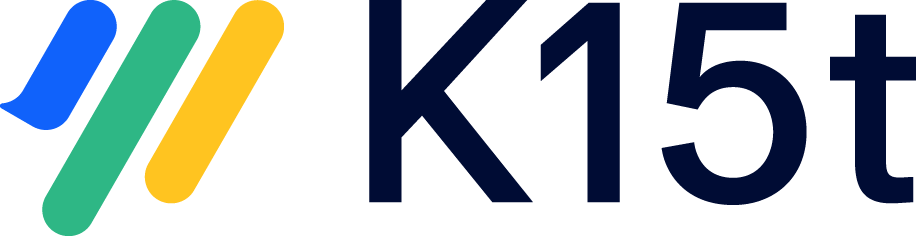Remote license
This article guides you through the steps to take for the migration of a synchronization making use of a remote license.
Prerequisites
- You are synchronizing to another instance which has a remote license.
- You are moving to Jira cloud
or - Your partner is moving to Jira cloud
- You are moving to Jira cloud
- There are no errors in the troubleshooting tab of the configuration. If you do, please solve these first.
Things to Keep in Mind
- The remote license can't be installed on a Jira cloud instance, but only on a server/DC instance.
Migration Steps
Use case 1:
- You (the instance with the remote license installed) are moving to cloud
- The partner instance is on server/DC
First, make sure the partner instance installs Backbone as well.
After, please follow the steps described here to migrate to cloud: Server (with Backbone) to Server → Cloud to Server (with Backbone)
Use case 2:
- You (the instance with the remote license installed) are moving to cloud
- The partner instance is on cloud
First, make sure the partner instance installs Backbone as well.
After, please follow the steps described here to migrate to cloud: Server to Cloud → Cloud to Cloud
Use case 3:
- You (the instance with the remote license installed) are staying on server/DC
- The partner instance is moving to cloud
Please follow the steps described here to migrate to cloud: Server to Server (with Backbone)→ Cloud to Server (with Backbone)
Important: be aware that in the article (prerequisites) "you" is referring to the instance moving to cloud.
Still Unclear? Reach Out to Us
If you need help with any of these migration steps, reach out to us via help@k15t.com.