Notifications
You can configure Backbone to automatically send an email notification whenever a synchronization error occurs. This article describes where and how to configure these notifications.
Prerequisites
A default email server must be configured for your Jira instance.
Configure who gets notifications
You can activate notifications – and select who gets them – on the Notifications tab of the synchronization configuration screen:
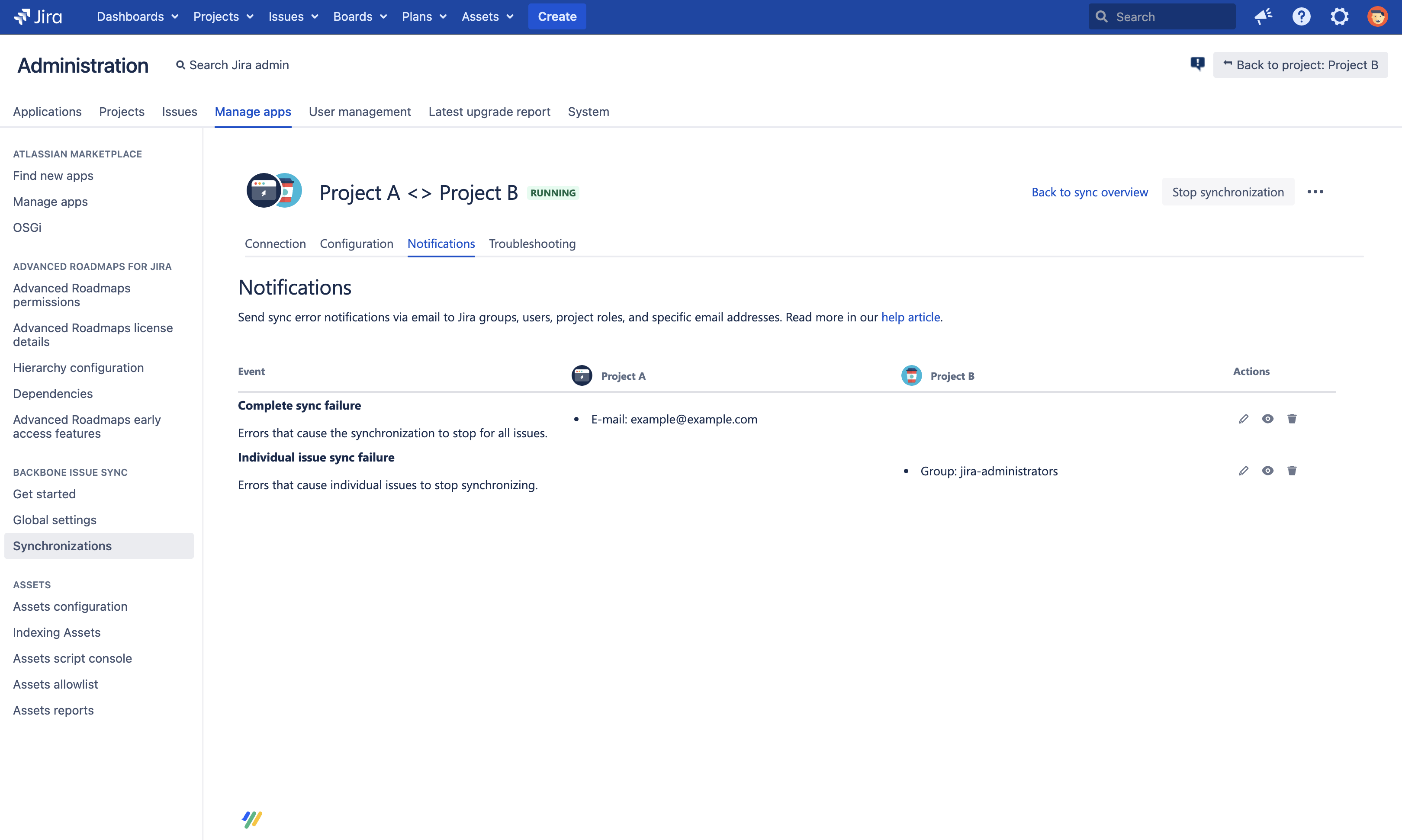
Recipients will only receive notifications for errors in the project they are listed in. To start editing the recipient list, in the Actions column click ••• > Edit email recipients .
Please make sure that selected users and selected users of groups/roles share their email addresses, otherwise notification emails cannot be sent. As a Jira Cloud user you can change the settings for email visibility here.
Individual issue sync failure
Recipients will receive a notification when an error occurs for incoming and outgoing changes of an issue.
Complete sync failure
Recipients will receive a notification when there are license errors in the synchronization or when the other Jira can’t be reached (for example, if Jira is offline). The latter is only sent after trying to connect multiple times and still failing.
Recipient selection – best practices
As a minimum, we recommend configuring notifications to be sent to:
The person responsible for managing the synchronization
One or two substitutes (with the 'Administer project' permission) in case the synchronization manager is not available
You can add further recipients, but we recommend that you only send them to Project Admins with experience in troubleshooting and solving Backbone errors.
