Sync info panel
Backbone adds a Sync Info Panel to the view issue screen of all issues in the Jira projects you are syncing. It displays a variety of information about the synchronization.
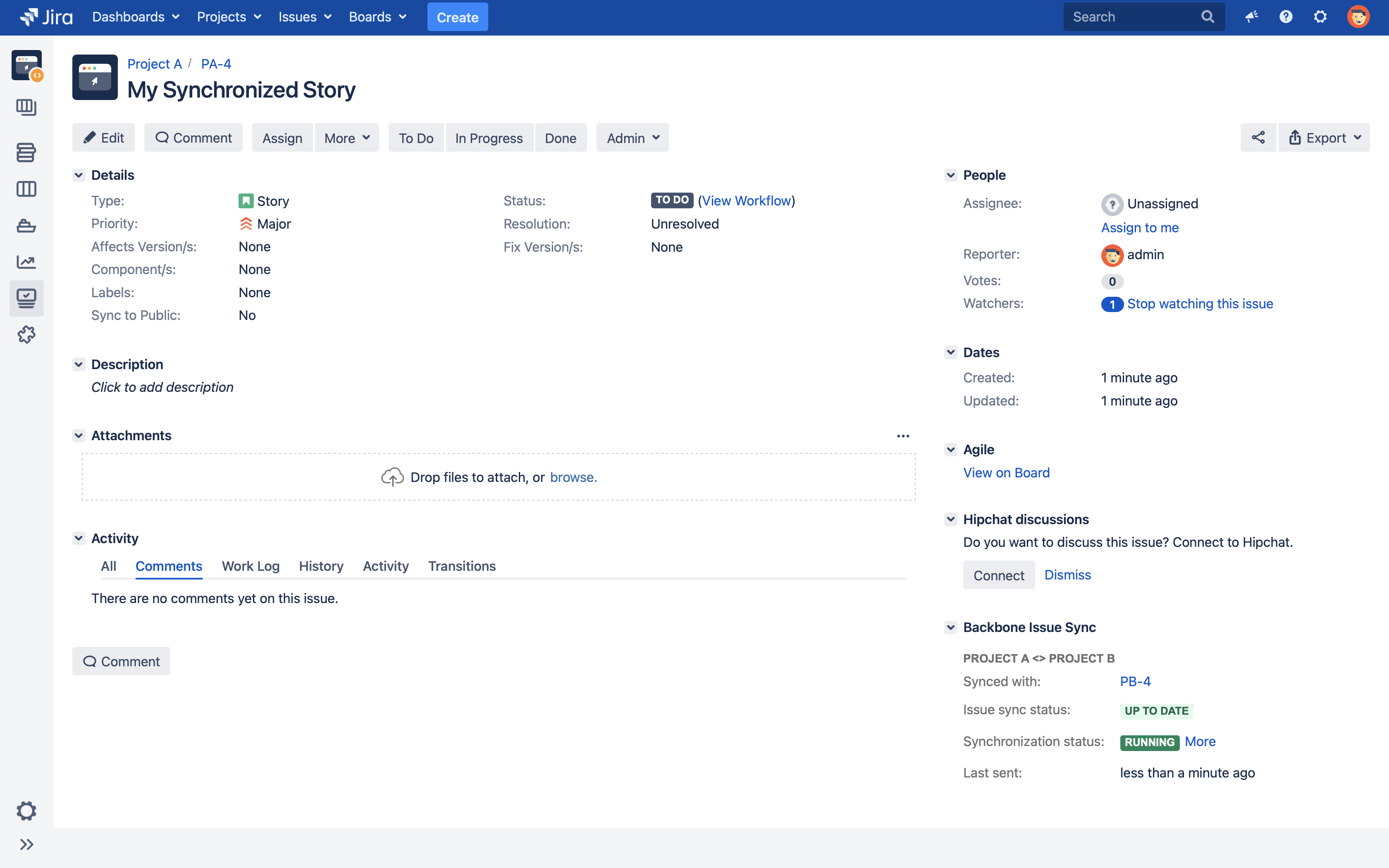
Information in the Sync Info Panel
You can find the following sections with information in the sync info panel.
Synced with | The issue key of the partner issue. Tip: by hovering over the link, you’ll find a quick copy icon. |
|---|---|
Issue sync status | Details about the synchronization status of this issue.
|
Synchronization status | Details about the status of the synchronization of this project.
For more details click on “more“, which leads you to the synchronizations overview. |
Last received/sent | The time when the issue last received changes from the partner instance or sent changes to the partner instance |
Hide/Display the Panel
By default, the Issue Sync Panel is visible to all Jira users. This can be changed by project administrators, who can define which users can see the panel, and who can't.
You can enable/disable the Issue Sync Panel on a global level – or for individual projects – by navigating to Project settings > Issue Synchronization and clicking Enable/Disable Issue Sync Panel for all projects.
When disabled, only users that have the View Backbone Issue Sync Panel permission (this is configured like any other JIRA permission) can see the sync info panel
If you are using Jira Service Management, make sure the synchronization user is member of the Jira-Servicedesk-Group to be able to see the sync info panel
Troubleshooting
When someone uses Backbone without assigning project admin permissions to the synchronization user, the synchronization name won't be displayed in the Issue Sync Panel, and the issue won't be linked. There are two ways of fixing this problem.
When you are on Backbone version 5.2.0 or higher and the partner instance isn't, this may cause the partner instance to not see the sync info panel information anymore. To fix it, please update both to version 5.2.0 or higher.
