Add a Sync Button
By default, Backbone can sync all work items automatically between Jira projects based on the type and JQL filter. But sometimes, you don’t want everything to sync, only specific issues that you or your team choose manually.
Adding a Sync button lets your team control exactly when and which work items get synchronized. This is ideal when:
You want to review issues before sharing them with another team or partner
Not all issues in your project are relevant for syncing
This guide explains how you add a button to the work item view to start the synchronization for that work item .
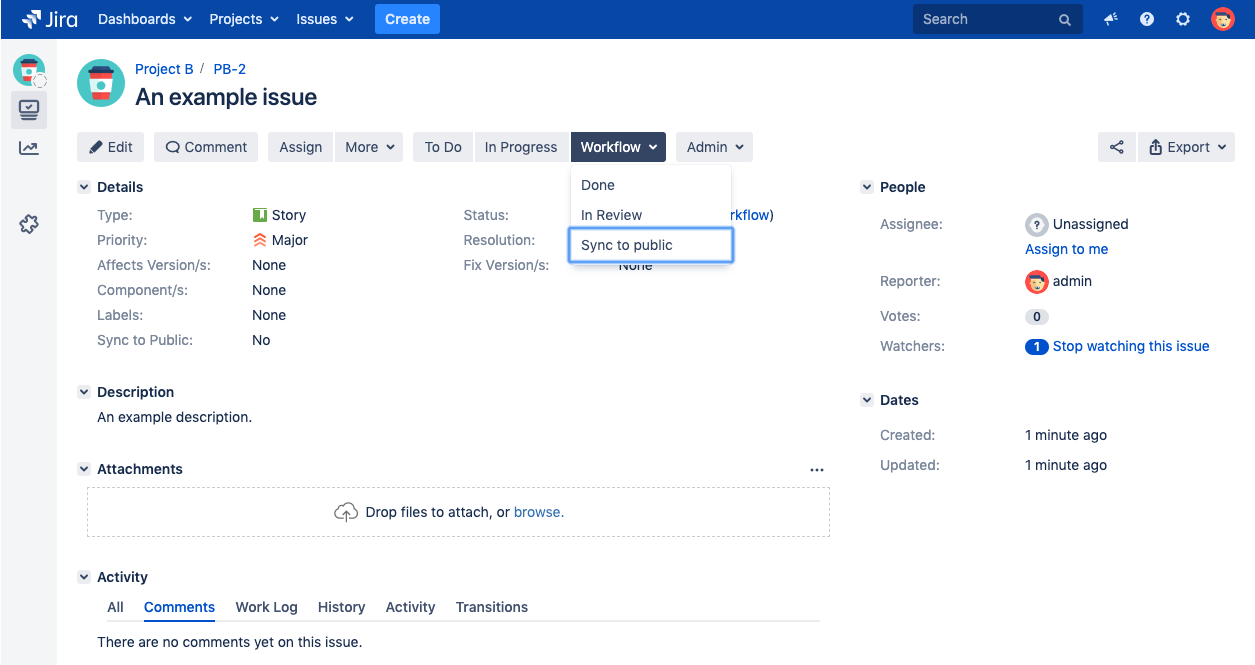
For this example, we assume you have a single select custom field Sync to Public with the values Yes and No. If it is set to Yes, the work item will be synchronized.
1. Limit Work Item
Add a JQL filter in the in the work item type tab of the configuration. In our example we could use a JQL like: "Sync to Public" = "Yes"
2. Edit Your Workflow
Your own button can be added by adding a new transition to your workflow. The goal of this transition is not to modify the status, but only set our custom field Sync to Public to Yes.
Therefore, please add a new transition to your workflow from any status to itself.
3. Add a Post Function to the Transition
Now you need to add a post function to our new transition which sets our custom field.
Most fields are supported in these post functions. However, if you have a field that’s not supported, you would need another app which allows setting these custom fields via post functions. JSU or Scriptrunner are two possible solutions for it:
There are also multiple other apps which support this functionality.
4. Test Your Button
Create a new work item and press the button. It sets the custom fields as you configured it - and Backbone starts to sync it.
