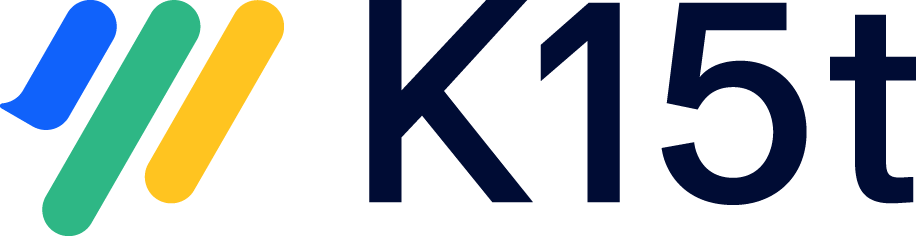Behind firewall
This article guides you through the steps to take for the migration of a behind firewall (email/file exchange) synchronization to a Server to Cloud synchronization
Prerequisites
You are synchronizing to your partner by email or file exchange
There are no errors in the troubleshooting tab of the configuration. If there are, please solve these first.
Things to Keep in Mind
You can't use the behind firewall (over email/file exchange) synchronization in a Server to Cloud scenario. You have to use a direct synchronization to the Cloud instance from the other Server instance.
The Server scenario has to configure the synchronization
Migration Steps
Primary migrates to cloud
Step-1: Export your synchronization data
Stop the original running synchronizations on the primary and secondary side.
Download the synced issue data for this synchronization (open the synchronization config and click ••• > Download synchronized issues) on both the primary and secondary side.
Step-2: Modify exported data
Open the two files (primary and secondary) with the synced issue data created in step 1.2
Copy all data from the primary file below "firstConnector" as "secondConnector" to the secondary file and save it as a .json file
Step-3: Create a new synchronization
Go to the project on the secondary side and start a new sync with the primary project (on cloud)
Upload the synced issue data for this issues in this project that you exported and changed in step 2.2 (click ••• > Pair existing issues > Pair existing issues with Backbone before)
Configure the same issue types, fields, comments and attachments.
Note: if you are using a user field mapping, make sure to set it to "User Passthrough Mapping (by email)"
Step-4: Start the synchronization
Start the new synchronization
In the new synchronization, trigger a resync in both directions (with only the summary field, so the resync doesn't take long). This is done in order to recreate the information in the Sync info panel.
Once you have verified everything is working correctly, delete the original synchronization. This will also delete the old information in the sync info panel.
Secondary migrates to cloud
Step-1: Export your synchronization data
Stop the original running synchronizations on the primary and secondary side.
Download the synced issue data for this synchronization (open the synchronization config and click ••• > Download synchronized issues) on both the primary and secondary side.
Step-2: Modify exported data
Open the two files (primary and secondary) with the synced issue data created in step 1.2
Copy all data from the secondary file below "firstConnector" as "secondConnector" to the secondary file and save it as a .json file
Step-3: Create a new synchronization
Go to the project on the primary side and start a new sync with the secondary project (on cloud)
Upload the synced issue data for this issues in this project that you exported and changed in step 2.2 (click ••• > Pair existing issues > Pair existing issues with Backbone before)
Configure the same issue types, fields, comments and attachments.
Note: if you are using a user field mapping, make sure to set it to "User Passthrough Mapping (by email)"
Step-4: Start the synchronization
Start the new synchronization
In the new synchronization, trigger a resync in both directions (with only the summary field, so the resync doesn't take long). This is done in order to recreate the information in the Sync info panel.
Once you have verified everything is working correctly, delete the original synchronization. This will also delete the old information in the sync info panel.
Still Unclear? Reach Out to Us
If you need help with any of these migration steps, reach out to us via help@k15t.com.