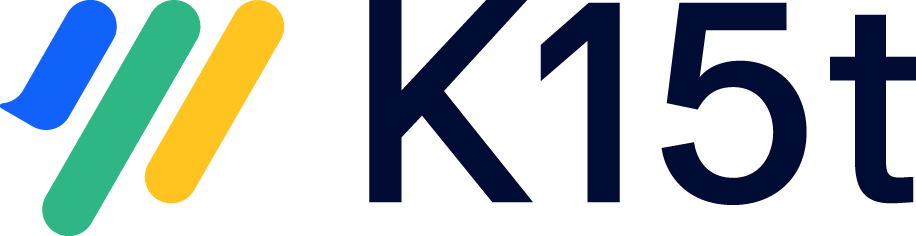Clear Sync Panel After Moving Issues Between Projects
When moving an issue that is synced by backbone to another project, the sync panel will show the information of the old synchronization. To ensure that this shows the correct information, there are certain steps to be taken, based on whether you haven’t moved the issue yet, or you have already moved it.
Issue Not yet Moved
Assumption: You have an existing sync between project A and project B. The
issues
that are currently under sync are A-1 ↔︎ B-1. Now you want to move B-1 to a new project C.
Stop the existing sync between Project A and Project B.
Unlink
A-1with the paired issueB-1.Move the issue
B-1to the new project C. After moving the new issue key isC-1.Create a new sync between Project B and Project C if its not already created.
Pair the existing issues between project B and C (you can only pair the issues that are moved to a new project e.g.
B-1 ↔︎ C-1). You can use automatic pairing if the summary is the same for both paired issues or CSV pairing.Start the new Backbone sync.
Issue Already Moved
If you have already moved the issue without unlinking the old issues , backbone will always show outdated information in the sync panel. To fix that, cURL commands have to be manually executed by following the steps below:
Prepare the list of issue keys for which the sync panel needs to be deleted.
Replace the variables like
<issue/workitem-key>,<base-url>, and authorization details<sync-user>:<sync-password>in the cURL command next step.After replacing, run the command:
curl --request DELETE '<base-url>/rest/api/2/issue/<issue/workitem-key>/properties/k15t.backbone.syncinfo' -u <sync-user>:<sync-password>Finally once the issue properties for all the issues are removed by running the cURL commands, Trigger a Resync to create new sync panels.