Issue Type Mappings
Define which issues are synchronized between instances and which issuetypes correlate to each other.
Issue types can be either mapped to each other, from first to second instance or second to first instance. The direction is indicated by arrows.
- First to second instance: Define which issuetype an issue should get in the partner project for your selected issue types.
- Second to first instance: Define which issuetype an issue should get in your project for the selected issue types of the partner project.
- Each other: The combination of the two options, above.

For example if you create a first to second mapping of a Task to a Bug, all issues of type Task in the first instance will be created as Bugs in the second instance.
Whenever a new issue is created in JIRA, JIRA will automatically assign an issue key which is not used. Since there might be different amounts of already existing issues, the issue keys will probably differ.
Please note that the synchronization user needs the "Create Issue" permission for the projects where issues should be created.
Speed it up with simple mappings
Speed things up with the simple mappings feature by adding multiple Issue Type mappings at the same time using a menu with checkboxes.
To open the simple mappings menu, click +Issue type mapping > Simple:

Now, a menu will appear where you can map all of a project's Issue Types with the corresponding Issue Types of the other project. You can select which Issue Types you wish to map using the checkboxes, and you can choose the direction of the synchronization using the dropdown list at the top of the screen.

After you have configured these, just click the create button and the mappings will be configured on your synchronization.
With the suggestions menu, you can only map a project's Issue Types with the same type of the other project (Bug<>Bug, Task<>Task etc.). If you want to map different Issue Types (e.g. Bug<>Task) to one another, you have to do it manually.
Each time you use the Suggestions tool, you can only add synchronizations going in the same direction. If you want to add synchronizations going in more than one different direction, you have to use the tool multiple times.
Limit the synchronized issues
Often it makes sense to only synchronize issues meeting a certain condition (e.g. with label "sync"). For this use case, you can further limit the set of synchronized issues by defining a JQL filter. The JQL will always be combined with the corresponding project (Project A or Project B), so that you don't accidentally select issues from other projects.
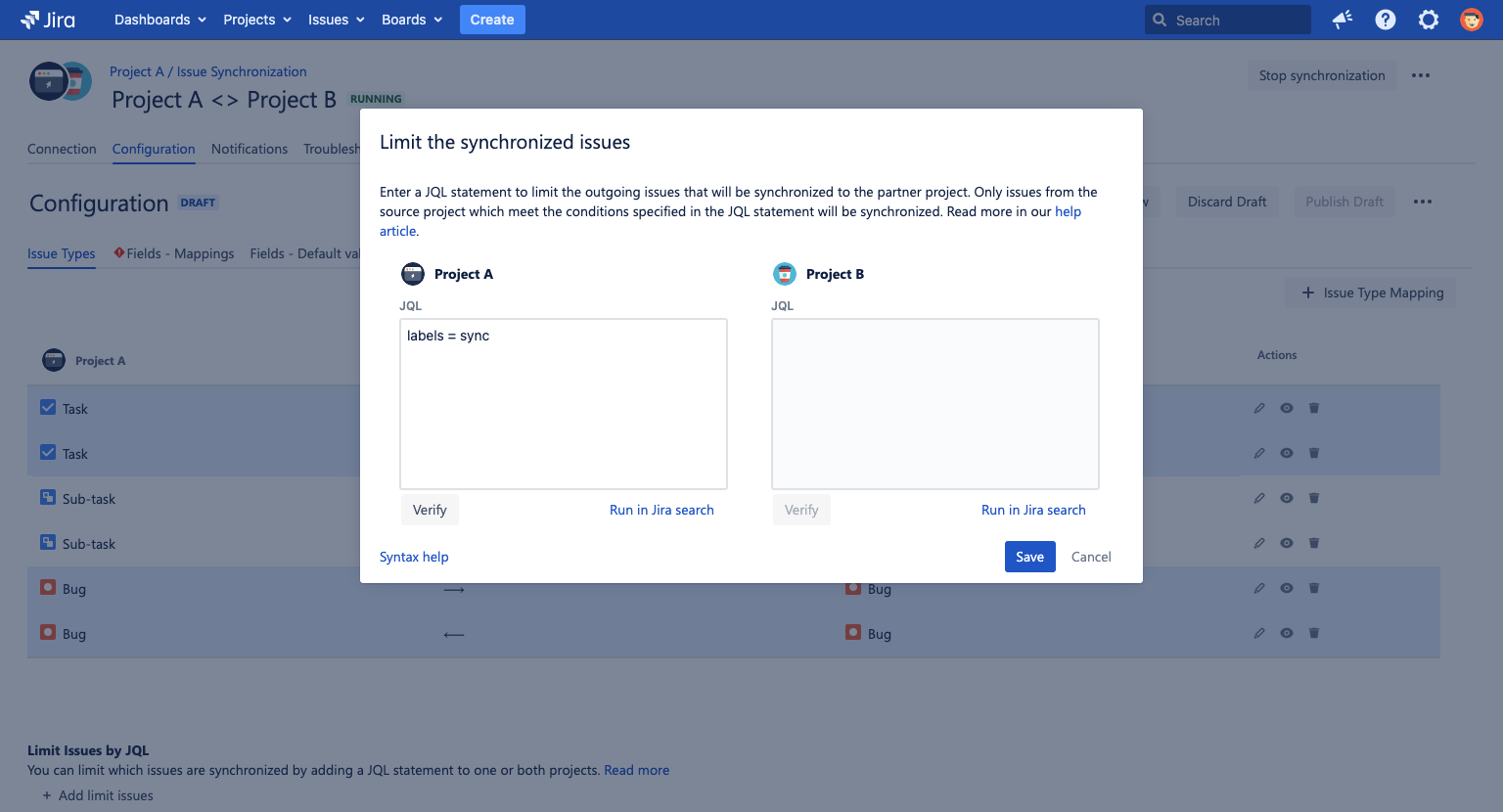
Read more about how to limit the synchronized issues in this help article: Limit the synchronized issues.
The JQL always applies to all issue types. If you want to limit only the synchronization of specific issue types, you have to define this in your JQL statement.
