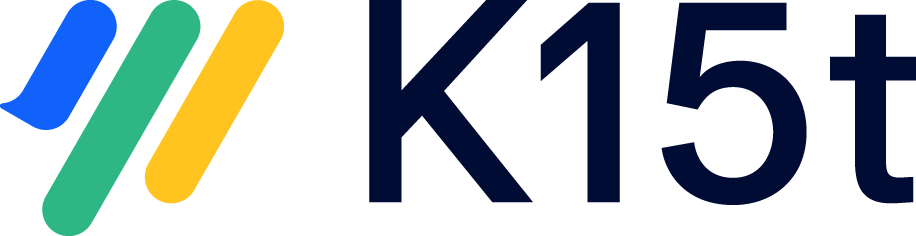Add a sync button
Backbone synchronizes issues based on the configuration of your Issue Type Mappings and a possible JQL filter. If you use the JQL filter, you can enable a behavior that issues are only synchronized when a field is set to a certain value.
This guide explains how you add a button to the issue view to enable synchronization for this issue.
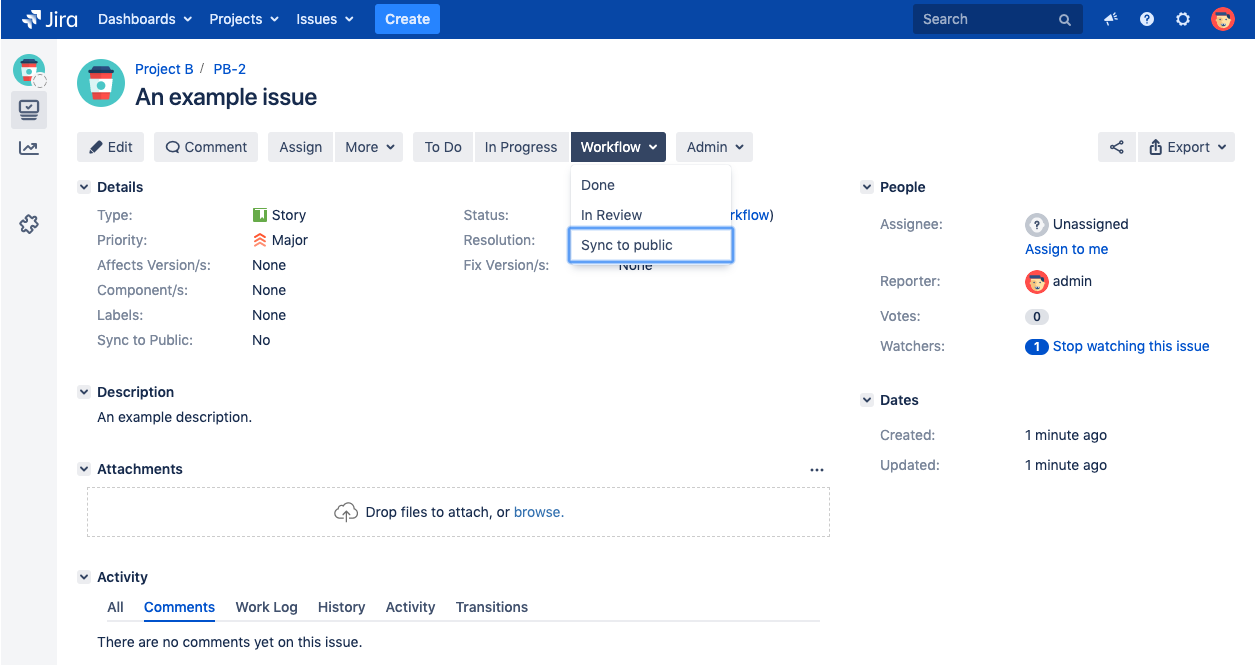
For this example, we assume you have a single select custom field Sync to Public with the values Yes and No. If it is set to Yes, the issue will be synchronized.
1. Limit Issues
Add a JQL filter in the limit issues dialog of the issue type mappings section. In our example we could use a JQL like: "Sync to Public" = "Yes"
2. Edit your workflow
An own button can be added by adding a new transition to your workflow. The goal of this transition is not to modify the status, but only set our custom field Sync to Public to Yes.
Therefore, please add a new transition to your workflow from any status to itself.
3. Add a post function to the transition
Now you need to add a post function to our new transition which sets our custom field. If you use a custom field like we do in our example, you need another app which allows setting custom fields via post functions. JSU or Scriptrunner are two possible solutions for it:
There are also multiple other apps which support this functionality.
4. Test your button
Create a new issue and press the button. It sets the custom fields as you configured it - and Backbone starts to sync it.