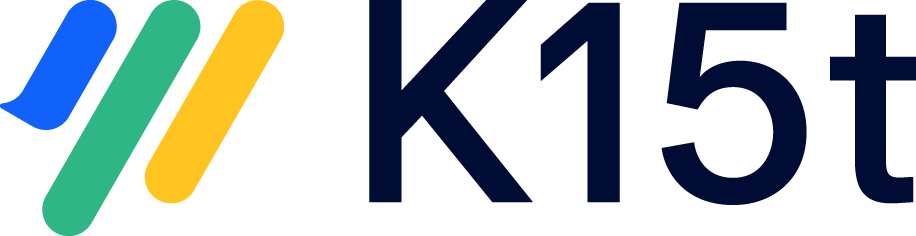Sync Not Supported Fields
Not all fields, e.g. for third party app fields, can be synchronized out of the box by Backbone Issue Sync. In this article, you will learn how to synchronize those fields using Jira Automation
How to Use Jira Automation for Unsupported Fields
In this example, we’ll take the field ‘Parent Link’ from advanced roadmaps. You can follow these steps to synchronize the parent link from Project A to the parent link in Project B:
Create a new single line text field, e.g. named ‘Parent Link Text’ on both Jira instances
Go to the project A > Project settings > Automation
Create an automation which copies the ‘Parent Link’ into ‘Parent Link Text’ every time the value changes:
When: Field value changed for ‘Parent Link’
Change type: “any changes to the field value“
Then: Edit issue fields
Choose the ‘Parent Link Text’, use as value {{issue.Parent Link}}
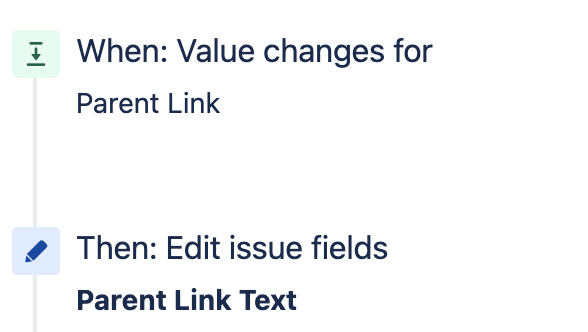
Go to Project B and create another automation which copies the ‘Parent Link Text’ into ‘Parent Link’ every time the value changes:
When: Field value changed for ‘Parent Link Text’
Then: Edit issue fields
Expand “more options” to use the advanced syntax and provide a JSON like this where customfield_11800 refers to the Parent Link field. You can find the custom field ID as described in this article.
CODE{ "fields": { "customfield_11800": "{{issue.Parent Link Text}}" } }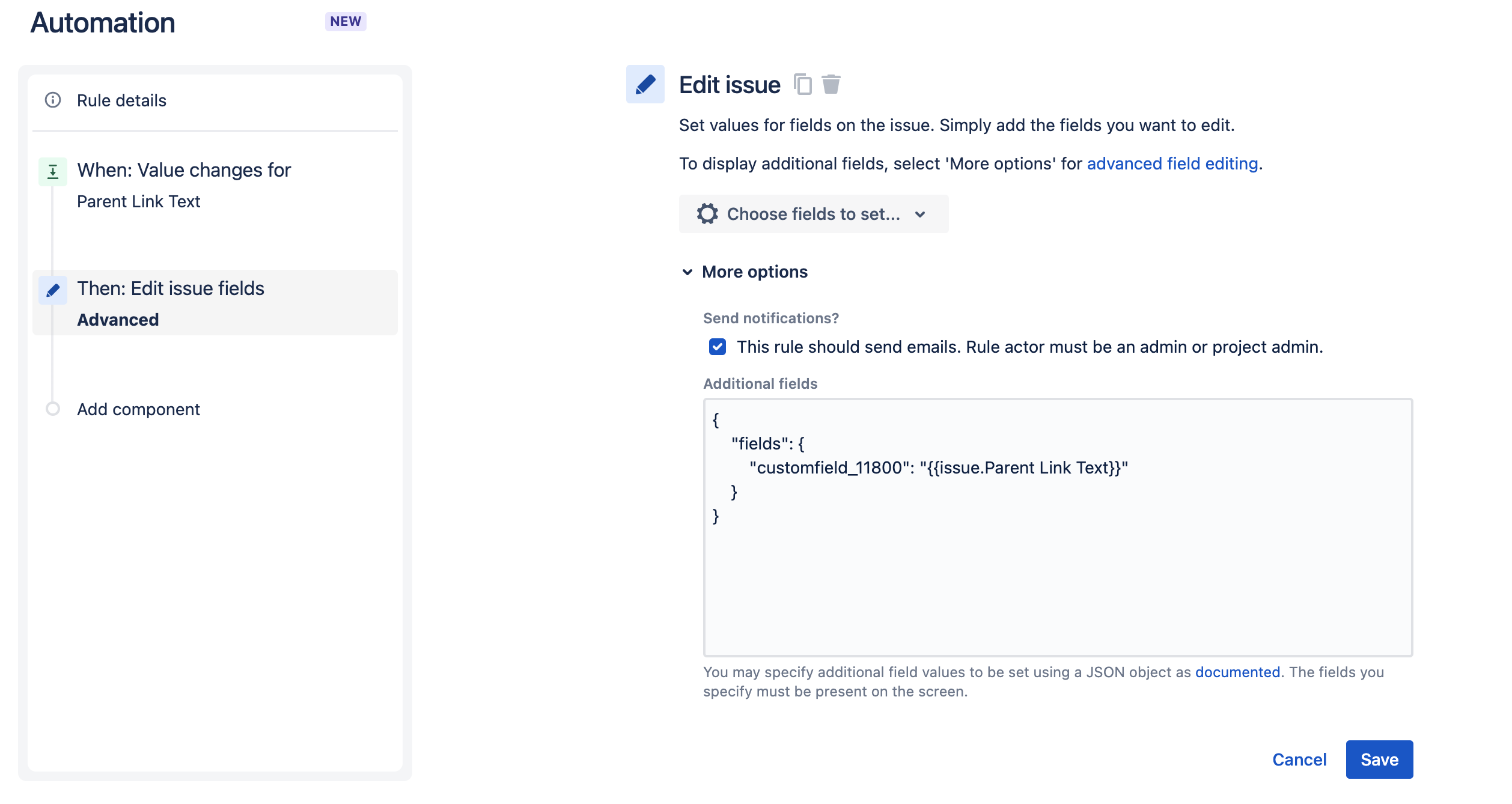
Go to the synchronization and set up a field mapping from Parent Link Text to Parent Link Text
Optionally: if you also want the parent link synced from Project B to project A, you need to repeat those steps and add the same automations for the other project.
Now, when the parent link is set in Project A this will be copied to a text field in Project A by the first automation. Backbone will sync this text field from project A to B. In project B, the text value is then copied to the parent link by the second automation. This same logic can be applied to other fields.