Edit Pages
Edit the pages within a version of your document to update or add content for each version separately.
Each document version exists separately as a unique page tree. The content of each version comes from the content of the underlying Confluence pages that belong to the version’s page tree.
After adding new or existing pages to your version to build up its page tree, you can navigate to each individual Confluence page and open the Confluence editor to start adding or editing the pages' content.
Edit the Content of a Page
Update the content on pages within a version of your document, the same way you would update any other page in Confluence. All changes will be reflected within that version of the document.
Navigate to the Document Manager either from the Document Library or the Document Toolbox.
For the version you want to update, click the version name in the version history table.
Click Edit in the top right of any page within that version to edit the pages in the Confluence editor.

When you’re finished making updates to a page, click Publish to close the editor.
Add Headings to Define Sections
Besides displaying all page titles, the outline in the Document Reader will also pick up all headings within the pages of your document.
Scroll Documents, like other Scroll apps, converts the headings within a page into hierarchical sections. Learn more about the algorithm that the Scroll apps use to create a sensible hierarchy.
Format your headings as Headings 1-6 to add additional structure to the document outline and allow your readers to quickly navigate to specific sections within your document.
Insert Scroll Document Macros
With the installation of Scroll Documents, three macros are added to the Confluence editor.
You can use these macros to insert useful information about your documents and document pages in your pages. This information will then show up in your document.
The following macros are available to you:
Macro name | What it looks like | What it does | Comments |
|---|---|---|---|
Scroll Document List |  | Shows a configurable overview of Scroll Documents within a space. Learn More. |
|
Scroll Document Version History | 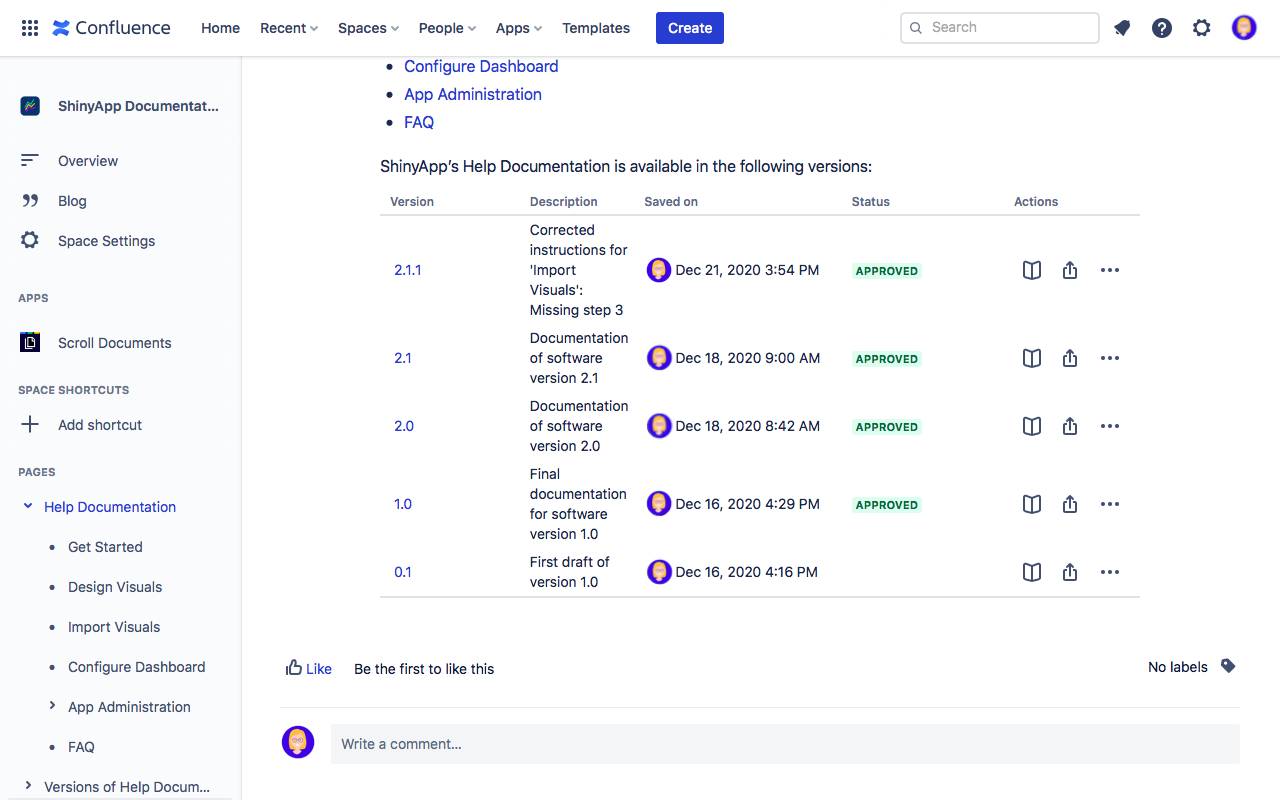 | Shows all the versions of the current document, except the working version. |
|
To access the macros, open the Confluence editor and from the position on the page where you want to insert the macro, start typing /Scroll Document:
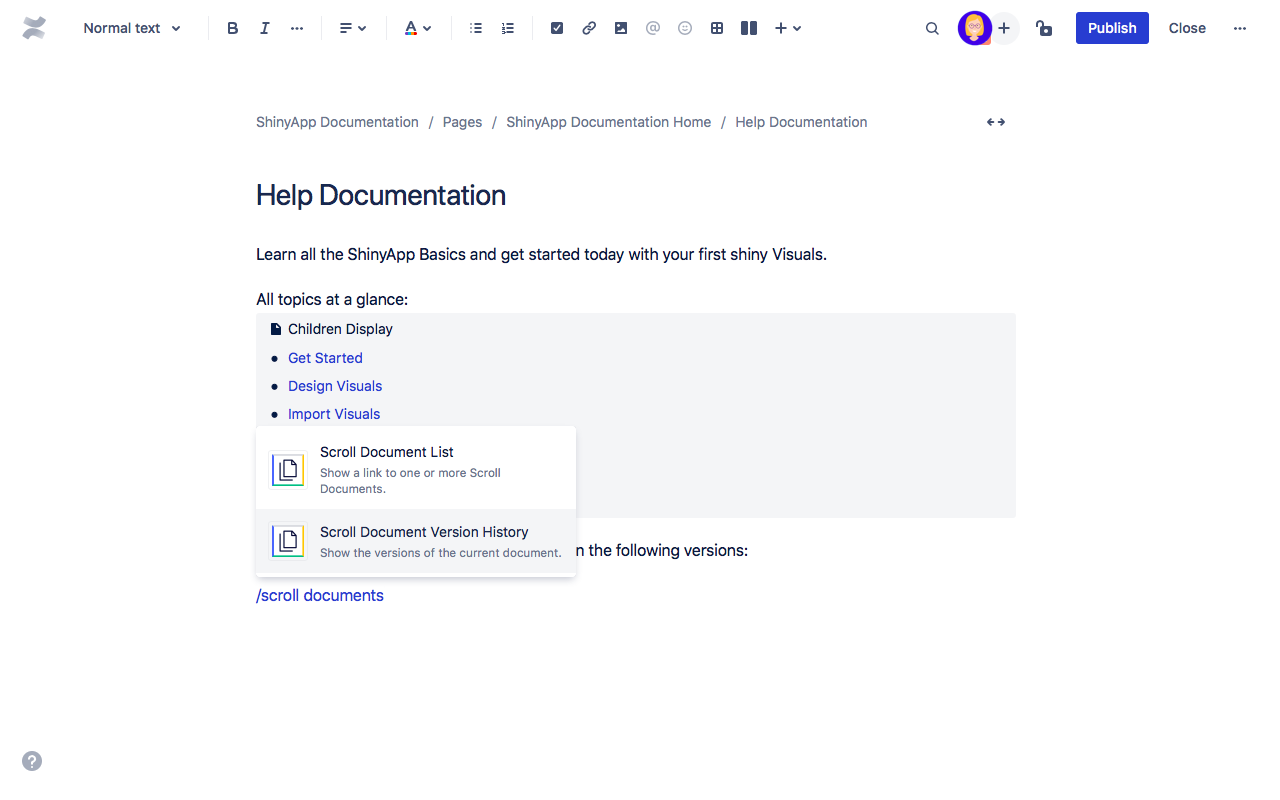
Select the macro from the list to insert it on the page.
Click Publish to see your macro appear on your page.
