Copy to a Different Space
Copy a document version to a different space and deliver the finalized document to its readers.
You can create a copy of a document version in the same space or in another space to deliver a finalized version to its readers (e.g. in a public space to be accessed by specific users or teams).
In-Confluence publishing is not currently supported in Scroll Documents, but we have future plans to introduce this. In the meantime, if publishing with Scroll Viewport is not an option, copying serves as recommended workaround. Additionally, you can explore alternative publishing options mentioned in this article: Can I Publish Content within Confluence Using Scroll Documents?
How to Create a Copy of a Page Tree
The Copy option will create a copy of a version of your choice. Since a version always lives under a parent document, a copy of the parent document will be created along your copied version in your selected location. The copied version will be created as the Working version of that new document.
First, you need to navigate to the Document Manager:
Click Scroll Documents from the Apps section in your space sidebar.
From the Document Library, click the document card of a document.
Or
From a page in a document, click Document toolbox.
Click on the cog icon.
When you find yourself in the Document Manager, follow the steps below to copy the page tree:
1. Locate the version you would like to copy and click More page tree actions (•••) in the Actions column > select Copy.
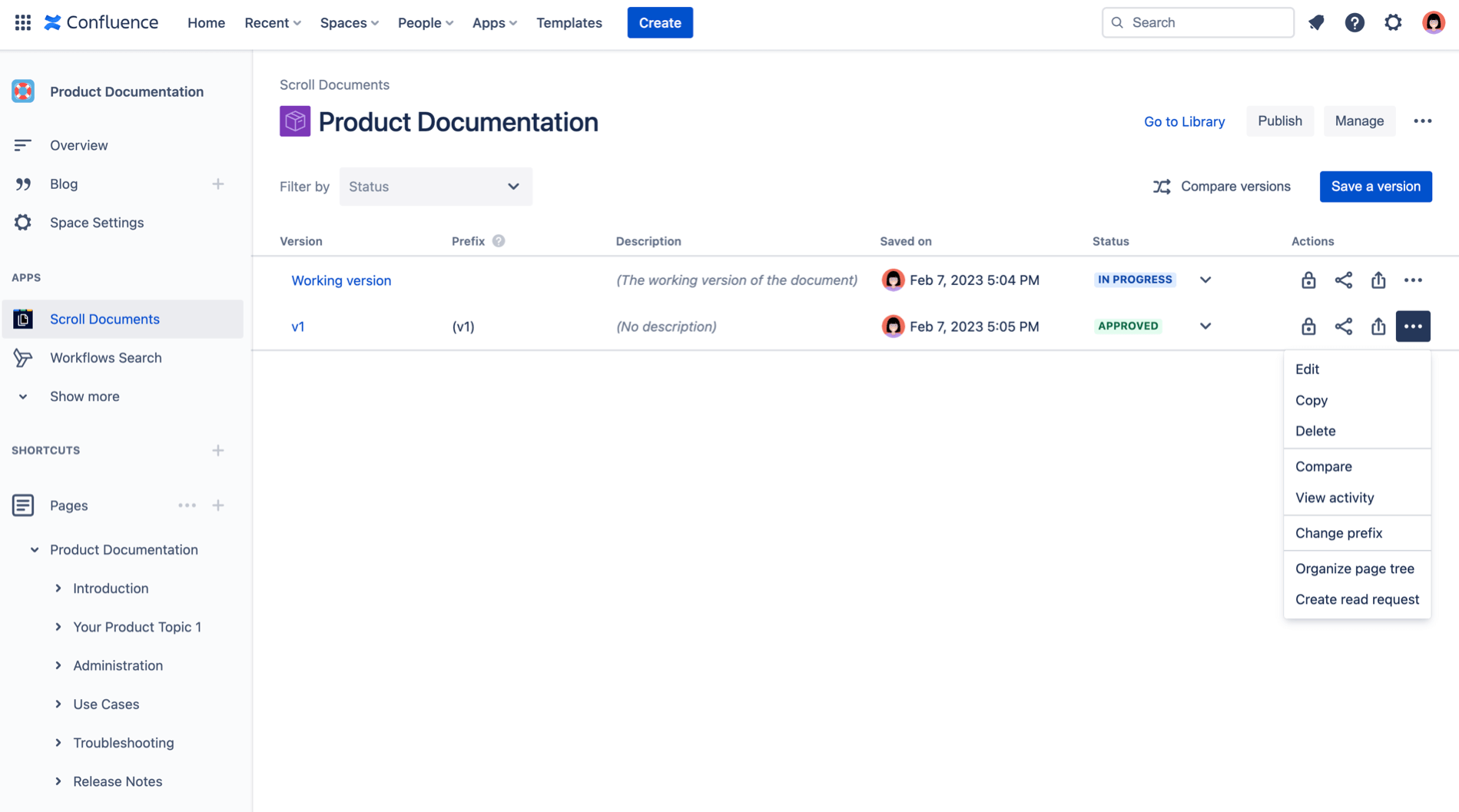
2. Pick a location for your page tree copy by selecting the Confluence Space and then the Parent page.
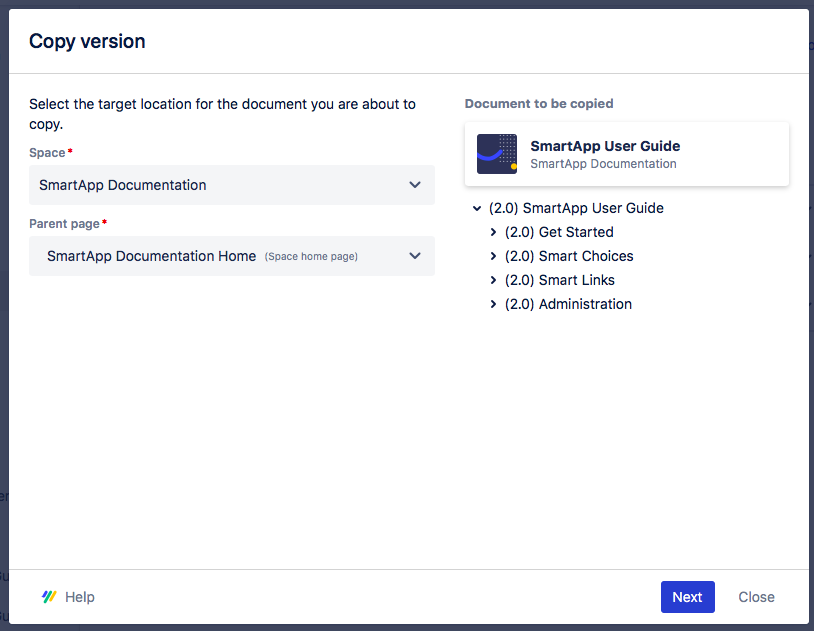
3. Click Next.
4. Enter a custom Document title or use the default entry to define the name of the new parent document.
By default, the name of the new parent document will be “Copy of”, followed by the name of the original version’s parent document.
5. (Optional) Customize the Prefix for the new version page tree.
By default, the prefix is “Copy of,” followed by the version name of the version you’re copying (e.g. 2.0). You can choose to customize or delete the prefix. When you customize the prefix, all page titles of the copy will inherit the “Copy of” prefix. You'll see a dynamic preview of the copy's new title on the left as you enter the new prefix.
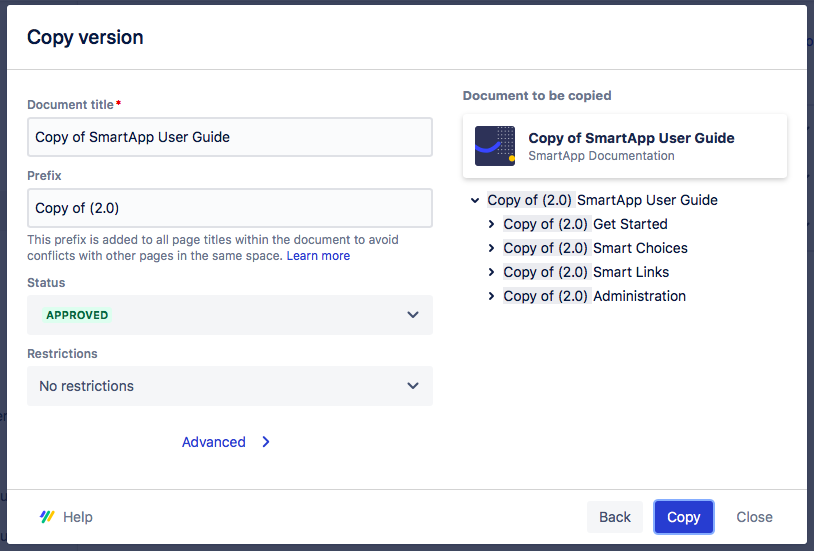
6. Click Copy, the new copy of the version appears under a newly created parent document in the Library of the space you selected.
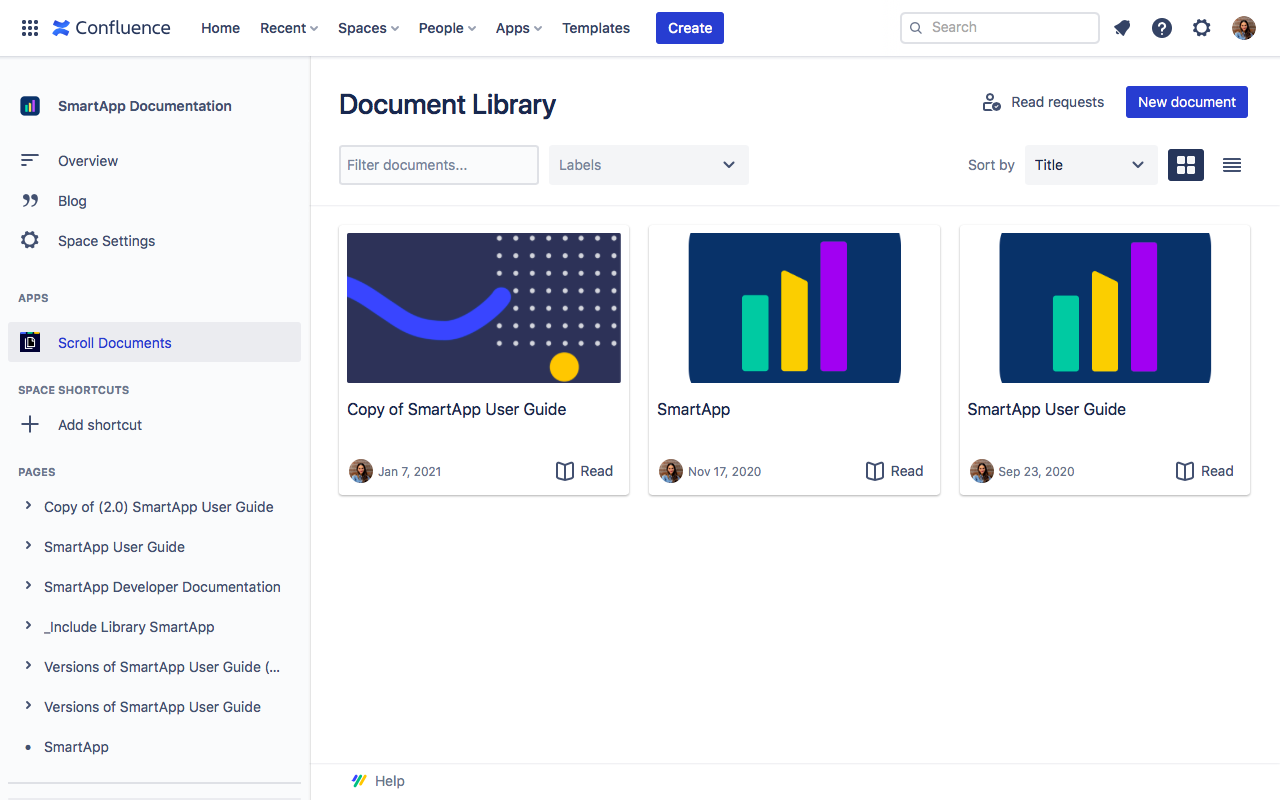
What Gets Copied?
When copying a version, some details are included on with the new copy, and some are not:
Element | Included |
|---|---|
Version content |
|
Page attachments or images within the version |
|
Summary |
|
Labels |
|
Versions |
|
Created by | Transfers to the creator of the Copy |
Comments |
|
Contributors |
|
Page History |
|
