Create a Read Request
Create read requests and manage read confirmations for multi-page Confluence documents.
When you create a new read request, a notification is sent to your readers informing them that they should read a specific version of a document. You can track their confirmations to ensure everyone has reviewed it.
How To Create a Read Request
You need Confluence space administrator permissions to create read requests:
1. From the version history table in the Document Manager, open More page tree actions (•••) in a version and click Create read request.
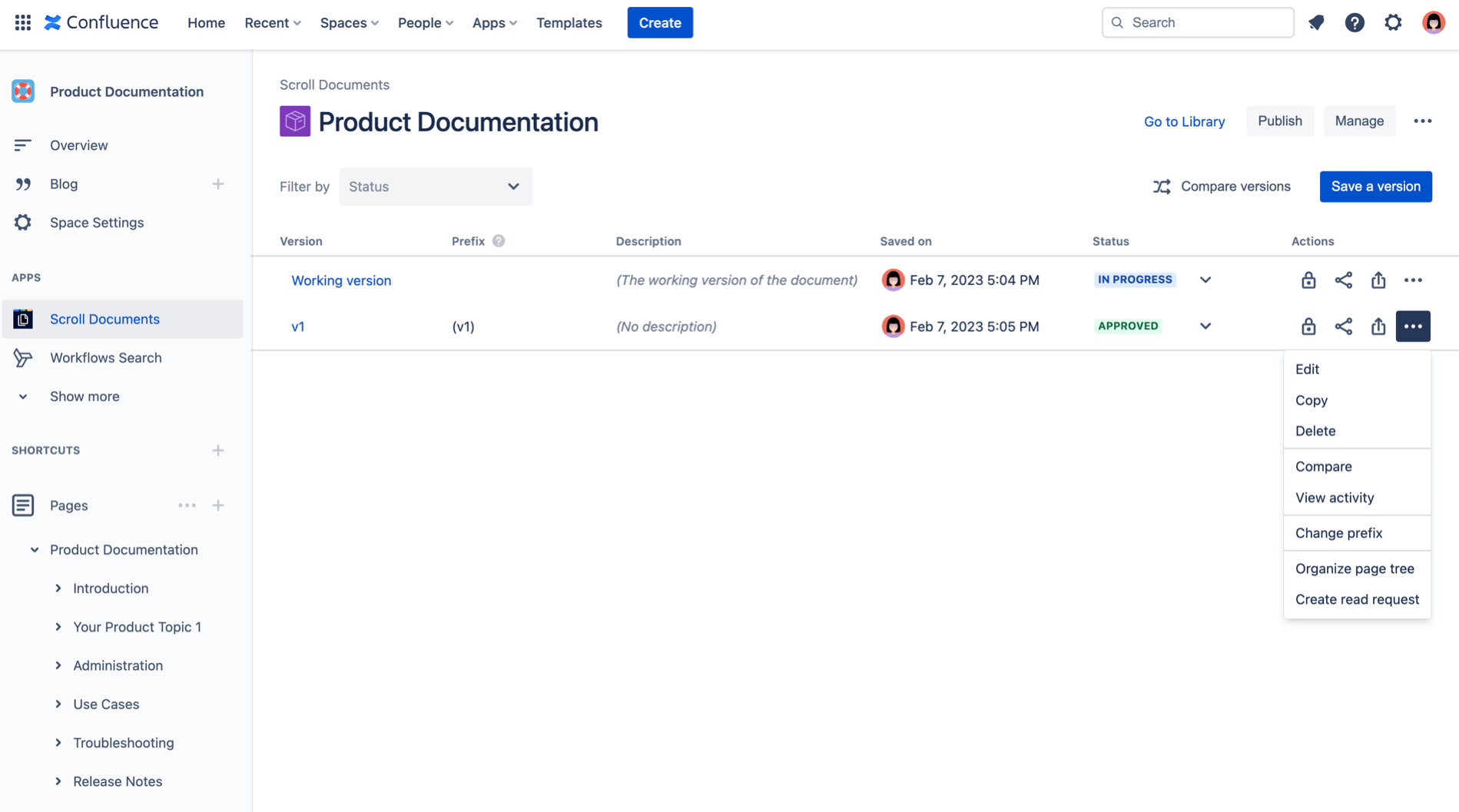
2. In the New Read Request dialog:
a. Enter a title for your request; use this title field to specify the context of the request for your readers.
b. (Optional) Add a message and set a deadline.
c. Click Next.
d. Add the readers you want to notify. A reader can be an individual user or a group of users.
e. (Optional) Tick the notifications checkbox to get notified when the status of a request changes.
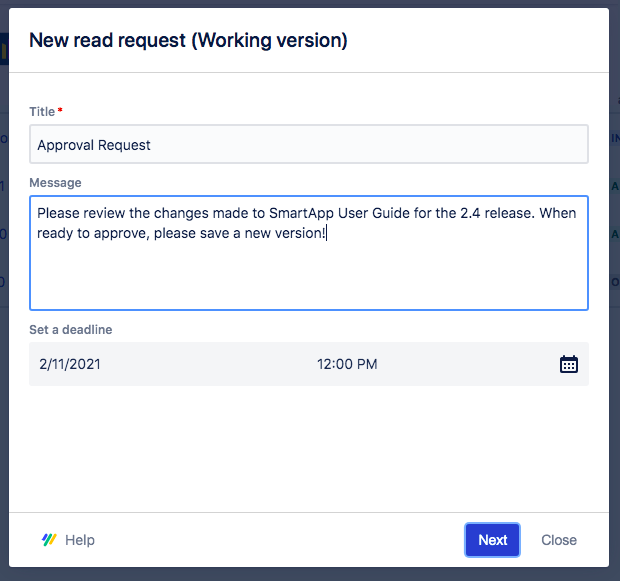
Make sure your readers have made their email address accessible to our app so they receive an email notification for your read request. Do the same for your own email address, if you would like to get notified when your readers respond.
Read how to Enable Read Request Email Notifications.
3. Click Save. An active read request icon will appear next to the appropriate version in your version history table.
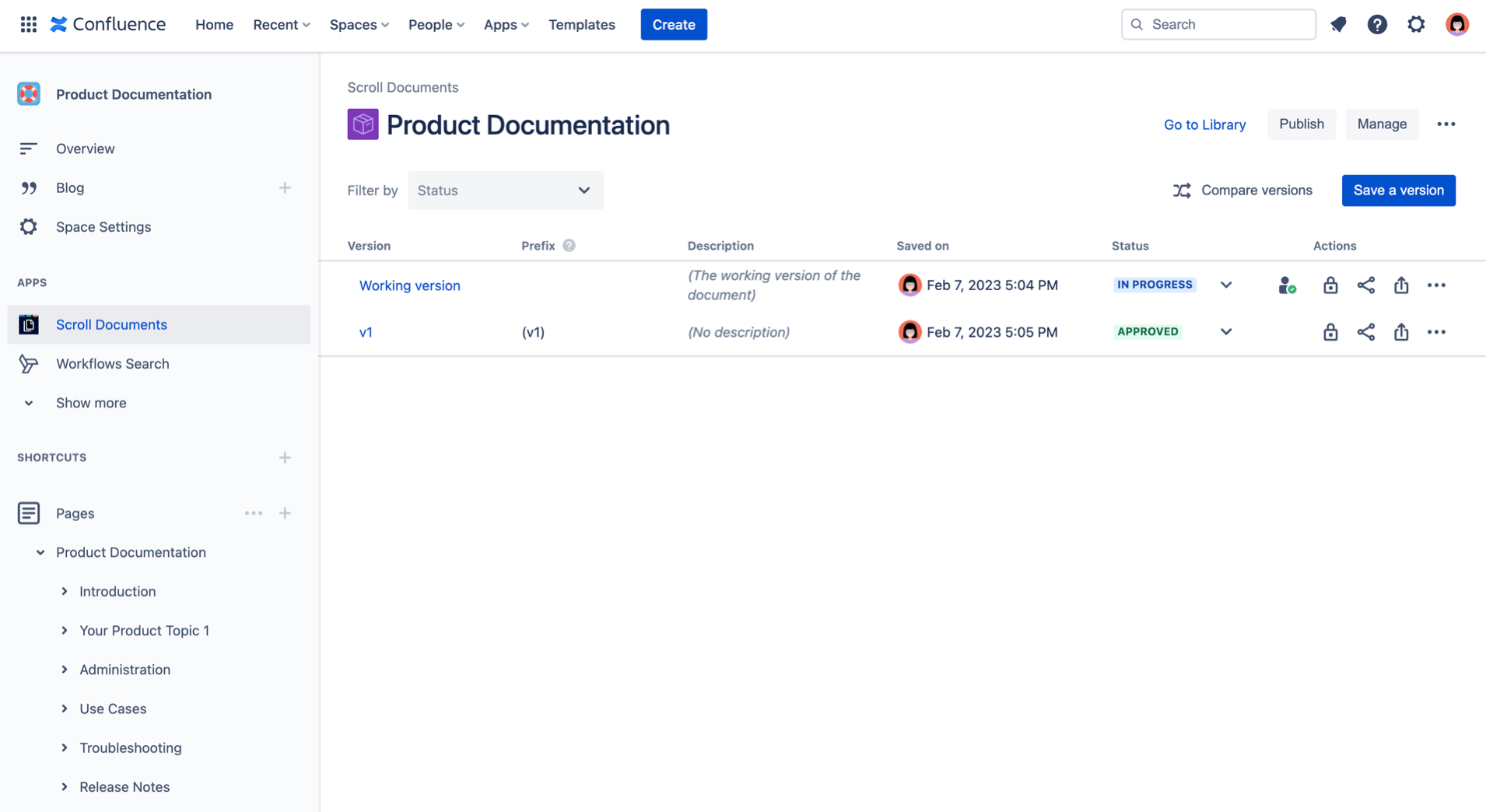
4. Click the active read request icon to manage responses and add new users to the request.
Confirmation
The users or groups you selected will receive an email notifying them of your request and containing a link to open the specific version of the document.
The document will open in the Document Reader, where they can review the document and confirm they have done so.
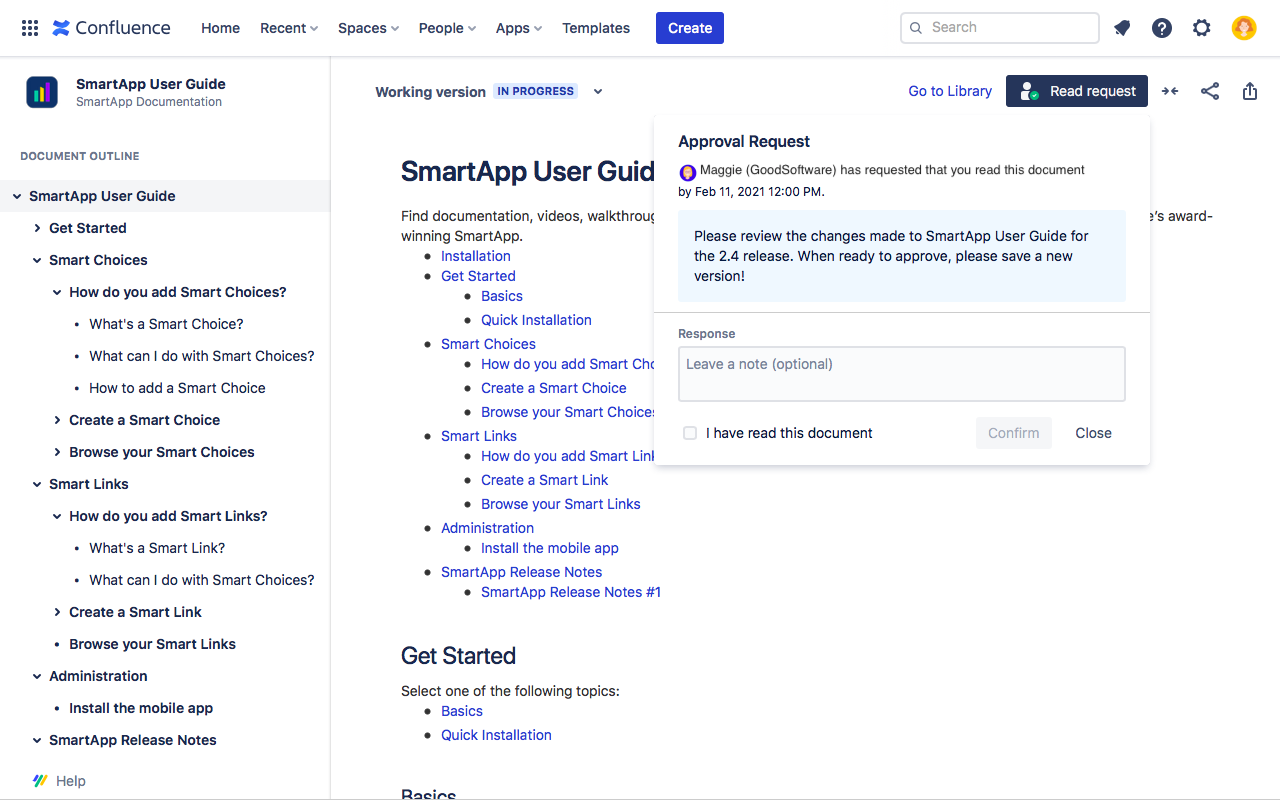
Optionally, your readers can leave a message that will be stored with their confirmation.
