Make a Version Read-Only
If you want to prevent unauthorized users from editing a document version, you can turn this version into a read-only version.
When you make a version read-only this mean unauthorized users can’t:
Update the metadata of a version, like version title and version comment
Change the content of the underlying pages
Keep in mind that users will still be able to add pages to the version if they have space-level permission to create pages.
Read-only is not available for Confluence free plans.
How to Make a Version Read-Only
There are two ways to make a document version read-only:
Before saving a version
After saving a version
Option 1: Make a version read-only while saving a version
To make a version read-only while you create it, you’ll set custom restrictions in the New version dialog:
Click Scroll Documents from the Apps section in your sidebar.
From the Document Library, select the document card of your document.
Click Save a version.
Give the version a name.
Under Restrictions select Set custom restrictions.
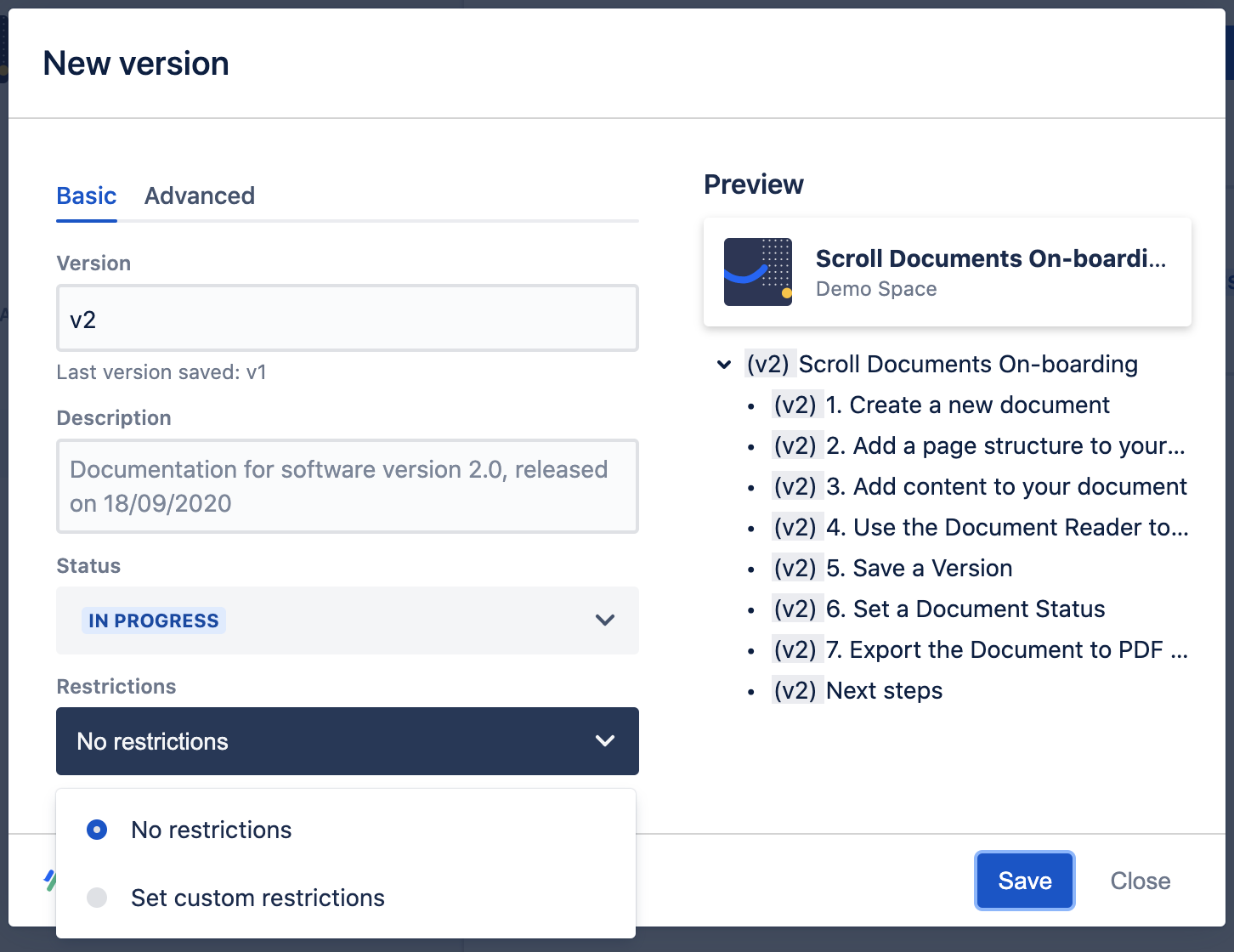
Click Next.
For “Everyone,” deselect Can edit pages and Can edit metadata.
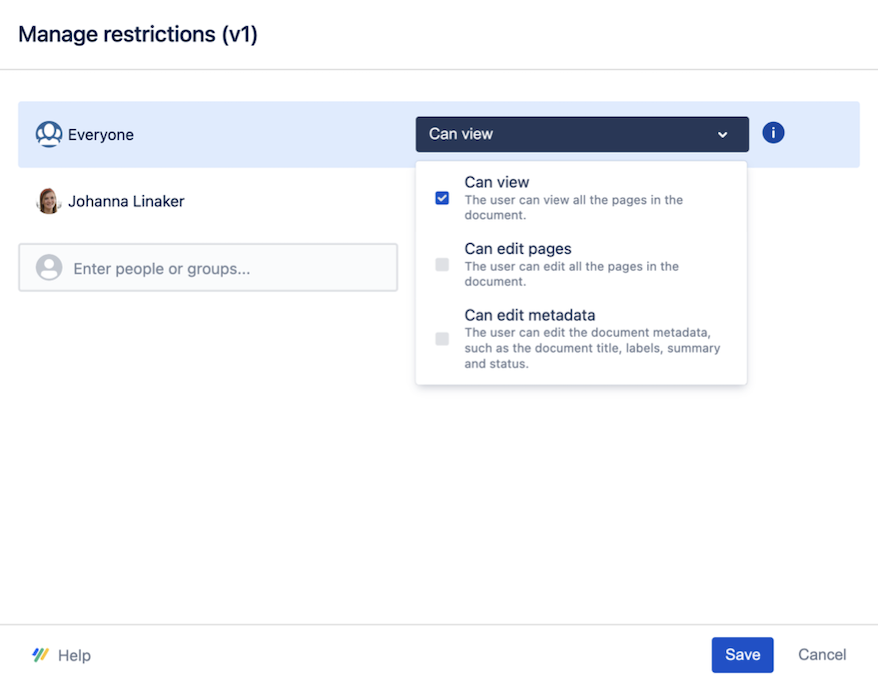
Click Save.
You are done! The new version can now only be edited by you.
Option 2: Make a version read-only after saving a version
To make a version read-only after it is been created, you can set edit restrictions using the Document Manager:
Click Scroll Documents from the Apps section in your sidebar.
From the Document Library, select the document card of your document.
For the version you want to restrict, click Manage restrictions (the lock icon) in the Actions column
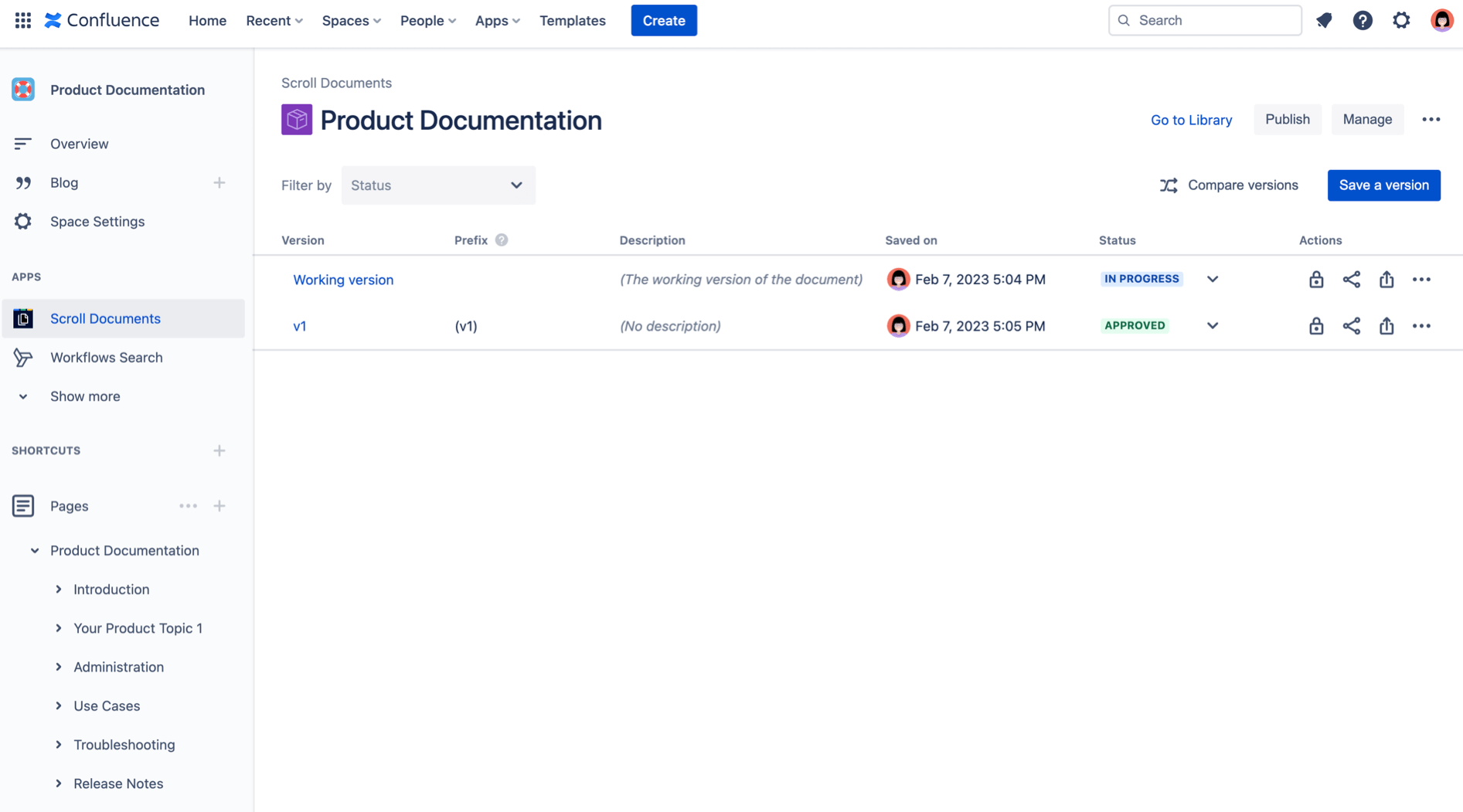
4. In the restrictions dialog, deselect Can edit pages and Can edit metadata for “Everyone.”
5. Click Save.
Great! You are now the only one who can edit this version.
