Manage Read Requests and Confirmations
Manage all read requests and confirmations from a single read requests overview.
You need Confluence space administrator permissions to view and manage all read requests.
Navigate the Read Request Overview
From the Document Library, click Read requests in the upper right corner, this will take you to the Read Request overview.
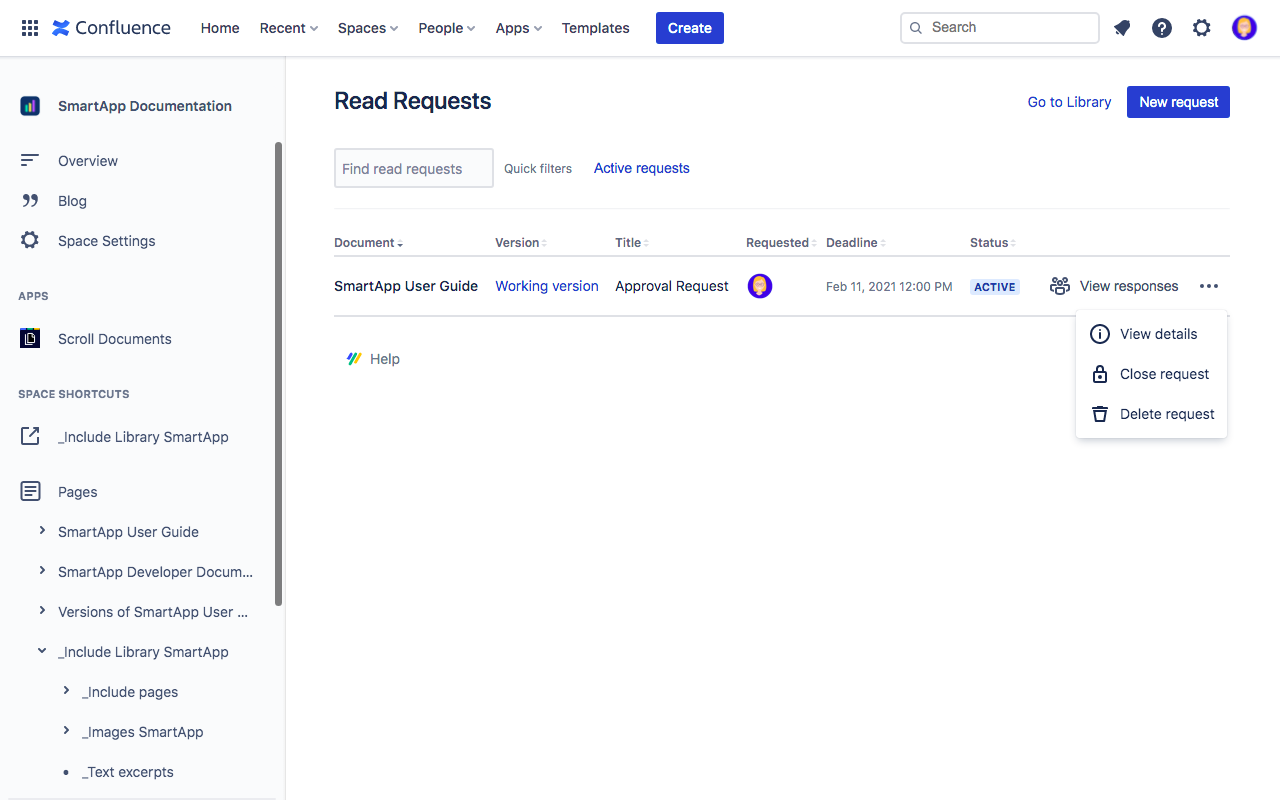
In the overview, you can:
View all read requests created for the space
Search for a specific read request
Filter for active read requests
For each created request you can click View responses to open a dialog displaying all requested readers of the document, their confirmation status, and confirmation date if they have already confirmed.
From the More actions (•••) menu: you can also click:
View details to display more details for the request like when it was requested, which version of the document was defined, and the message.
Close request to close the request for all readers.
Delete request to delete the request for all readers.
Manage Responses
From the manage response screen and your version history table, you can view a list of response details of readers that you added to the read request. You can also add new readers to the request.
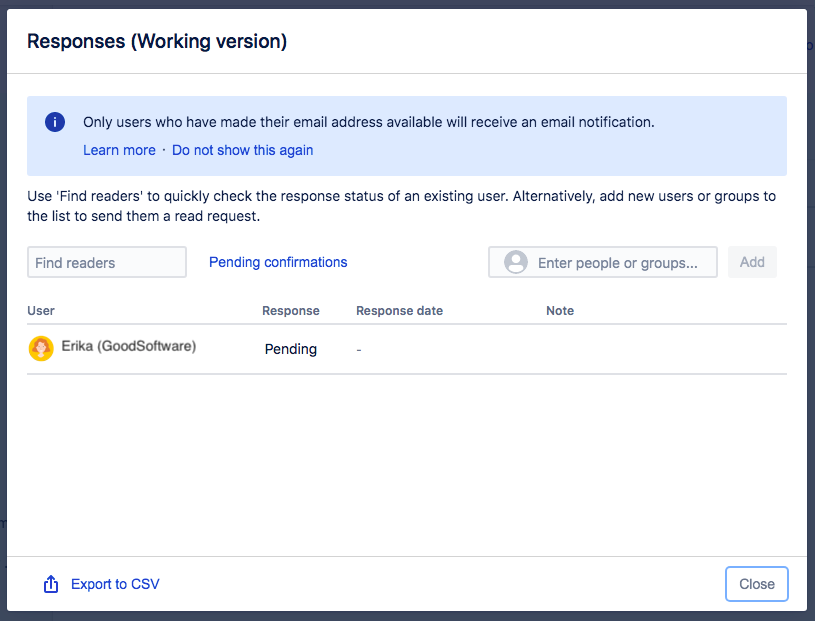
Click Export to CSV to download all response details in a table format.
How to view responses
In order to view read request responses from other users, click View responses. The Responses dialog will open and contain information for each reader that you have sent the request to, here you’ll find:
user name
response status
additional notes that they have left in the confirmation dialog
response date
Add readers
You can add new readers to an active request at any time:
Use the search to select the users or groups you would like to add to the read request and click Add.
When you’ve added the new readers, click Close.
New readers will receive an email notification (learn how to enable notification) to read the document. Their details will get added to the responses list.
