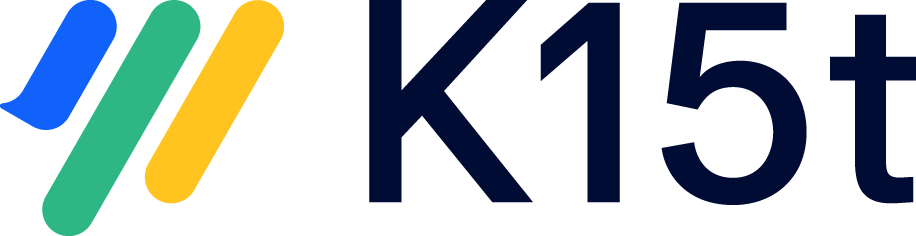Broken Attachment References on Pages
In some cases, after saving a version or translating a page, you may encounter broken attachment references (images, PDF files etc.) on your pages. Instead of displaying the preview of the attachments, you will see a message saying "Preview unavailable."
This troubleshooting guide will help you identify and resolve the issue to restore the proper display of attachments on your pages.
Symptoms
See the list of common symptoms:
Attachments on your pages do not show the preview.
Instead of the preview, you see a message stating "Preview unavailable."
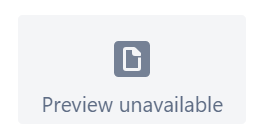
The broken attachment references occur after saving a version or translating a page.
Possible Causes
The most common cause of broken attachment references (Preview unavailable) on Confluence Cloud is an intermittent Atlassian issue. However, it is essential to perform a few tests to confirm the cause and rule out other potential factors.
Before You Begin
Before starting the troubleshooting process, make sure to:
Verify the existence of the attachments in question by following these steps:
Navigate to the page and click on the page tools menu (•••).
Click Attachments > select Files.
Check if the broken attachments are listed, if they are, it is highly likely that it is not a Scroll Documents issue.
Determine if the attachments' preview is visible on a "non-Scroll Documents" page.
Access a page with attachments that is not associated with Scroll Documents.
See if the preview is displayed correctly, this step helps identify whether the issue is specific to Scroll Documents or a broader problem.
Troubleshooting Steps
Confirm that the issue is not limited to Scroll Documents:
Create a new page outside of Scroll Documents.
Add an attachment to the page.
Save the page and check if the attachment preview is visible, if the preview appears correctly, the issue may be related to Scroll Documents.
Monitor for intermittent resolution:
If the broken attachment issue is not specific to Scroll Documents, it is advisable to wait for some time. In many cases, these issues resolve themselves after a while.
Monitor the affected pages periodically to see if the attachments' preview becomes available again.
Alternative Solution
If the issue persists and the above tests confirm that it is not specific to Scroll Documents, reach out to Atlassian support. Provide them with detailed information about the problem, including the steps you have taken and the results of your tests. Atlassian support will be able to investigate further and provide assistance in resolving the issue.