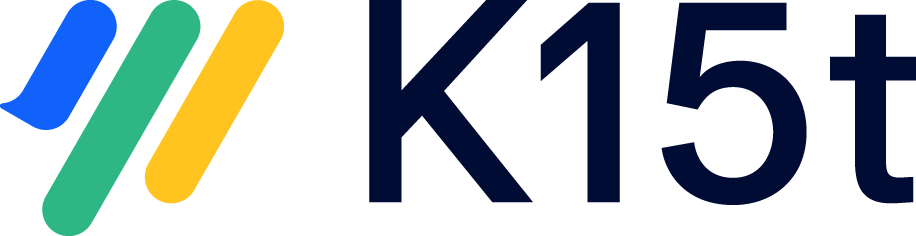Unable To Delete Migrated Document
Symptom
Deleting a migrated document fails with the following error -
No permission to delete some items in the page tree.
Explanation
In the new version (2.x) of Scroll Documents, when you choose to delete a document, it will also delete all the associated versions for that document. Now, in the previous version (1.x), every version of a document was stored in a separate archived space, which was created by and restricted to the scroll documents app user.
With the new version (2.x) of Scroll Documents, the delete operation runs in the current user's context. As a result, it fail to delete those 'Archived space versions' when you delete a migrated document therefore resulting in the error message.
Resolution
In order to be able to delete the version, or the document, you will need to follow these steps -
Recover space permissions
Navigate to the Migration Tool and locate the document to wish to delete.
Click on v.1 (Document created) under the title of the version you would have created for your document.
You will be navigated to the archived version space.
Navigate to Space Settings > Space Details, and take a note of the space key.
Next, navigate to Confluence Settings > Security > Space Permissions
Locate the space with with the space key that you noted down in step-5, and click Recover Permissions
Repeat steps 3-7 for all the versions of the document.
Delete the document
Once you have successfully recovered permissions for all the version spaces, you can continue deleting your document as usual