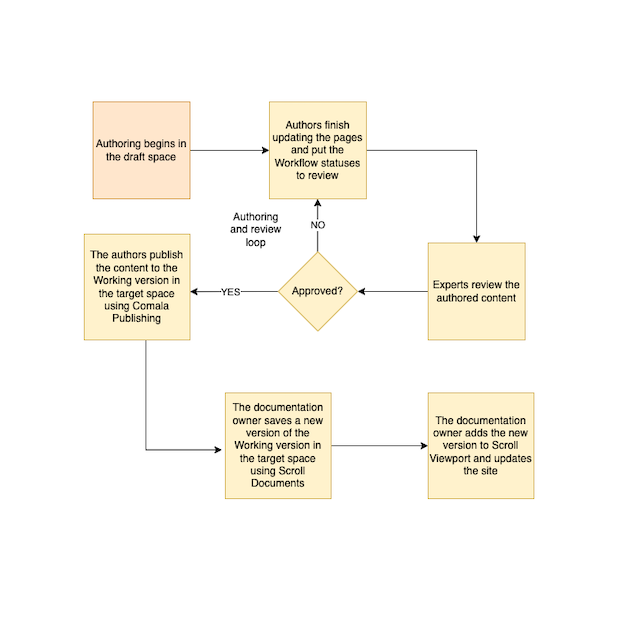Does Scroll Documents integrate with Comala Apps?
At present, Scroll Documents does not integrate with Comala Document Management or Comala Publishing. However, if you use them in separate spaces, you can still enjoy the benefits of both apps.
If you wish to set up a public product documentation that incorporates page workflows and versioning during the authoring process, consider combining the following apps in a single setup:
To learn more about this setup, continue reading this article.
Once again, it is important to note that due to the absence of an official integration, we cannot ensure long-term support for this setup if there are any changes in the code of Comala apps or our Scroll apps.
Manage a Help Center with Comala Apps, Scroll Documents, and Viewport
In the recommended setup, you should enable Comala Document Management and Comala Publishing in a dedicated author/draft space, while enabling Scroll Documents in a dedicated target space.
Advantages of this setup include:
Adding workflow management to the author and review process, ensuring that only approved pages are published to the target space
Having separate author and reader spaces to minimize the risk of public mistakes
Incorporating versioning into your documentation
Presenting your documentation as a branded help center
We do not advise adding variants or languages to your Scroll Documents managed target space.
Set up the spaces
Create a draft space and enable Comala Document Management and Comala Publishing. For more detailed information, refer to the documentation of the Comala apps:
Create your first pages.
Use Comala Document Management to review the pages.
Create a dedicated target space.
Publish the approved pages using Comala Publishing.
 Tips: You can also set up the publishing to be triggered automatically when a page reaches an approved workflow state. For more information refer to: Using publish and sync with the Comala Document Management family of apps
Tips: You can also set up the publishing to be triggered automatically when a page reaches an approved workflow state. For more information refer to: Using publish and sync with the Comala Document Management family of appsNavigate to the target space.
Enable Scroll Documents on the home page of the space.
Save a version of the Working version.
Add the first version to Scroll Viewport. For more information see: Publish to Scroll Viewport
Simplified the space setup would look as described below:
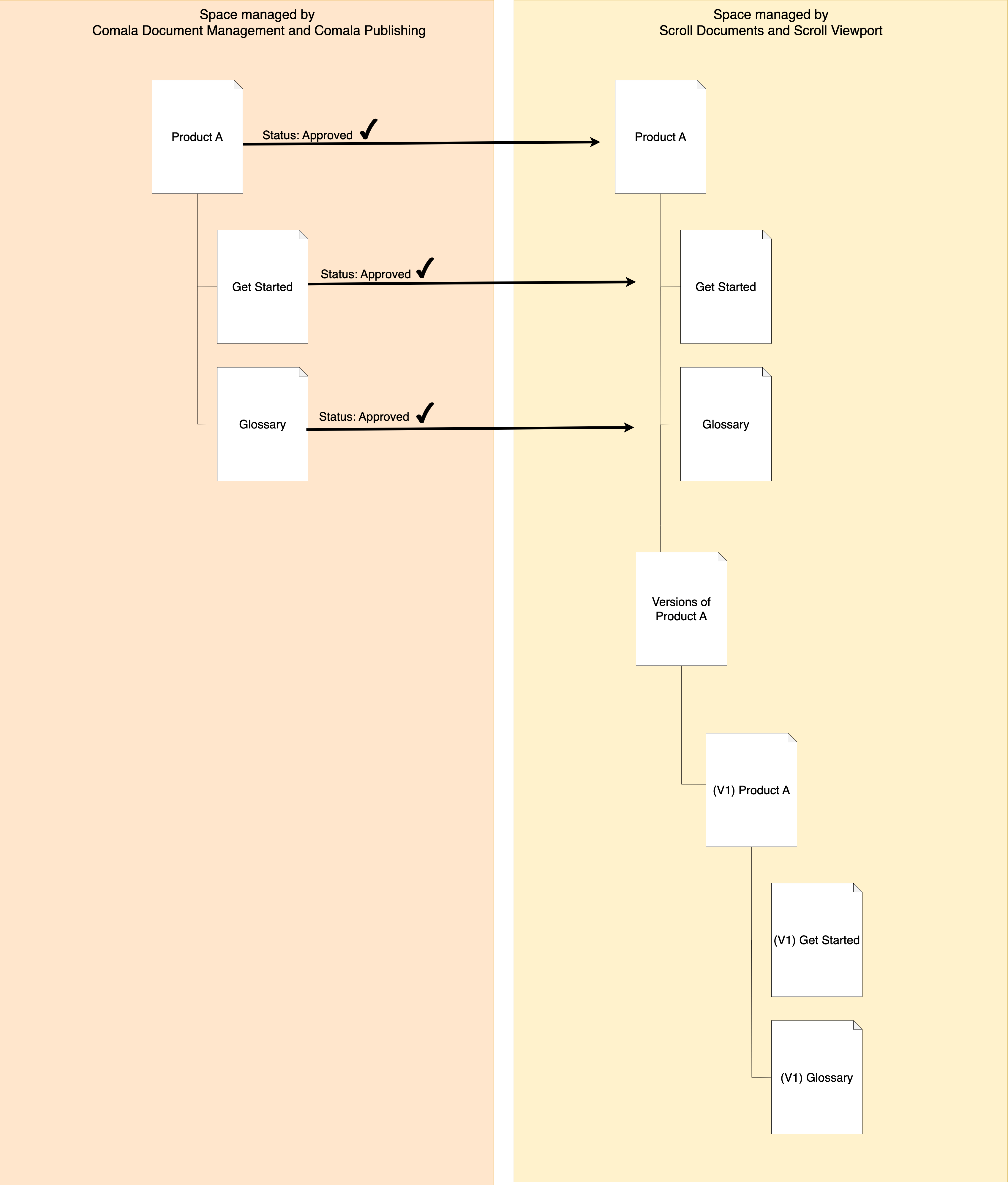
How to continue the workflow and publish management
After the initial publish to the target space and saving of the first version, you can proceed by following the process outlined in the figure below.
As mentioned, you can also choose to set up an automated publishing workflow, ensuring that only approved pages get published to the target space. To learn more, refer to the documentation of the Comala apps: Using publish and sync with the Comala Document Management family of apps
Each time you publish from the author space to the target space, only the pages in the Working version will be updated, meaning any new version you save will not be affected by the next publish. Every new version you save would also need to be added manually to Viewport afterwards.
The figure below provides a clear illustration of the authoring and publishing process:
The author creates or updates pages in the author space and sets their workflow status to "review" when finished.
An expert reviews the content and changes the status to "approved.”
Either an automation or the author triggers the publishing of the content to the target space using Comala Publishing.
The documentation owner in the target space saves a new version using Scroll Documents.
The documentation owner adds the new version to Scroll Viewport.