Browse the Document Library
The Document Library is the central hub to view all documents in a space. It allows you and your readers to easily overview and access the content of your documents.
In the Document Library, you can:
Browse through all documents in the space in either a visual grid view or a list view
Search documents by title and summary
Filter documents by labels
Sort documents by title or recently created
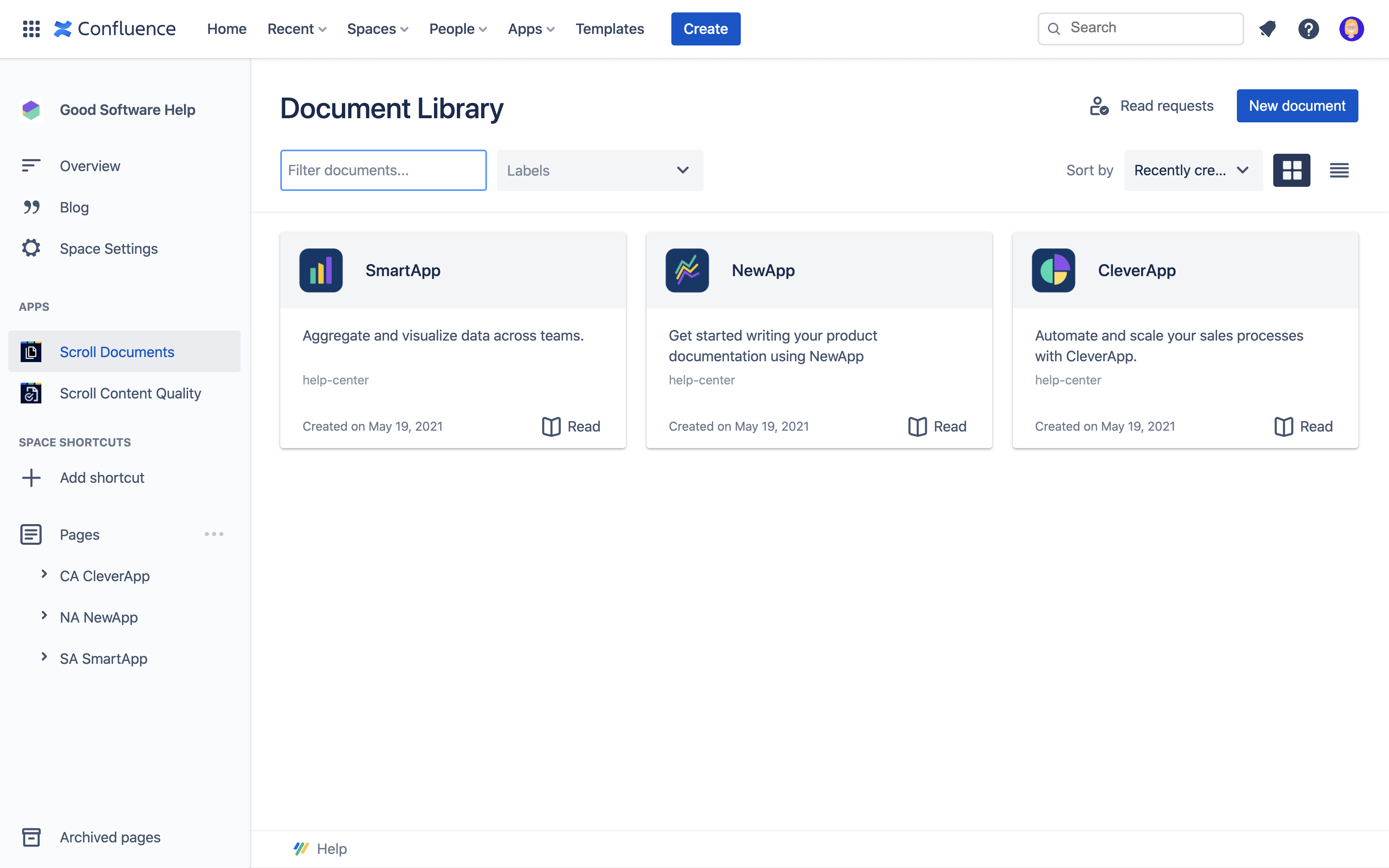
Document Cards
For each of the documents in the space, you will see a Document Card. On each card, you can see:
The document title
The document summary
The labels that the document has
The document creation date
You can read the documents by clicking on the read icon on the individual document cards.
Scroll Document List Macro
Embed the Scroll Document List macro on any page in Confluence to show your document library on dedicated pages in your Confluence space.
The Scroll Document List macro displays a simplified and read-only view of all or selected documents from your Document Library. Place it in central locations like a space overview page to increase visibility and engagement with your documents.
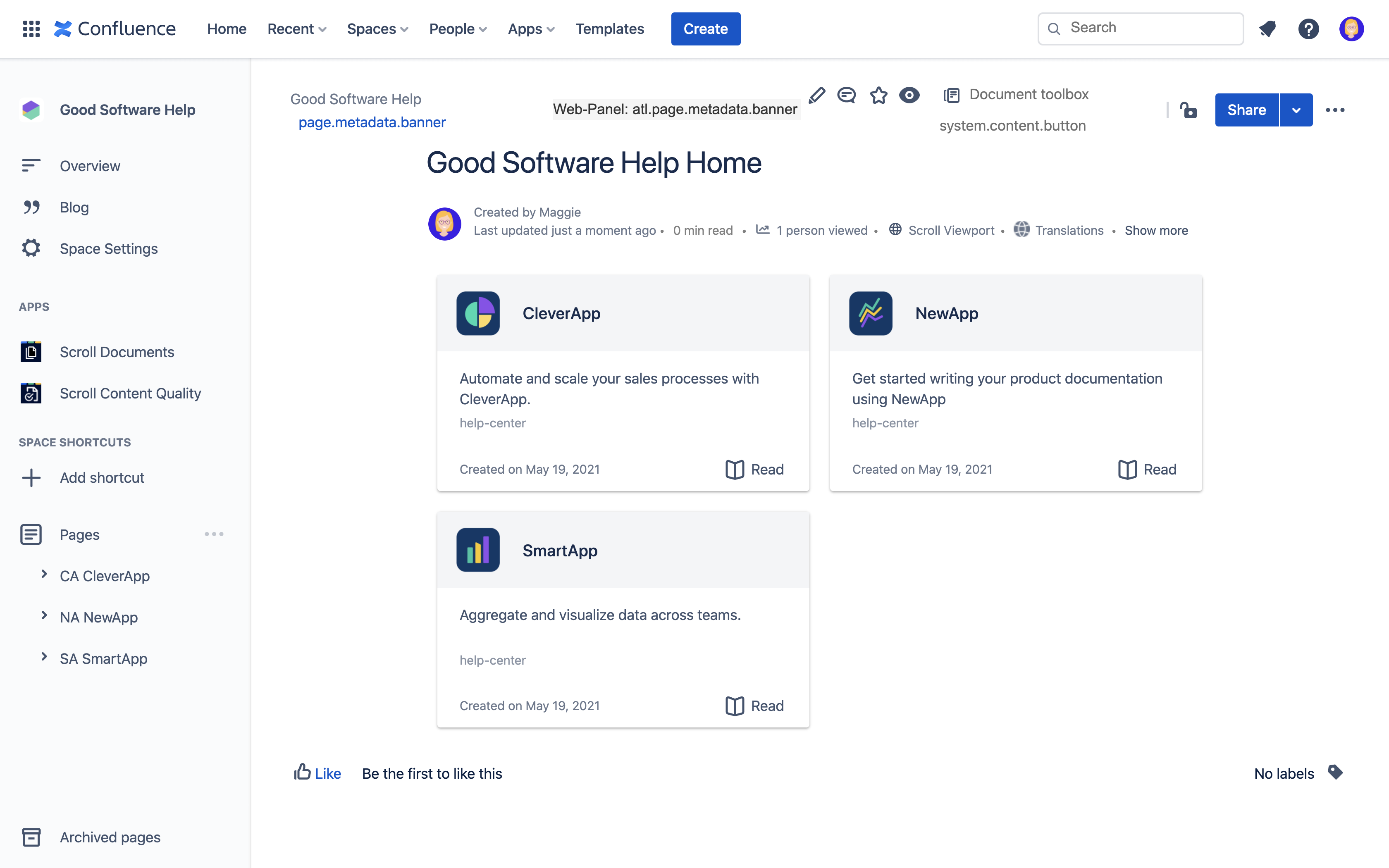
The List macro is ideal for readers of documents as they can only interact with the Read icon on the document cards.
Insert a Document List
To insert the macro, open your selected page in the Confluence editor and from the position on the page where you want to insert the list, start typing /Scroll Document List:

Configure a Document List
You can also configure which documents you want to display in your list:
1. Hover over the inserted macro and click the pen icon.
2. Using the document filters, choose which documents to include in the macro:
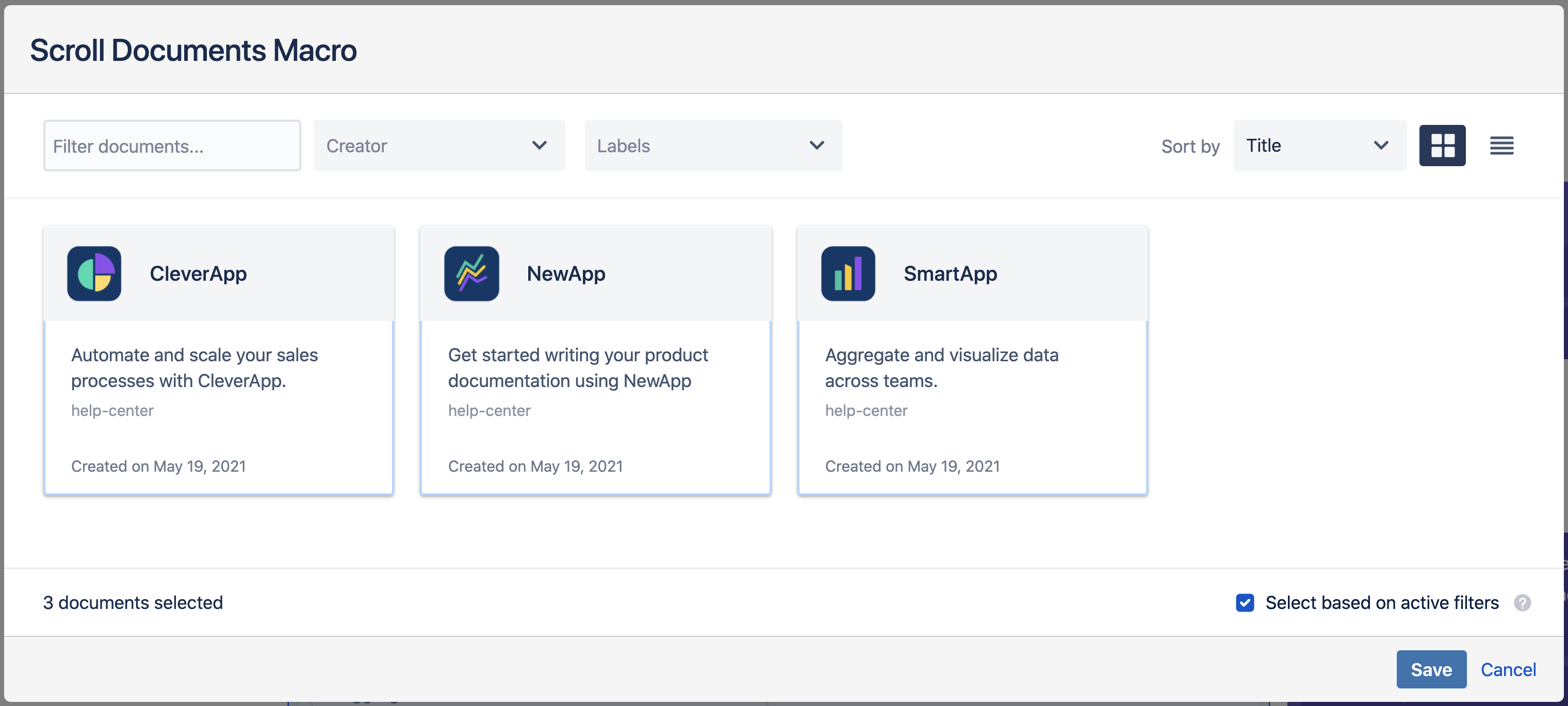
3. Tick the checkbox ‘Select based on active filters’ and click Save.
