Define and Edit Document Details
Once you have initiated the document creation process, you can add metadata to your document which includes the Document Title, Labels, Summary, and Cover Image. You can also edit all these details after document creation.
Define Document Details
To define the metadata of a new document, start by creating a document.
From the fields in first step of the Create new document dialog:
Enter a document title of your choice.
(Optional) add:
Labels which offer flexibility for categorizing and filtering the documents in your space. Note that the document labels are not the same as Confluence page labels.
Summary to help you and other users know what this document is about without having to open or read each individual page.
Cover image to help you visually identify and distinguish your document in the document library.
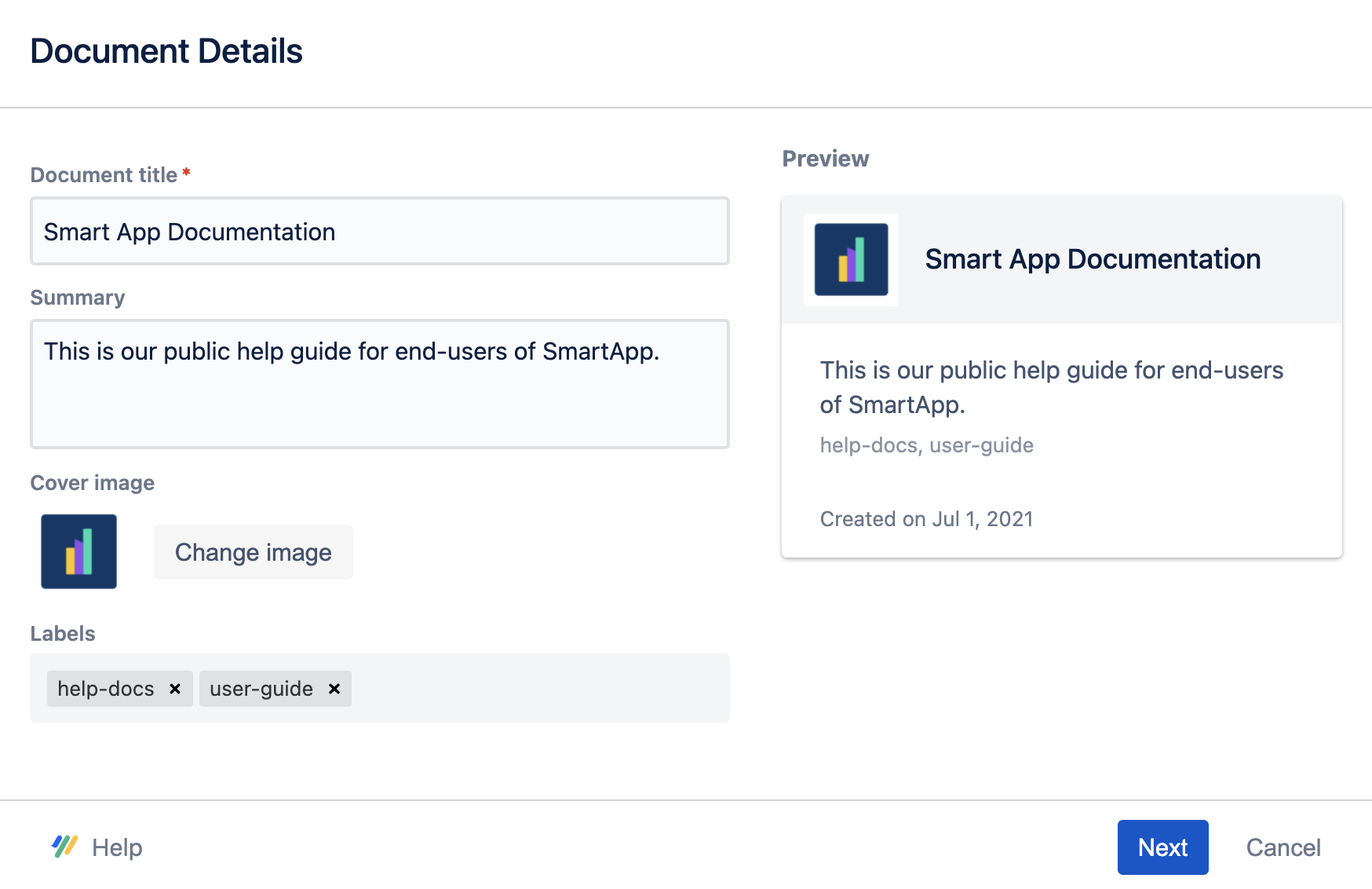
Edit Document Details
In the Document Manager, click More document actions (•••) > select Edit details.
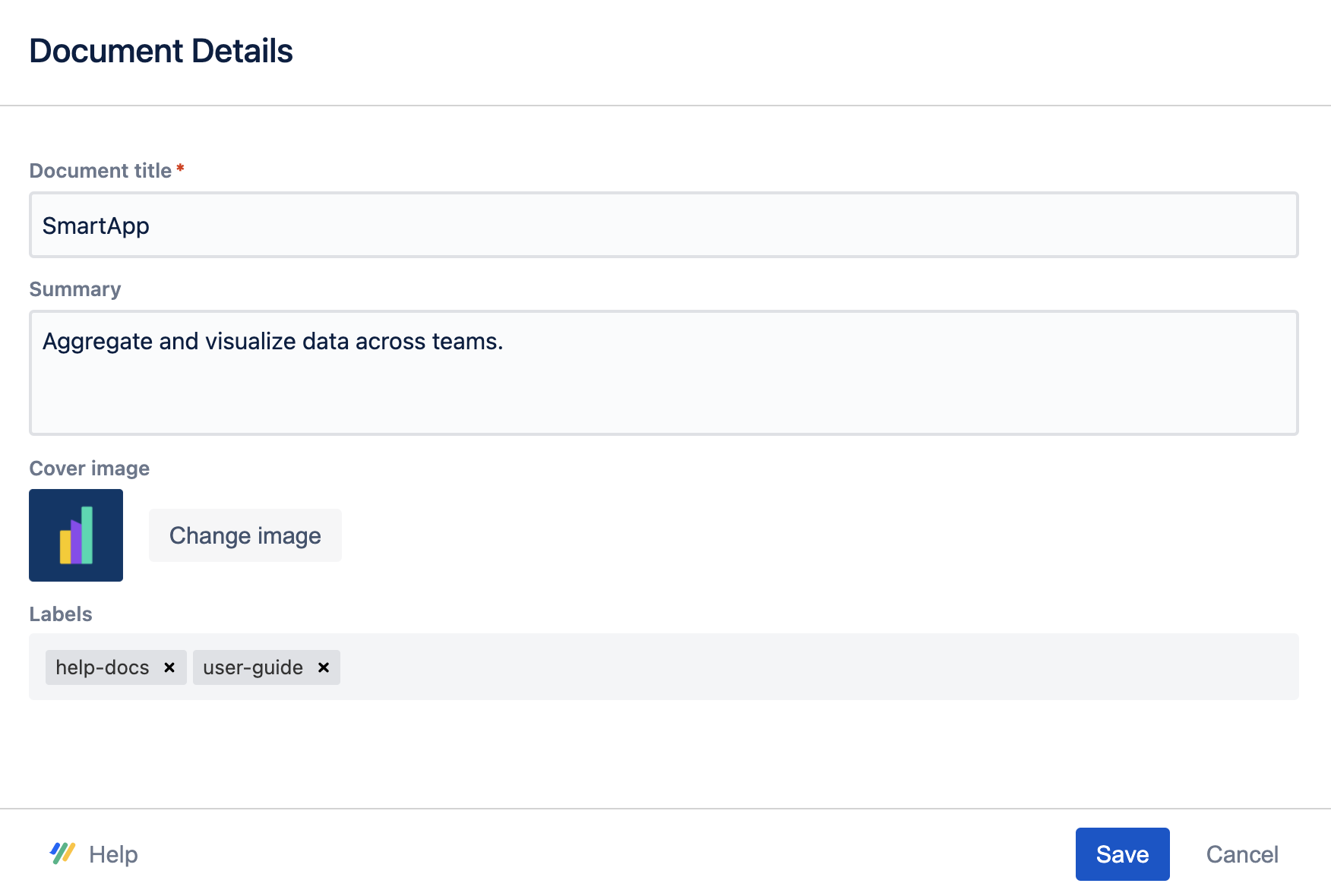
2. Update what details you find necessary.
3. Click Save.
When updating the Cover image keep in mind that Scroll Documnents only support the formats:
.jpg
.jpeg
.png
For more detailed information about how to update the Cover image, see How to Update Cover Images of Your Documents
