Define and Edit Version Details
Learn about default version details of the Working Version and define the metadata of any subsequent version when you save a version. Edit all details at any point in time after a version was originally saved.
Default Version Details for a Working Version
When you create a new document, a working version is automatically created with it.
Some version details of the working version are automatically defined when document is created and can only be edited after document creation. The defaults are:
Version name: Working version
Description: (The working version of the document)
Status: In progress
Prefix: Adds a prefix to all pages of your Working version page tree.
Define Version Details for a Saved Version
When you save a version, you can define the version details from the New version dialog.
From the fields in the Basic tab of the dialog you can:
Enter a Version Name of your choice. All values and formats are admitted
Optionally, add a Description
Set a workflow Status, you can choose from a set of predefined values, including no status
Optionally, use Restrictions to decide who can edit version details, view or edit pages of the version
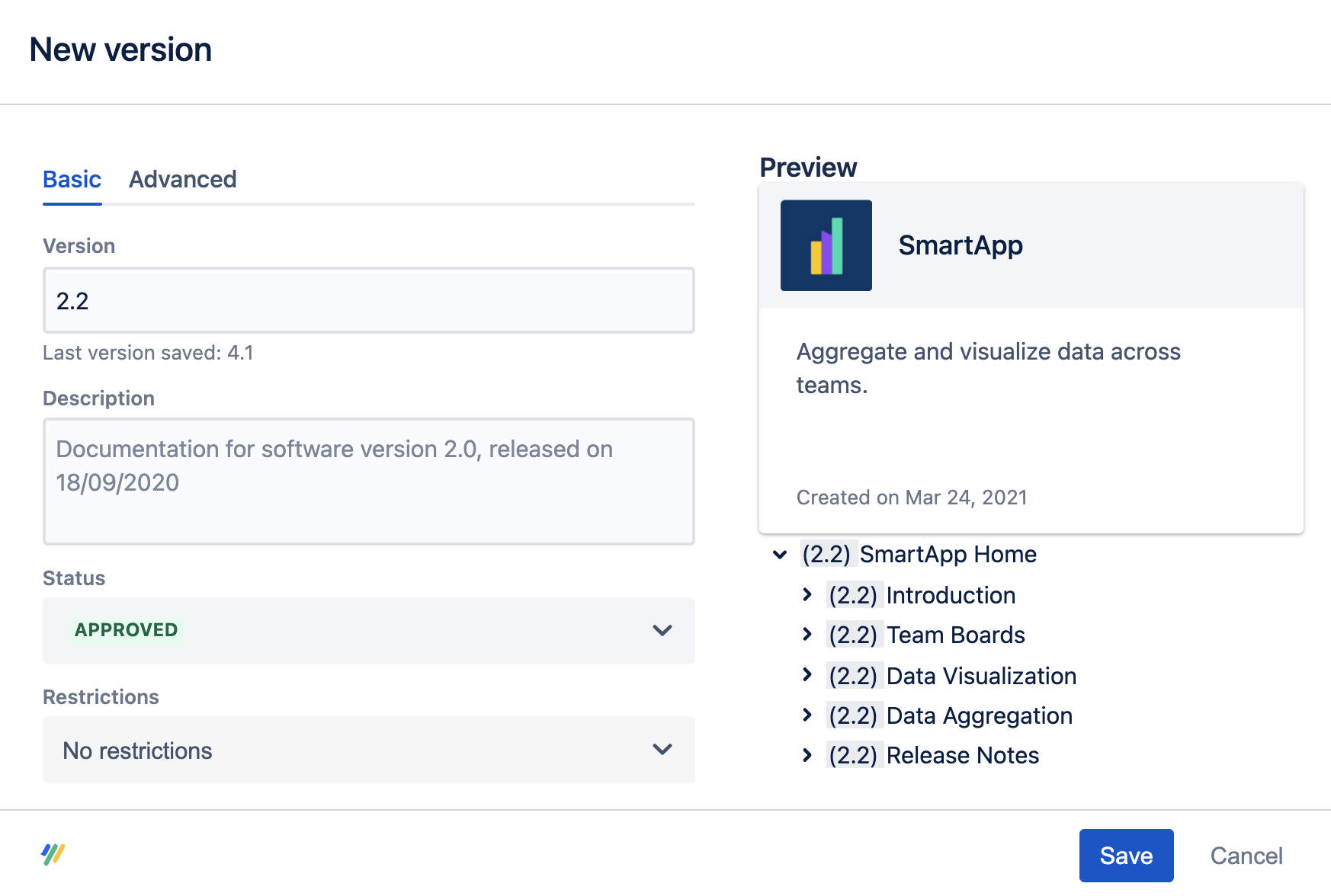
From the fields in the Advanced tab of the dialog, you can optionally set a prefix. The prefix will be added to all pages of your version page tree.
Edit Version Details
You can always update the version details that were added when a version was originally saved. This includes any defaults details that were automatically added to the working version when the document was originally created.
To update the version details you should first navigate to the Document Manager:
Click Scroll Documents from the Apps section in your space sidebar.
From the Document Library, click the document card of a document.
Or
From a page in a document, click Document toolbox.
Click on the cog icon.
Now, when you are in the Document Manager, follow the steps below to update the version details:
Located the version you want to update.
Click More page tree actions (•••) for the version you want to update > select Edit.
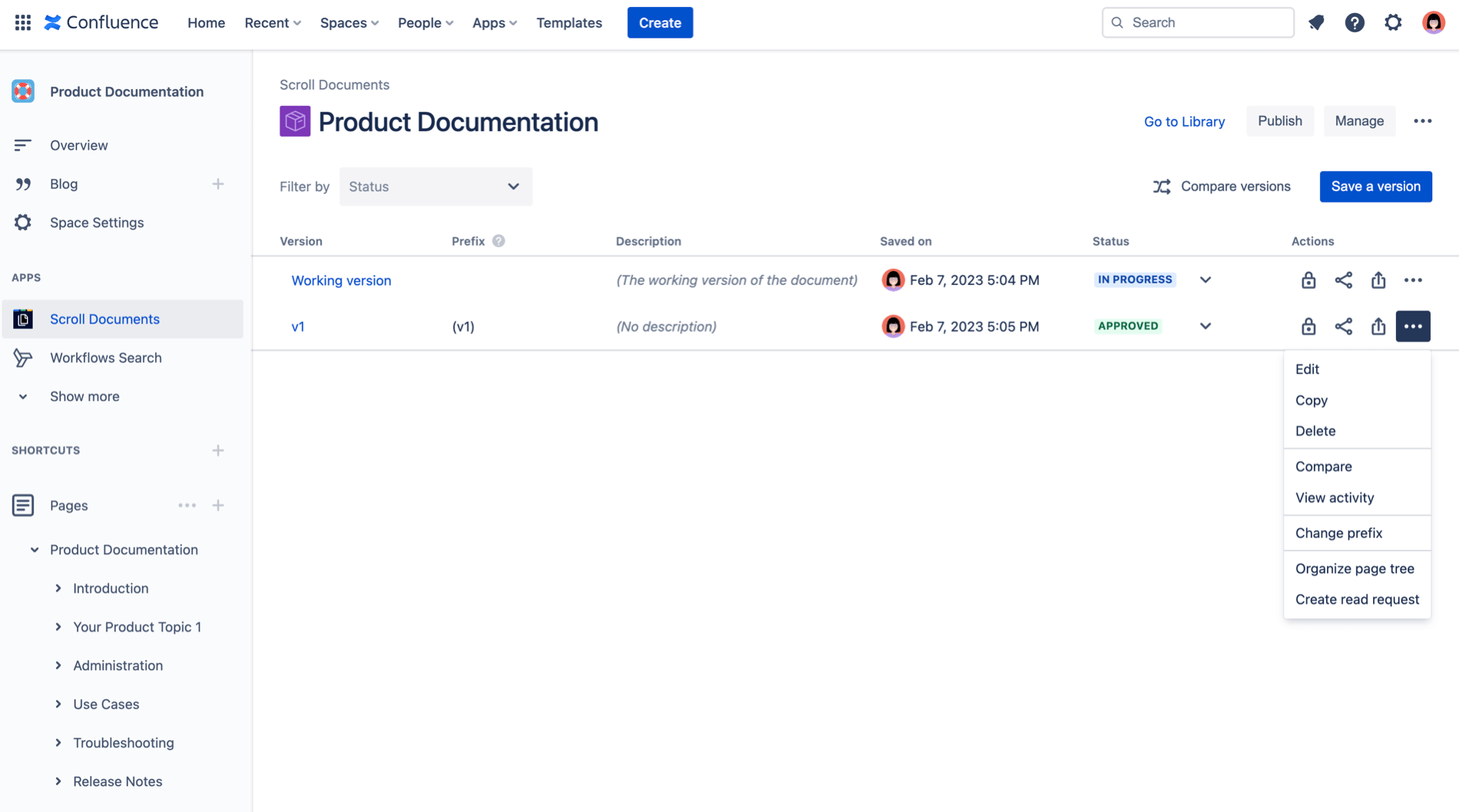
3. Optional, update the following:
Version name.
Version description.
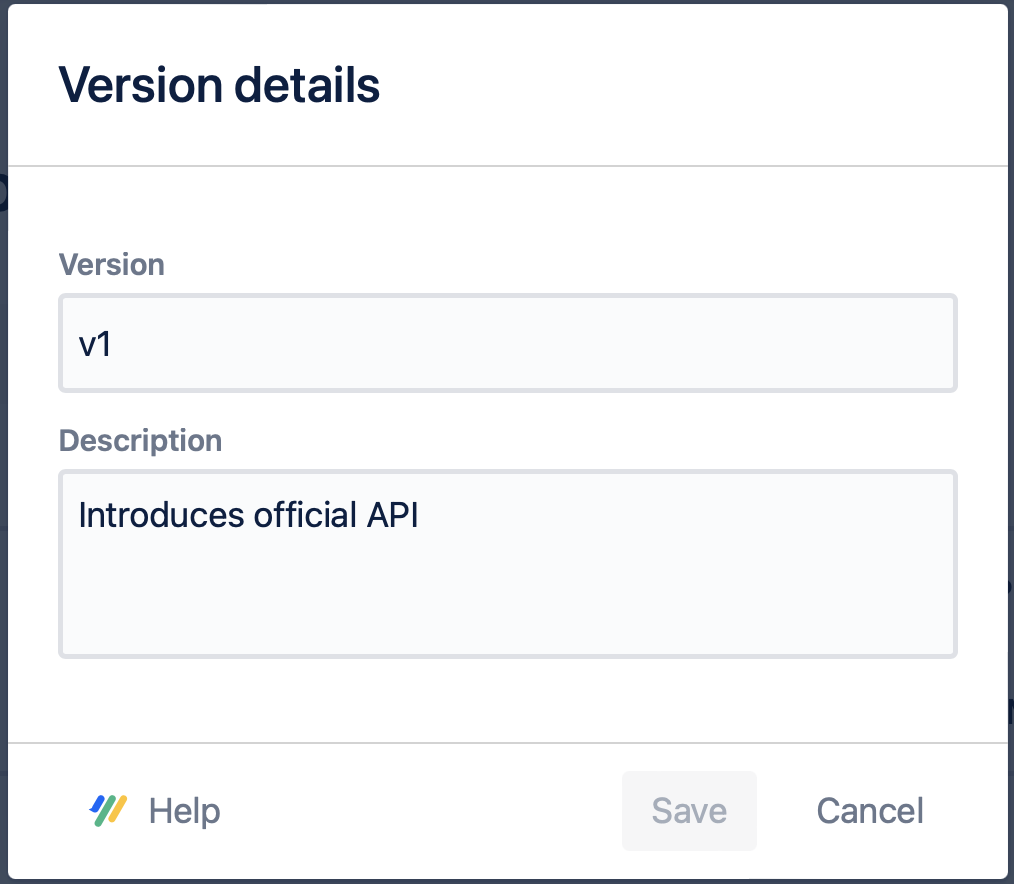
4. Click Save.
You can change the version status directly from the version history table
