Delete a Document and its Versions
With Scroll Documents, you have the option to either delete the complete Scroll Document along with its related page trees, or keep the page trees while deleting only the Scroll Document.
You also have the option to delete only specific versions while keeping the rest of the document.
Delete document and delete version actions cannot be undone. In all cases, you have the option to keep the underlying Confluence pages. The pages remain as regular Confluence pages, but without the versioning, translation, or variant management.
What Happens When I Delete a Document?
When you delete a Scroll Document you have these two options:
Delete the entire document (including page trees): This removes all traces of the Scroll Document.
All document metadata.
All pages with their versions, variants, and translations.
Delete only the Scroll Document (keep page trees): This action removes the Scroll Document along with its metadata, while keeping the versioned or translated page trees that you may wish to keep for future use.
The Scroll Document is completely removed from all screens, including the Document Library.
The Scroll Document isn’t recognized as a document in Confluence anymore.
What Happens When I Delete a Version?
When deleting a version in Scroll Documents, you have two choices:
Delete the entire version (including pages): This completely removes the version and all its associated pages.
Delete only the version (keep pages): This removes the version from your document, but the pages themselves remain as standard Confluence pages.
Delete a Document
In this section you’ll learn how to delete a document.
Before deleting a version and/or its versions, please make sure that you have the right permissions
First, you need to navigate to the Document Manager:
Click Scroll Documents from the Apps section in your space sidebar.
From the Document Library, click the document card of a document.
Or
From a page in a document, click Document toolbox.
Click on the cog icon.
Now, in order to delete a document follow the steps below:
Click More document actions (•••) > select Delete.
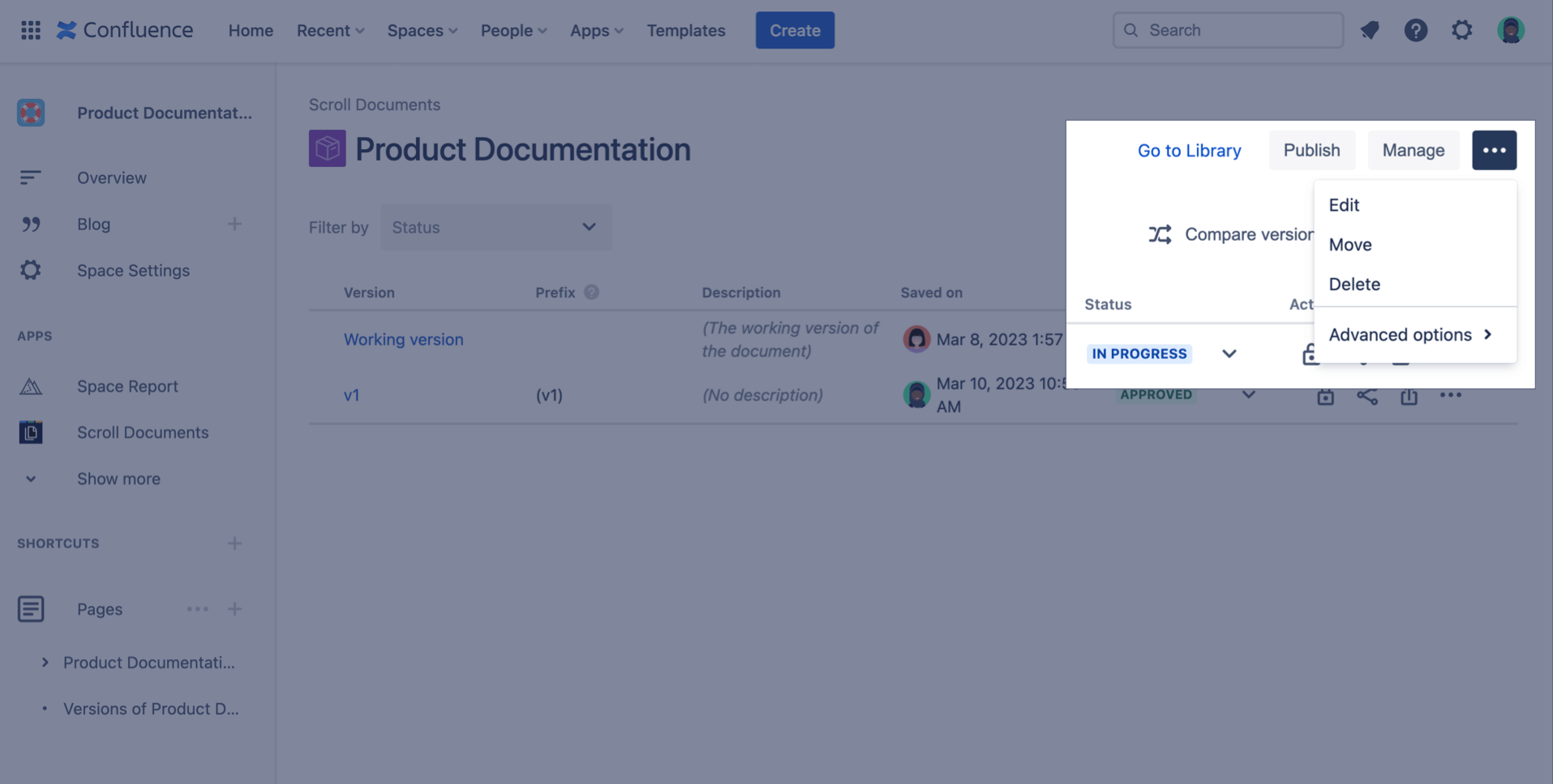
2. For each version, select whether you want to delete only the document metadata (only Delete from Library is checked) or the document metadata and its associated Confluence pages (Delete from Library and Delete Page Tree are checked).
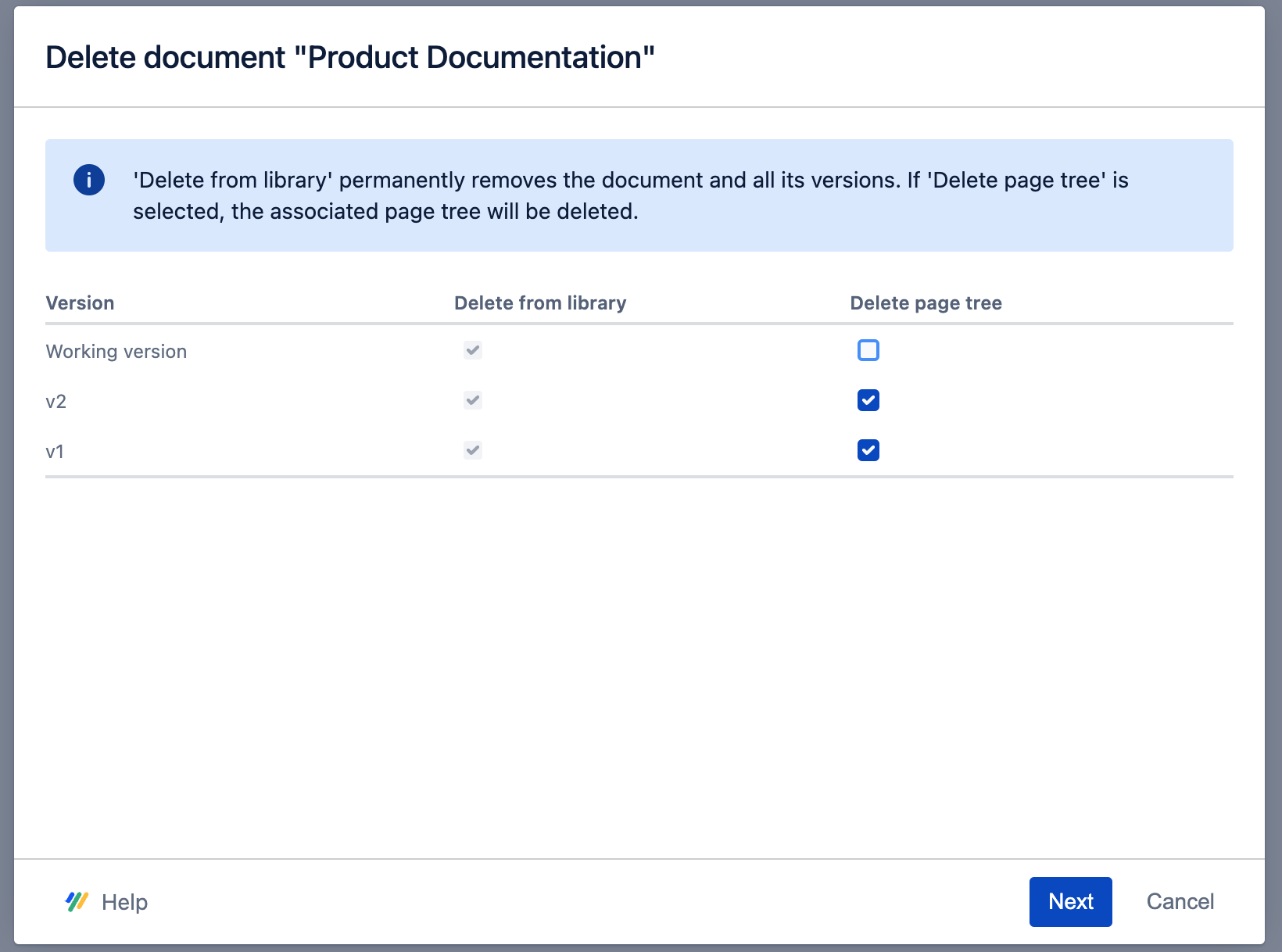
3. Click Next.
4. Review what will be deleted.
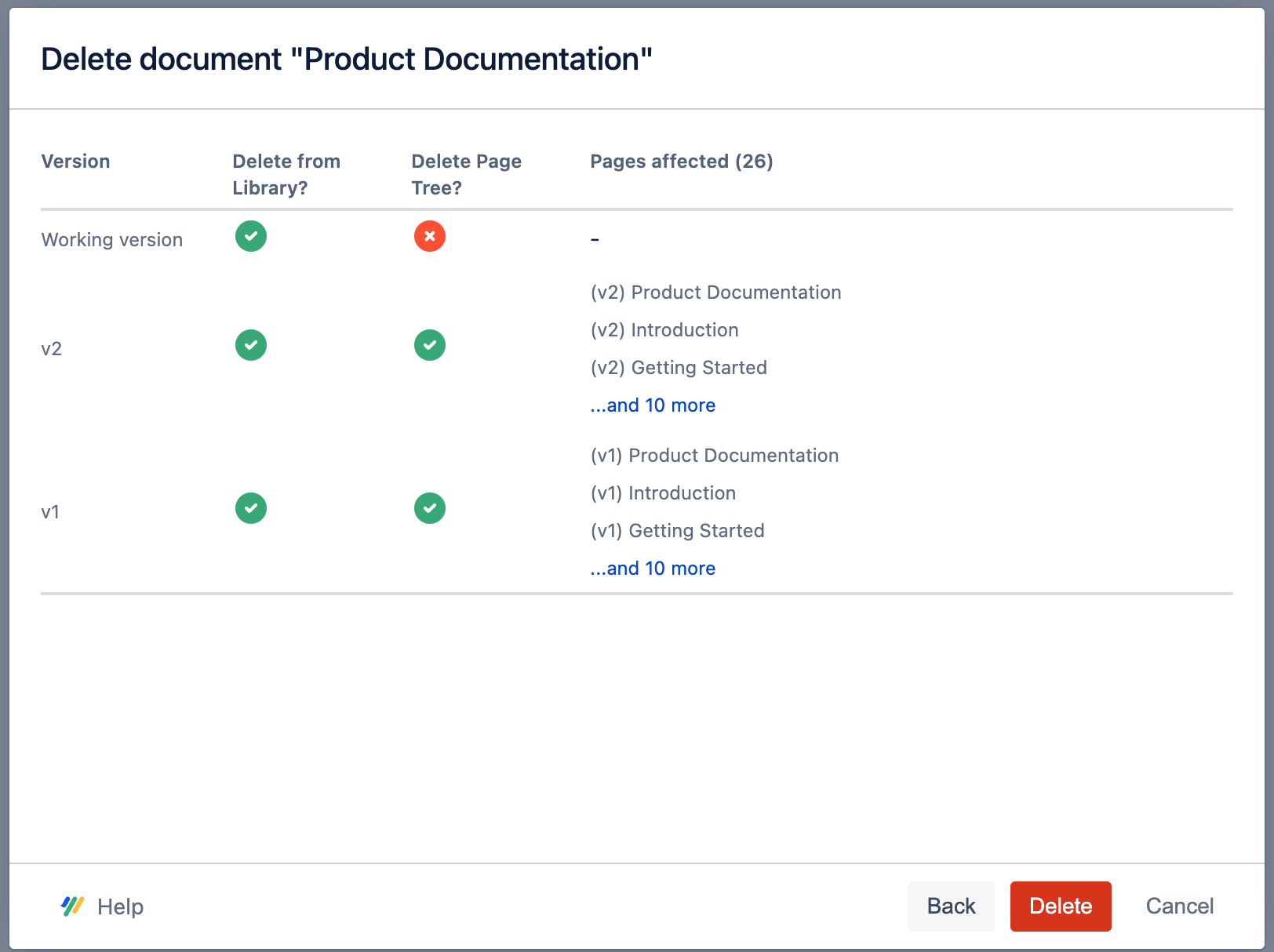
5. Click Delete.
Delete a Version
In this section you’ll learn how to delete a document version.
Before you can start, you need to navigate to the Document Manager
Click Scroll Documents from the Apps section in your space sidebar.
From the Document Library, click the document card of a document.
Or
From a page in a document, click Document toolbox.
Click on the cog icon.
To delete a version, follow the steps below:
For the version you want to update, click More page tree actions (•••) > select Delete.
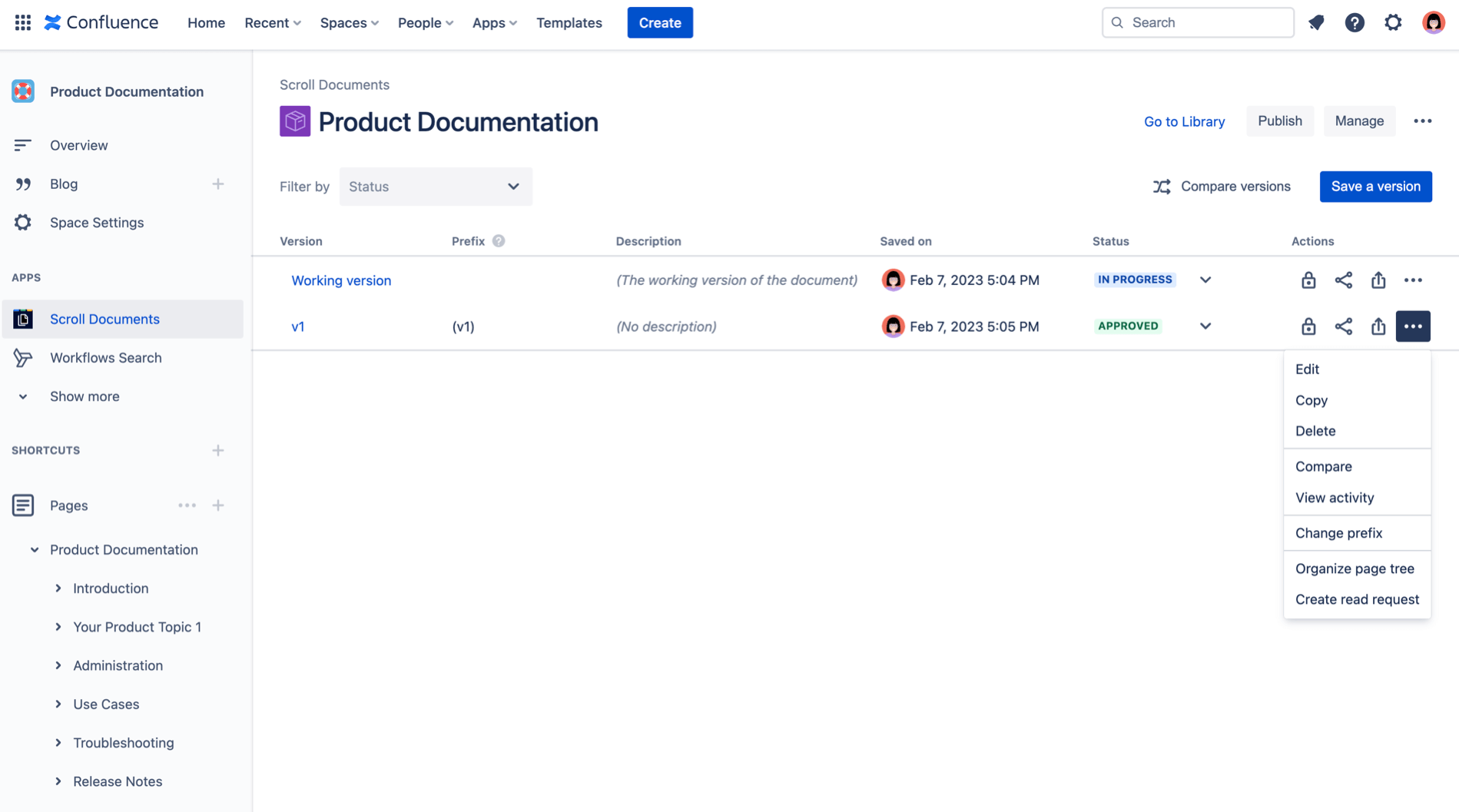
2. Select whether you want to delete only the version metadata (only Delete from Library is checked) or the version metadata and its associated pages (Delete from Library and Delete Page Tree are checked).
3. Click Next.
4. Review what will be deleted.
5. Click Remove.
