Copy Properties When Saving Versions
When saving a version, Scroll Documents creates snapshots of page trees and their content. In a setup that uses other third-party apps however, oftentimes just copying the pages and the content might be insufficient to create a complete copy of the page content, as some third-party app information can be stored as JSON content properties or page (content) properties.
In order to make sure these properties are also applied to the pages in the newly saved version, Scroll Documents allows you to specify which properties are to be copied when saving a new version.
How to Find Content Properties for Versioning
You can specify which properties to copy to a new version. Here's how:
Find the property. Contact the app vendor for the exact property key. We've also included some examples in the table below.
Specify the property. You can specify properties in two ways:
Literally: Enter the exact property key.
Regex: Use a Regex expression in order to copy variable property keys that might share a prefix or postfix.
In both cases, the matching content property key and its value will be copied to the corresponding page in the saved version.
Examples of app properties to copy:
App | Property | What gets copied? |
|---|---|---|
| The numbers you have applied to headings. | |
| Snapshots of Jira issues. |
How to Specify the Property
To configure the list of properties to be copied, follow the steps below:
Navigate to General Configuration.
Click Scroll Documents.
Select Settings.
Locate the section Content Properties to copy.
Type in the name of the property.
Click Save when you are done.
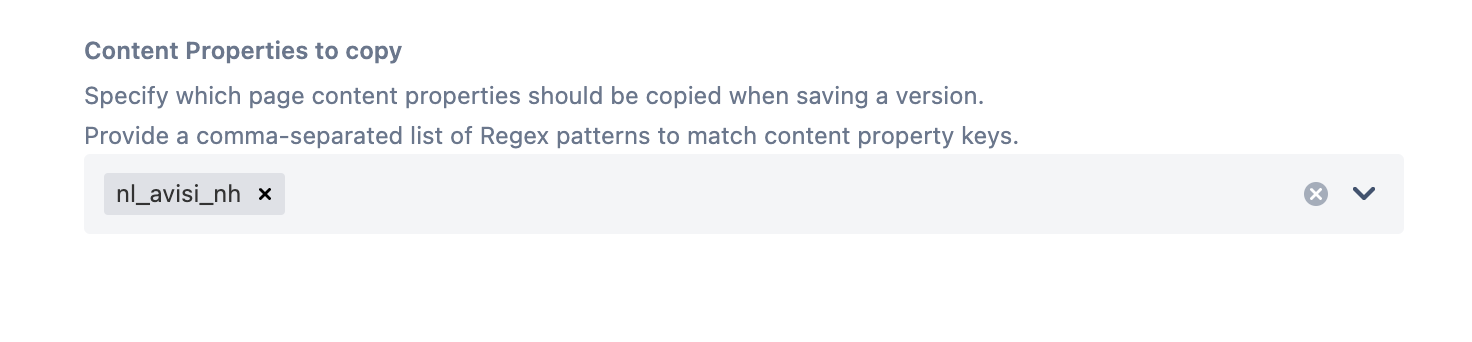
The specified property will make sure the setting added by Numbered Headings will persist in the saved version.
