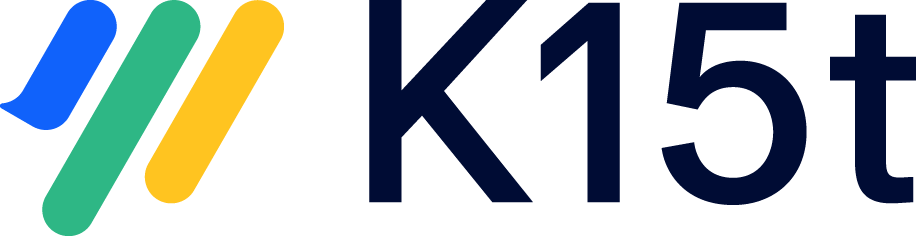Create a Custom Background
You can apply a custom background to the current section by clicking the Background field within the Page settings in the top-right corner of the screen. Following this, you can apply a full-page single-color background, use an image as a background, or use a combination of both (an image on a full-color background).
Set a Single-Color Background
To give the section a full-page single-color background, either click on the color panel or define a color code in the color field where it states #ffffff.
.png?inst-v=b0ef4f8a-8bd2-4925-ab12-ae9217c66d98)
You can define the background color using either the RGBa, HEX, or HSLa color models – switch between them using the arrows at the bottom-right of the menu.
Use an Image as a Background
To use an image as a background, click the Select image button:
.png?inst-v=b0ef4f8a-8bd2-4925-ab12-ae9217c66d98)
Once you have selected and uploaded a background image, you can adjust its size, position, and margin.