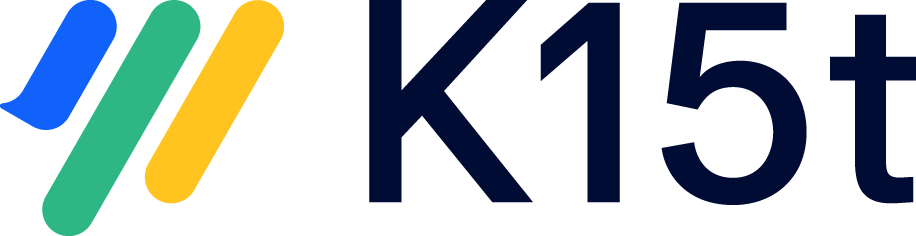Working with Drafts in Other Languages
In this article you'll learn how to edit a page which is currently being worked on in another language or has an unpublished draft in another language.
Why You're Prevented from Editing a Translated Page
If you have collaborative editing activated in Confluence, you may sometimes be prevented to edit a page in a specific language. Because of the way collaborative editing and Scroll Translations work, it is impossible for different users to simultaneously edit pages in different languages once collaborative editing has been activated. Therefore, if another user is currently editing the same page in another language or if there is an unpublished draft in another language, you'll be met by the following message dialog:
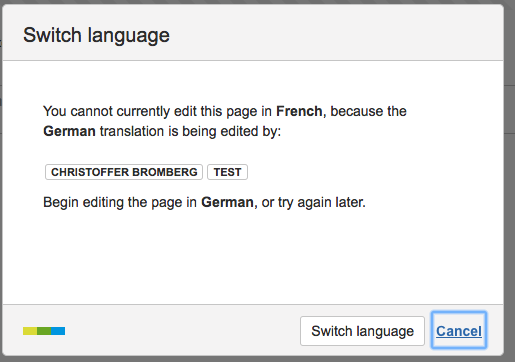
How To Edit the Page
To be able to edit the page in your desired language, you first have to find out which of the following two scenarios it is that prevents you from editing the page:
Scenario 1: Another user is currently editing the same page in another language.
Scenario 2: Another user has made changes to this page in another language, then exited the editor without publishing the changes or saving them as a draft.
To find out which scenario, click the Edit language button to open the page in the language containing the unsaved changes. If there's another user currently editing the page, then you're in Scenario 1. If there're no other users currently editing the page, then you're in Scenario 2.
When someone else is currently editing the page in another language
Is someone else currently editing the page in another language? If so, you have to let the other user know you need them to leave the page before you can edit the same page in the other language.
When there is an unpublished draft in another language
Are there any unpublished changes on the page? If there are unpublished changes on this page, your next step depends on what you find:
- If there are unpublished changes you either need to publish or discard these changes. But, before doing so, contact the person who created these changes and ask which action you should take.
- If there aren't any unpublished changes, simply leave the editor by clicking Close.