A 'table of tables' is a list of all the tables in your document. This article explains how to add one to your Word template.
Add a table of tables
A table of tables in Word is essentially a table of figures configured to only display tables.
-
In your Word template, select References > Insert Table of Figures:
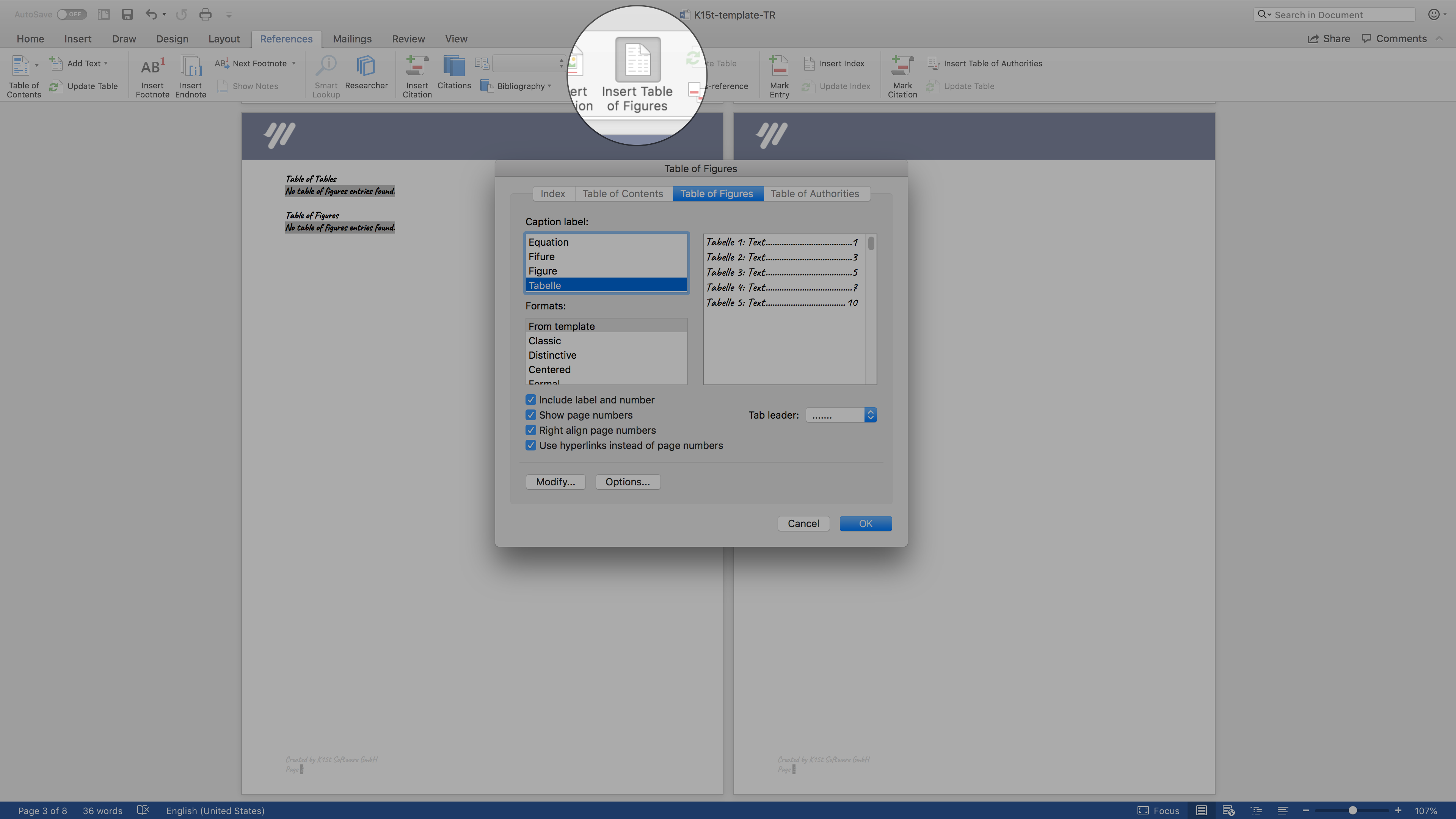
-
Configure your table
-
Select Table in the Caption label drop down > OK
A message displaying No table of figures entries found is displayed in your template, because there aren't yet any content elements which could be listed there. These will be automatically added in the export.
Style a table of tables
Now you can edit the appearance of your table of tables. To do so you have to insert a table to your template, assign a caption to it and update the table of tables.
-
In Word, select Insert > Table, and select a 2x2 table
-
Select the table, and click References > Insert Caption > Table > OK
-
Right-click on No table of figures entries found and click Update Field. The table of figures is updated and the table is listed in it.
-
Click the Home tab and the Dialog Box Launcher in the lower right corner of Change Styles
-
Right-click on Table of Figures and click Modify and then style your table
-
Delete all (temporary) tables and update the table of tables again
The message No table of figures entries found is displayed again
To populate a table of tables automatically when opening an exported document, you need to create a macro enabled Word template (*.docm) with the corresponding logic. For more information, see Add Word Macros .
