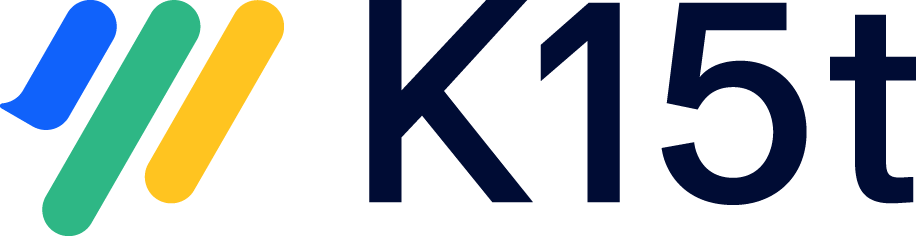Upload Word Template
Once you have created or finished configuring the Word export template, this file needs to be uploaded to Confluence.
Upload Process
Depending on whether you want to create an export template that is available across all spaces (global template) or only available in a specific space (space template) you will need to follow the corresponding steps;
- Global template upload - navigate to the General Confluence Administration > Scroll Word Exporter > select Templates. Following this you can then select the + New Template button and then choose Upload
- Space template upload - navigate to a specific Confluence space > select Space settings > Add-ons > Scroll Word Exporter. Following this you can then select the + New Template button and then choose Upload
.png?inst-v=ebcab268-5c0e-4ee5-9f3d-40aa8abf96f1)
Following these steps, the Scroll Word Exporter template editor will appear where you can upload the Word file template in the Word Template section > Upload button:

After uploading Word file you can configure the rest of the export settings available in the Scroll Word Exporter export template to suit your requirements - you can learn more about these export settings here.