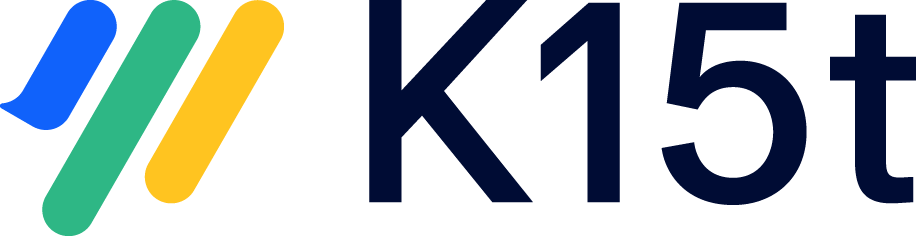Display Confluence's Default 'Export to Word' Button
By default, Confluence's built-in Word exporter icon is hidden if Scroll Word Exporter is installed. But you can also show Confluence's built-in Word exporter if you want.
Configuration guide
It is possible to show/hide the button on a global or space level. To change the setting on the space level, Confluence administrator or Space administrator permissions are required, and to change the setting on a global level, Confluence administrator permissions are required.
To hide/display the button on the global level, navigate to General configuration > Scroll Runtime > Advanced Plugin Settings, and select Scroll Word Exporter in the dropdown in the top-right of the screen. Now, edit the confluence.export.available.global key and select Available or Unavailable.
By default, all spaces use the global setting unless the space setting is defined explicitly. If a space setting is defined explicitly, it will always overwrite the global setting. To change the setting for a specific space, access this URL replacing base_url and a space_key with values from your instance: http://<base_url>/plugins/servlet/scroll-settings/?key=<space_key>. Then select Scroll Word Exporter in the dropdown in the top-right of the screen. Now, edit the confluence.export.available.space key and select Available/Unavailable to hide or display the button, or Use Global Setting to use the globally defined setting.
If you have Scroll Translations or Scroll Versions installed, you can access the setting on a space level through a space tools menu. Open the space and navigate to Space tools > Scroll Add-ons, press the ALT key to make a menu entry for Advanced Plugin Settings appear at the bottom of the administration section, then select Scroll Word Exporter in the dropdown in the top-right of the screen. Now, edit the confluence.export.available.space key and select Available/Unavailable to hide or display the button, or Use Global Setting to use the globally defined setting.