User
Backbone has multiple options for synchronizing user fields (such as assignee and reporter).
You don’t need to sync these fields. In that case, the following happens:
Assignee: it depends on your Jira configuration if a default assignee will be set or the issue will stay unassigned.
Reporter: the sync user will be the reporter of the issue
User field synchronization options
There are different options available to synchronize the field:
The User Passthrough Mapping (by username) maps the user to a user in the partner instance with the same identifier.
The User Passthrough Mapping (by email) maps the user to the partner instance with the same email address.
The User Prefix Mapping lets you add or remove prefixes to the start of synchronized user values. This is helpful in cases where your organization has certain naming conventions for internal or external users. E.g. if you add the prefix 'INT-' to synchronized users, the user "John Doe" in Project A would appear as "INT-John Doe" in Project B.
The User Correlation Mapping which maps a specific user to another specific user in the partner instance, also with a different username/email.
The To Text Mapping maps a user into a text field.
Which Mapping should I use?
If you are synchronizing from Jira Cloud to Jira Cloud, we recommend to use the User Passthrough Mapping.
Synchronize a user field to a user with the same identifier
What is the meaning of the identifier in the User Passthrough Mapping?
Atlassian has removed usernames in the cloud and introduced an account id which is a unique identifier among all the Atlassian cloud accounts. We're using this account id to identify users. That means two users are the same if they have the same account Id, so please keep this in mind when you choose the User Passthrough Mapping.
Configuring the mapping
To synchronize a user to a user with the same identifier in the partner project, select the User Passthrough Mapping option:
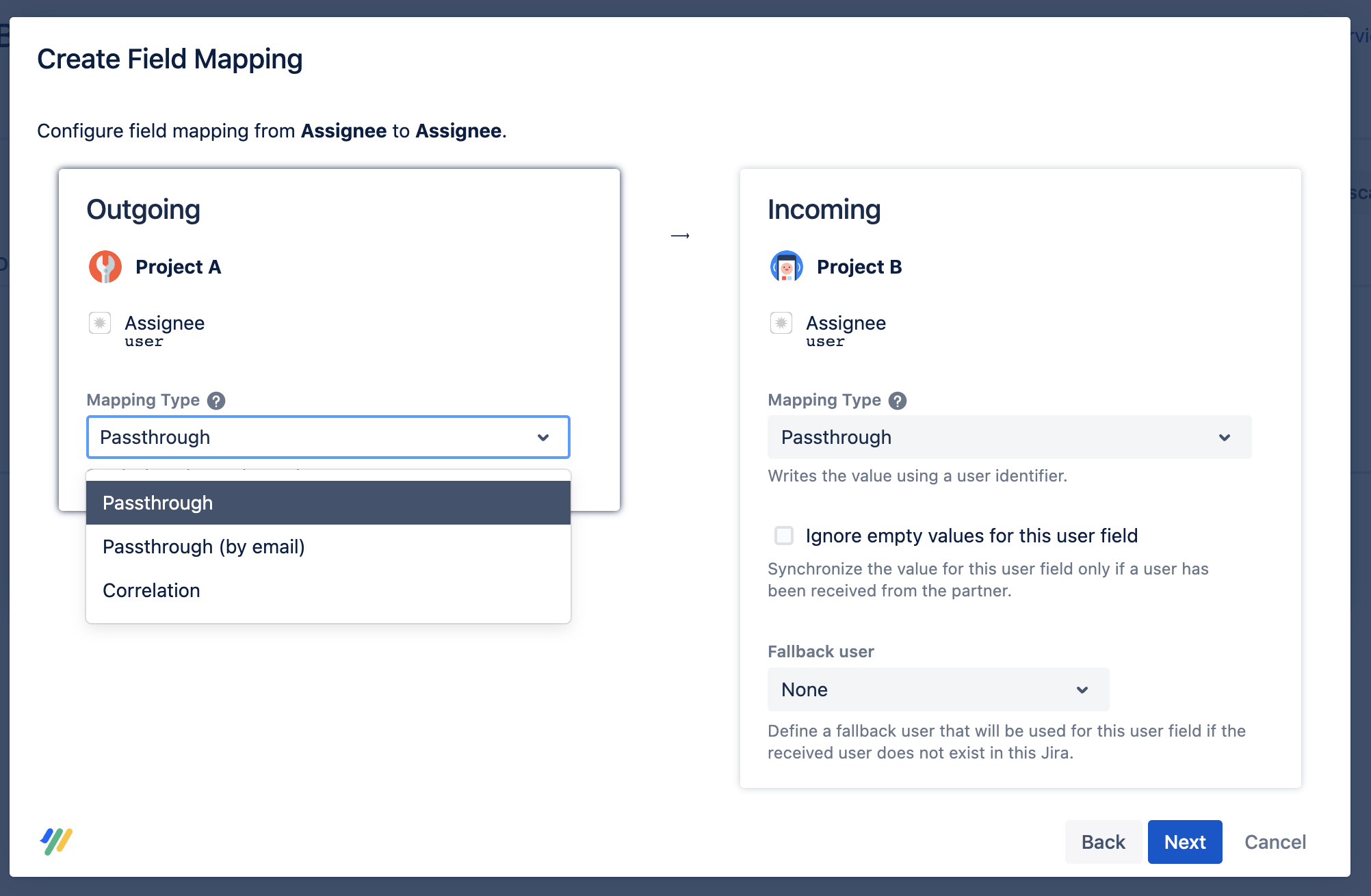
If the same user does not exist in the partner instance, Backbone will throw an error. In order to avoid this, you can set a fallback user – whenever a user does not exist in the partner project, the field will be set to this fallback user instead.
When Ignore empty values for this user field is selected, empty user field values are not synchronized.
For example: user John Doe is synchronized as an assignee from Project A to Project B. Activating Ignore empty values for this user field means that if John Doe is removed as assignee from Project A, Project B will ignore this because it is a change to an empty field, and John Doe will remain as the assignee in Project B.
Synchronize a user field to a user with the same email
To synchronize a user to a user with the same email in the partner project, select User Passthrough Mapping (by email) option:
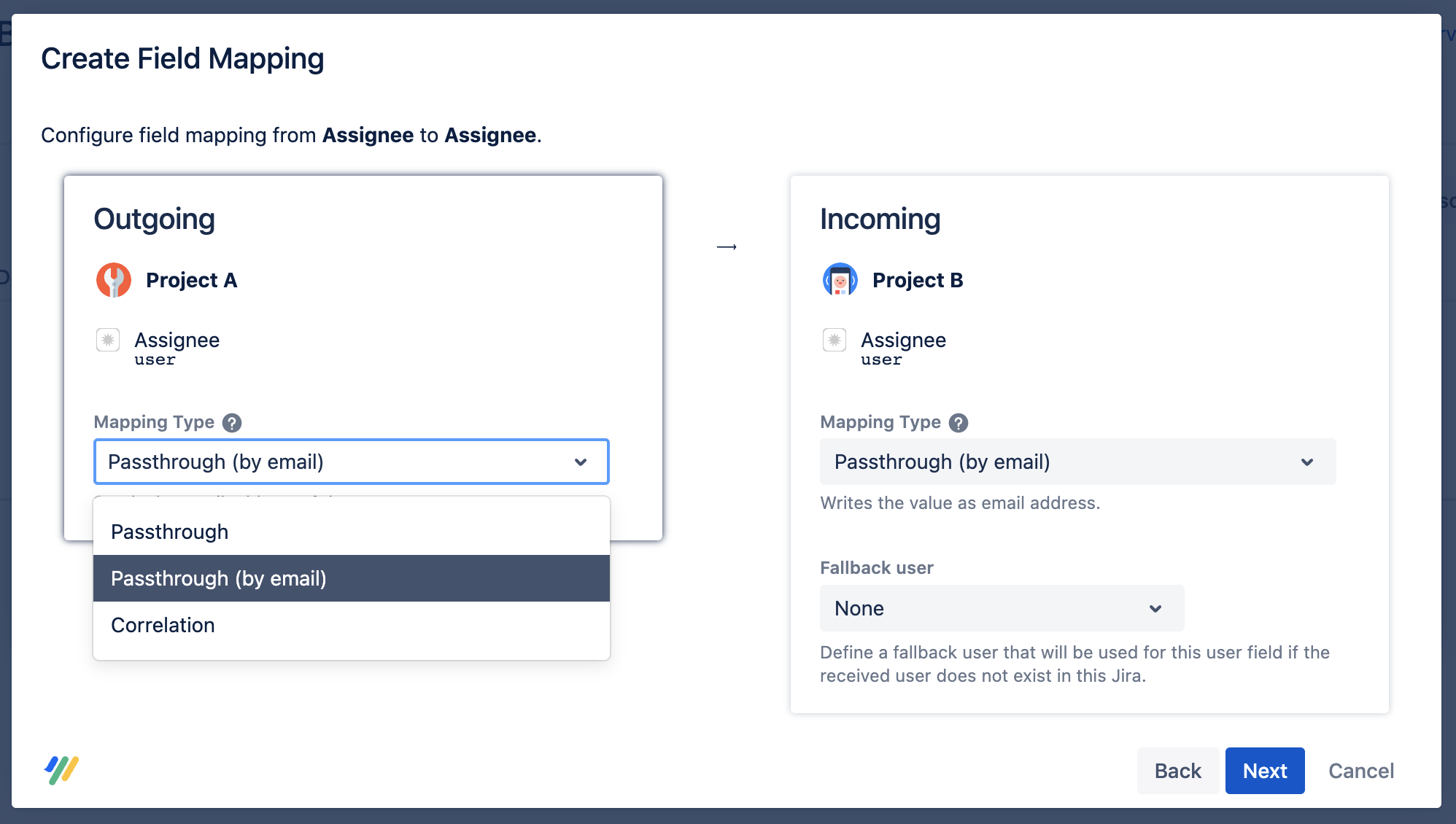
If the same user does not exist in the partner instance, Backbone will throw an error. In order to avoid this, you can set a fallback user – whenever a user does not exist in the partner project, the field will be set to this fallback user instead.
In order to use this field mapping for synchronizations between Jira Server/Data Center to Jira Cloud, please make sure that your users on cloud are sharing their email address with apps. Each user can change this setting in their profile and visibility settings of their Atlassian account.
Synchronize specific users to specific users
To synchronize specific users to other specific users (for example, user 'Tom' in Project A to user 'Thomas' in Project B), select the User Correlation Mapping option.
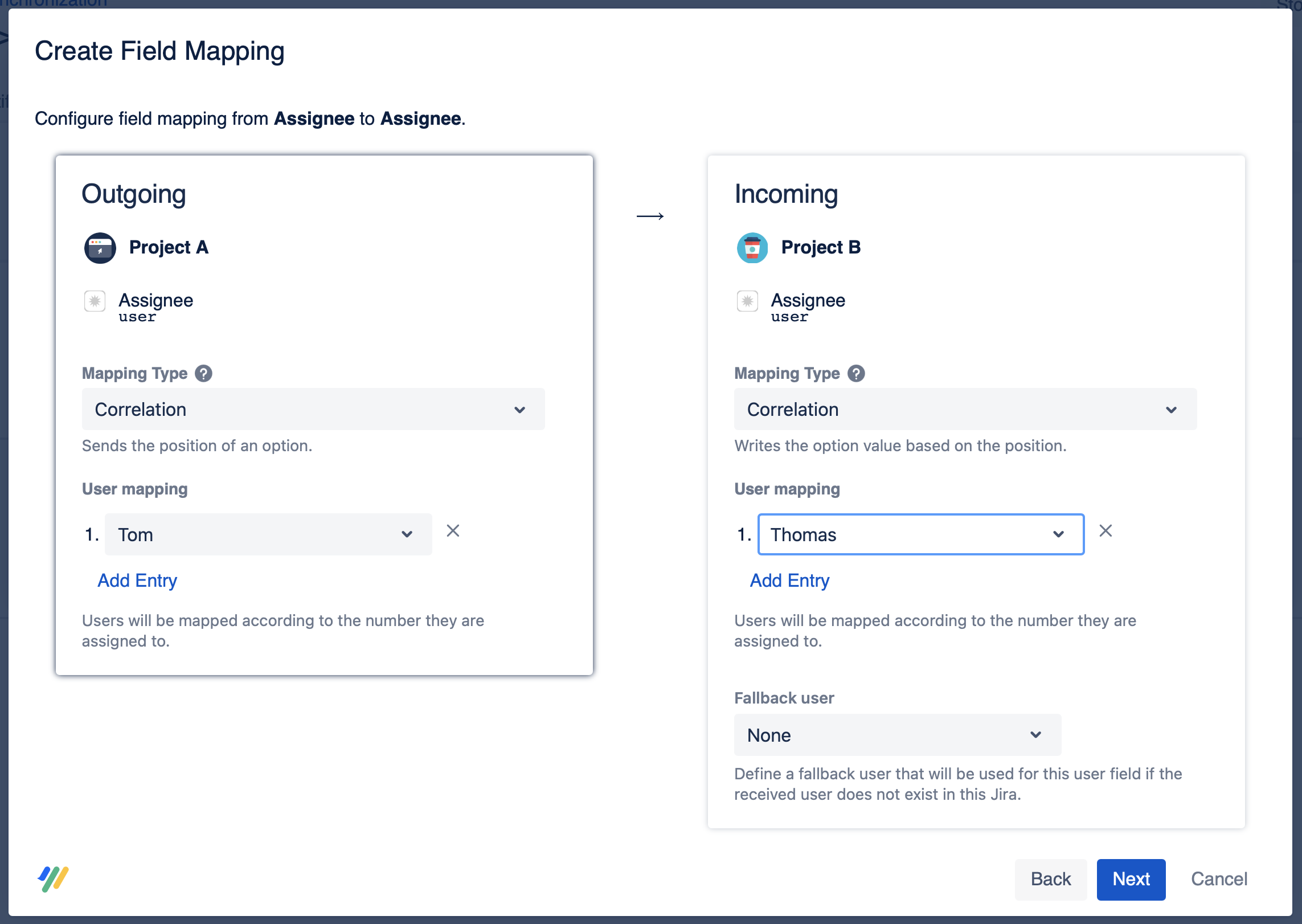
In the User mapping section, click Add Entry to enter the users you want to map. The users are mapped according to the number they are assigned to – so the user assigned to number 1 on the left side will be synchronized to user 1 on the right side.
In case you are synchronizing a user that you haven't created a mapping for, you can set a default user for the field to be mapped to, otherwise Backbone will throw an error. You can do this using the Fallback User dropdown. The field value will automatically fall back to this user if the synced user is not mapped.
Synchronize a user field to a text field
To synchronize the user field to a text field on the target side, you have to:
select a user field on one side
select a text field on the other side
set the synchronization direction from the user field to the text field
The mapping can only be unidirectional because Backbone doesn't support parsing the user field from the other instance.
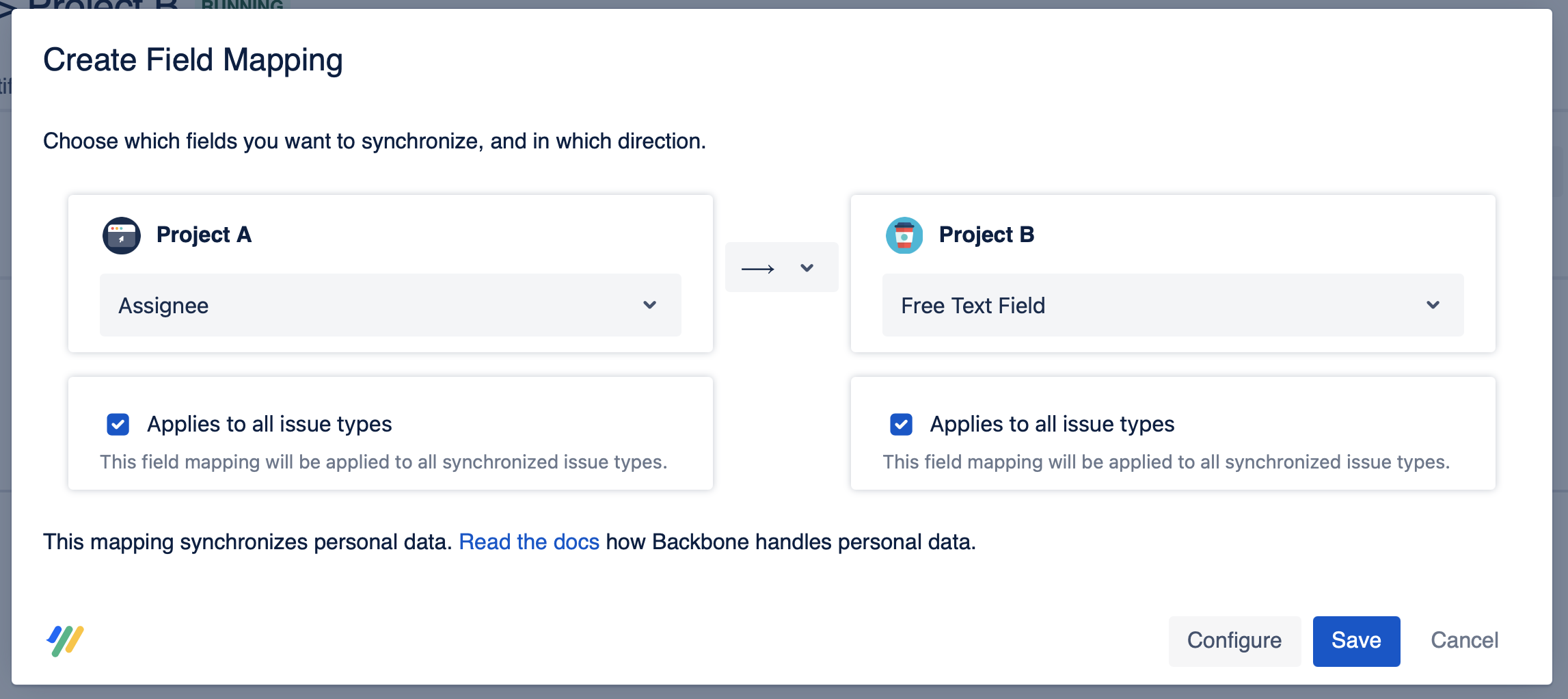
After pressing the Configure button, you have to select User Passthrough Mapping on the left and User To Textfield Mapping on the right.
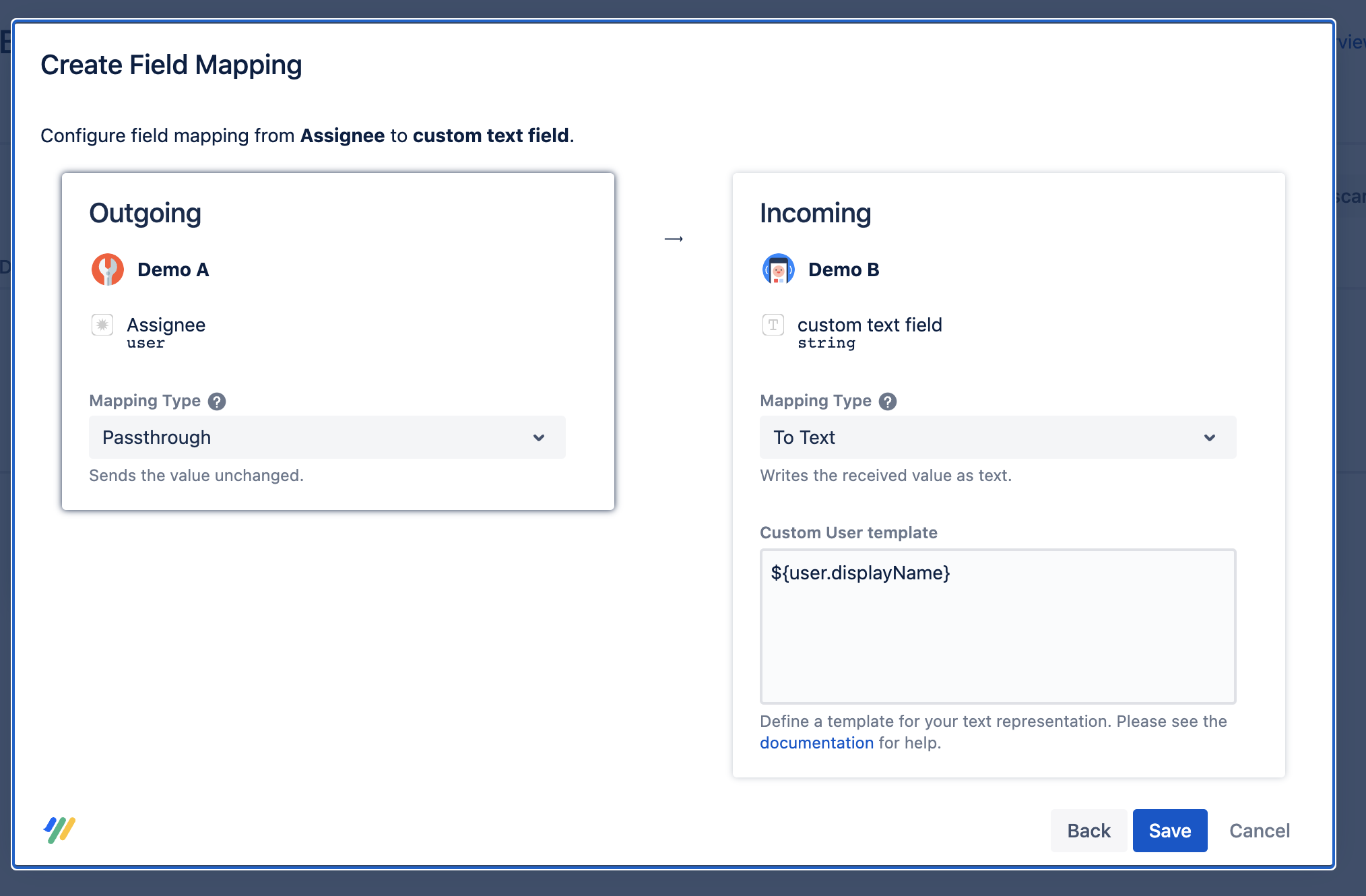
You can also specify a display format for the text field, to do that you can enter your format string in the Custom User template text box:
You can use the following placeholders in the text string:
Placeholder | Description |
|---|---|
${user.displayName} | the user's Jira display name |
${user.emailAddress} | the email address associated with the user's Jira account |
${user.name} | the user's Jira log-in name (Server/Data Center Only) |
