Analyze and Fix Errors
If there is an error with a synchronization, a warning icon will be displayed at the beginning of the entry in the Synchronizations overview. You can navigate to a synchronization's troubleshooting page by clicking on the error icon or troubleshooting from the actions menu. If you want to see the error messages of all synchronizations, you can open the global troubleshooting.
As long as there are message problems for a work item , no new messages will be applied for this work item . These messages are queued and applied after fixing the problem.
Analyzing
If an error exists, the troubleshooting will show that it detected errors. From there you can start a detailed analysis process which checks the connection settings, validates the configuration and scans the message queues for the exact errors.
The analysis result will display notice banners whenever problems were found with the connection or configuration. As message problems often depend on problems with connection settings or the configuration you want to make sure to fix them first.
Errors Overview
The error messages are displayed in a table. Each entry represents a message which was not able to be processed correctly for a work item or a version.
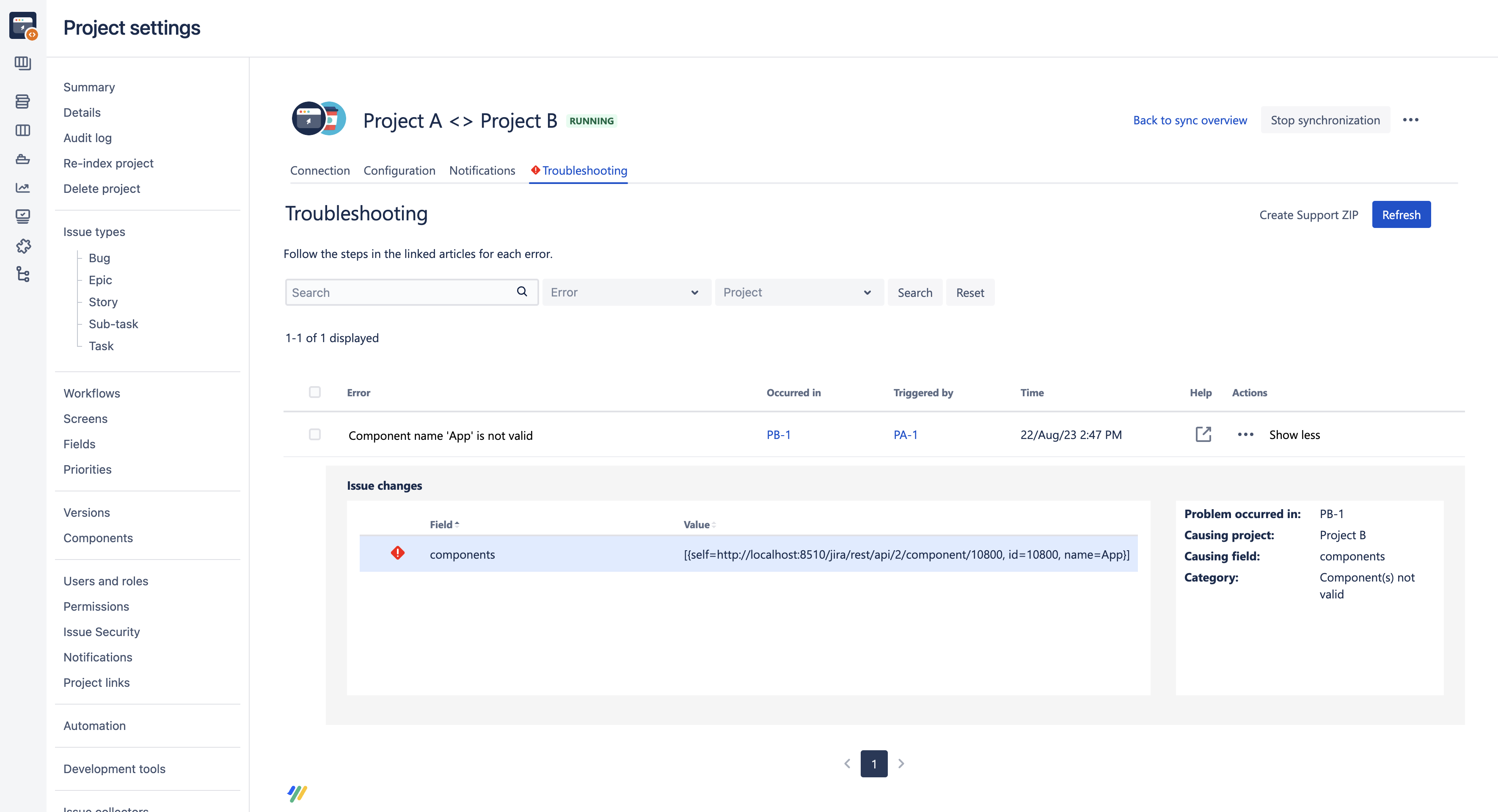
You can find the following components around the error:
Error: information message about the error that occurred
Occurred in: the work item or version the error occurred in when Backbone tried to apply the message (received side)
Triggered by: the work item or version that was updated and triggered Backbone to send a message (sending side)
Time: the timestamp the error occurred
Help: a link to the corresponding help article with more information on how to solve the error
Actions: a list of actions that can be taken to solve an error. More information on which actions you can take can be found here.
Show more/Show less: show more information about an error message including the problem causing field and the content of the synced message
If the occurred in or triggered by column shows a question mark, this relates to work items or version which could not be created in the other project and therefore have no key yet.
Filter Errors
On top of the overview, you have the option to filter your errors. You can do so based on error categories, by origin (project) or use the search bar to filter for instance of an error message or work item key.
Actions to Solve Errors
After making the necessary changes, you can click the action in the Actions column to fix the problem. Depending on the type of problem, you can take different actions
Action | Description |
|---|---|
Discard message | This action deletes the selected message. It should be used with caution, because this will most likely result in 'missing message' errors if not used in conjunction with a resync. |
Ignore future changes | This option appears when your partner tried to synchronize changes to an issue in your Jira system, and your synchronization user cannot see that work item (either because it has been deleted, or restricted). Select this option to ignore all future changes synced to that particular work item. Backbone will discard all changes it received from your partner for this work item. |
Resend | Click Resend to try to send the messages again. |
Resync | Sends the work item's current content to the synchronization partner. |
Retry | Tries to apply received changes sent to you with a sync or a resync. |
Sync with new work item | This option appears when your partner tried to synchronize changes to a work item in your Jira system, and your synchronization user cannot see that work item (either because it has been deleted, or restricted). Select this option to sync future changes meant for that work item to a different work item. |
If your changes fixed the error, the message is applied to the work item . Furthermore, all other potential message problems with the same category will be retried.
Bulk Handling
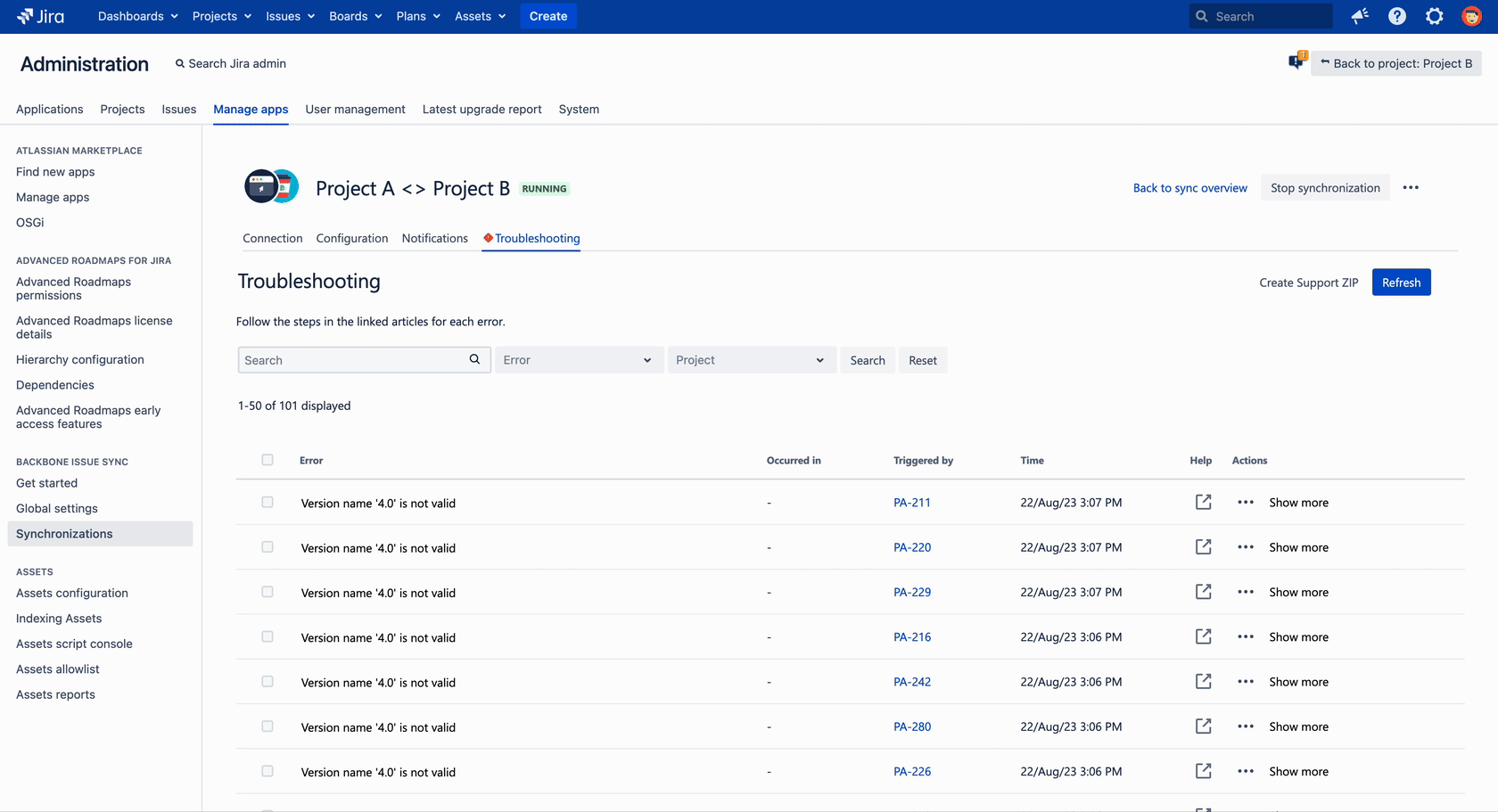
It is also possible to select multiple error messages and perform the same action on them. This makes it faster to clear a long list of error messages. The available bulk actions are built up from the common actions of the selected error messages. If the selected error messages do not share at least one action, no bulk actions will be available. You can select each error separately, select all on one page or select all errors across pages.
Global Troubleshooting
You can find the global troubleshooting under manage apps > Backbone Work Sync > Global Troubleshooting. In the global troubleshooting you can find an overview of the errors across synchronizations:
Error: information message about the error that occurred
Synchronization: the name and link to the synchronization the error occurred in
Work item pair: the pair of work items the error occurred in. If there is a question mark, the receiving side hasn’t been able to create the work items .
Time: the timestamp the error occurred
Help: a link to the corresponding help article with more information on how to solve the error
Actions: a list of actions that can be taken to solve an error.
Show more/Show less: show more information about an error message including the problem causing field and the content of the synced message
From here, you can take the same actions and also perform bulk actions as in the troubleshooting on a synchronization level.
When there are over 300 errors, Backbone will stop analyzing and only show the first 300 errors. You can still see all errors in the respective individual synchronizations.
Filter Errors
On top of the overview, you have the option to filter your errors. You can do so based on error categories, by origin (project) or use the search bar to filter for instance of an error message or work item key. Besides that, you can also hide “missing message“ errors by switching the toggle to get a clearer overview.
Help Needed?
If the problem category is unknown or you need further help you can always contact our support team and include a Support ZIP generated with the Create Support ZIP action on this screen (not available in the global troubleshooting).
