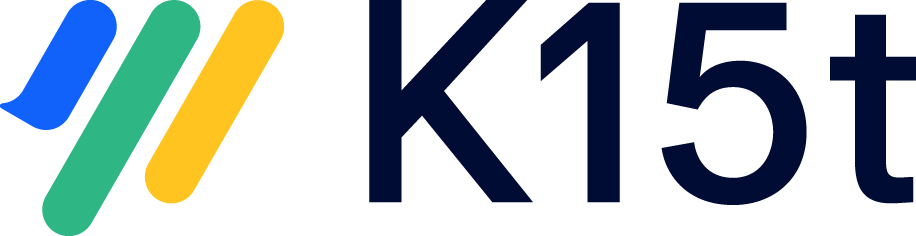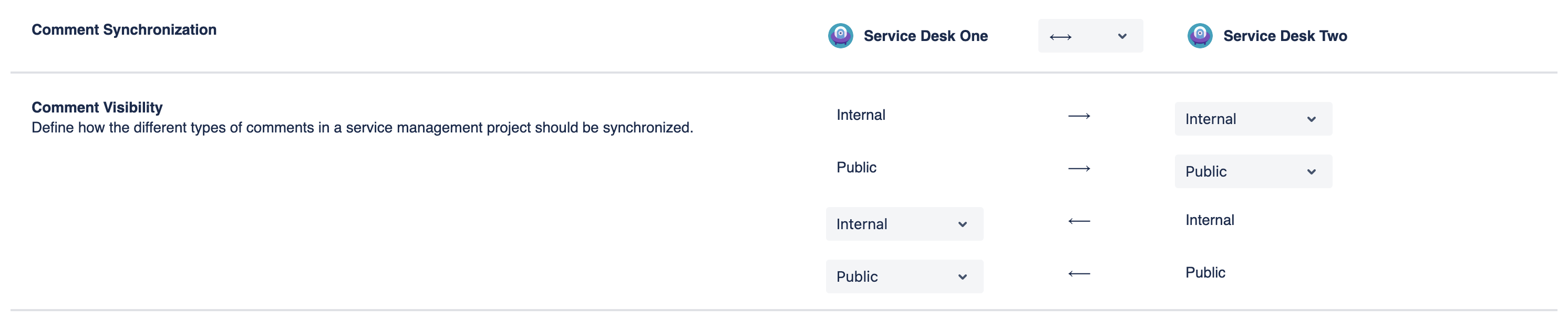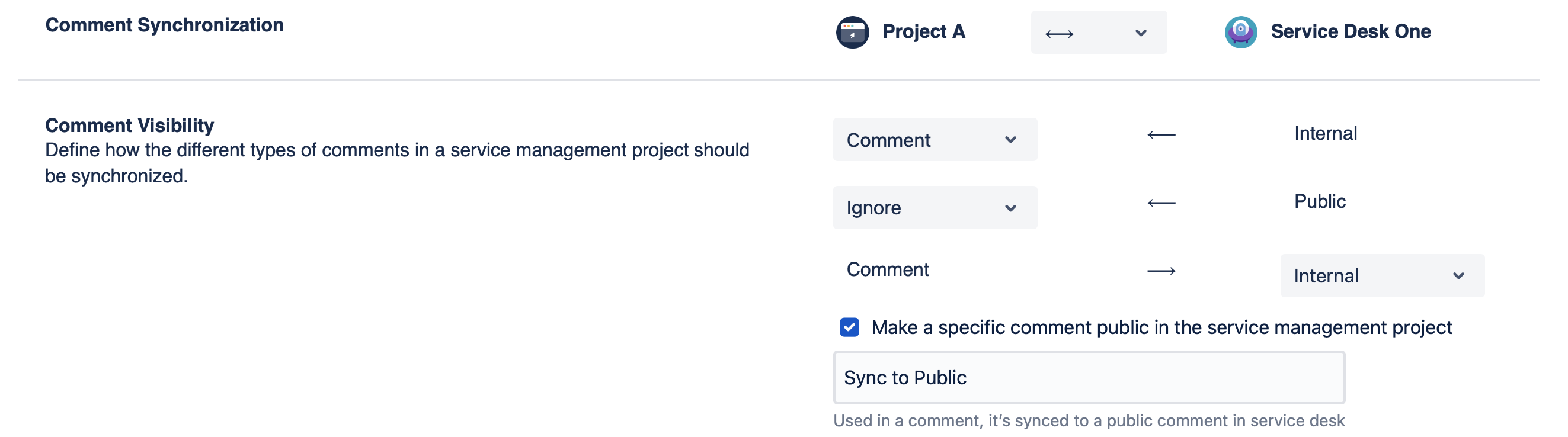Comments
Define whether comments are synchronized between instances.
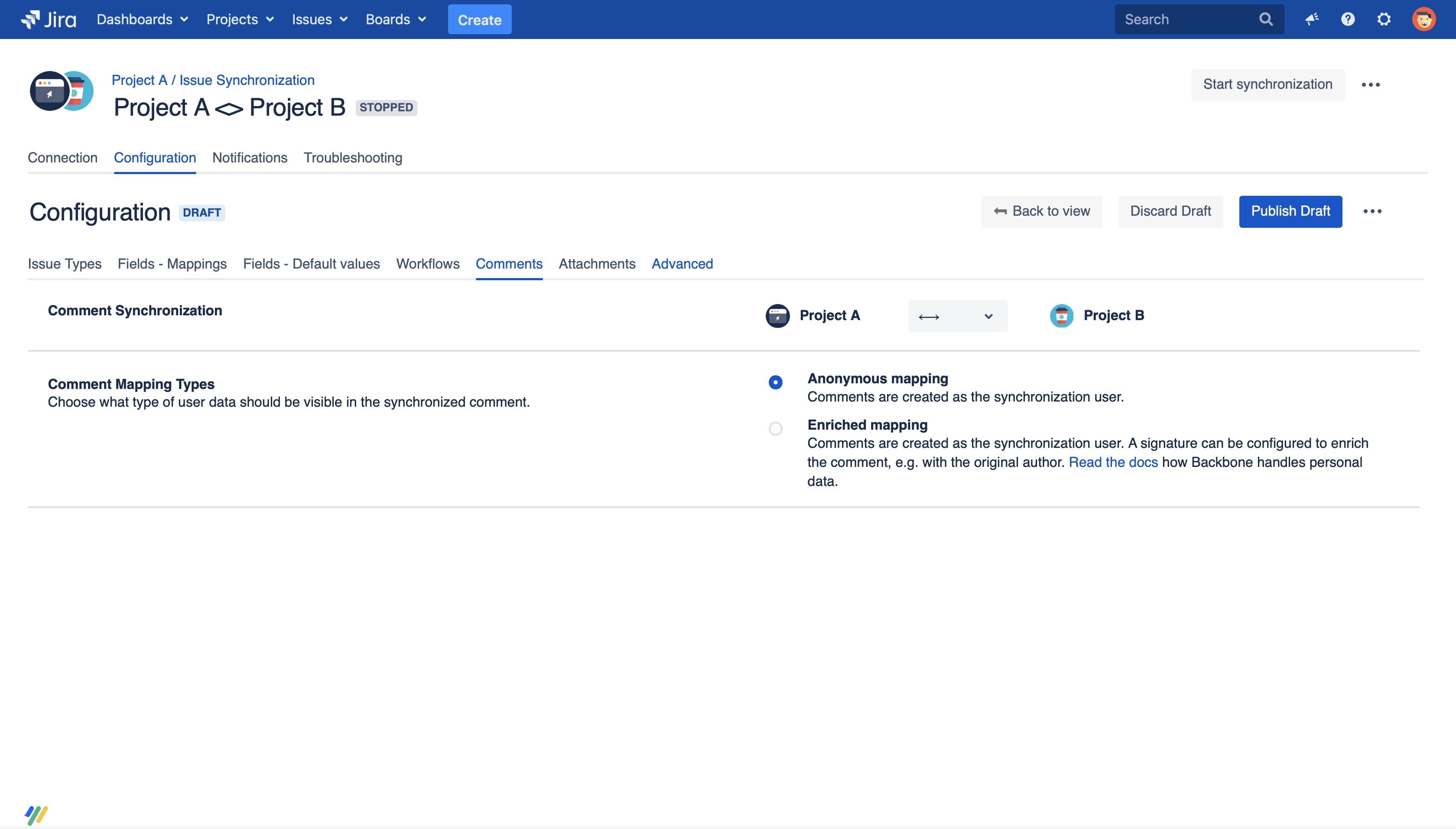
You can synchronize comments either bidirectional or unidirectional. Once you have selected the direction, you can choose between two comment mapping types:
Additionaly, on this page you’ll find more information about how the deleting comments is handled, how the syncing of user mentions is handled and how comments syncing works in Jira Service Management with internal and external comments.
Anonymous Mapping
Comments will be added or edited by the synchronization user. Therefore changes by different users in the partner project will appear as synchronization user changes.
Enriched Mapping
If you like to have more details about the actual author and timepoint of the comment, you can activate the enrichment where you can specify a velocity template which will generate the comment content. An enrichment must be enclosed by ${ ... } like in the default template. For enrichments the following template variables are available:
Variable | Description |
|---|---|
| The actual content of the comment. |
| The display name of the user who wrote the comment. |
| The email address of the user who wrote the comment. |
| The time when this comment has been added |
| The time when this comment was added, expressed with a custom date format. For a list of available date formatting options, see the Java docs |
| The display name of the user who edited the comment. |
| The email address of the user who edited the comment. |
| The time when this comment has been edited. |
| The time when this comment has been edited, expressed with a custom date format. For a list of available date formatting options, see the Java docs |
| The visibility of a Jira ServiceManagement comment, either public or internal. Please use this option only in JSD scenarios. |
| The timezone in readable form (helpful when your partner project uses a different time zone than you). |
Deletion Behavior
If a comment has been added in project A and later deleted in project A, the comment would also be deleted in project B.
If a comment has been added in project A and later deleted in project B, the comment will not be deleted in project A. If this comment is then edited in project A, it will be recreated in project B.
Whenever comments are edited in the project where they have been created originally, the corresponding comments in the other project will be updated (overwritten).
Syncing a User Mention
Backbone is capable of resolving a @user mention to a user handle if the user exists in both projects under the same email. This works for all users, except for JSM customers.
If your users are not the same and you rather translate the @user to plain text, you can use the advanced setting sync.useDisplayNameUserMentions.
Jira Service Management
In Jira Service Management there are two sorts of comments: Internal and Public. With Backbone, you can define which type of comments you want to synchronize. You can find more information below or you can check out our example use cases for Jira Service Management.