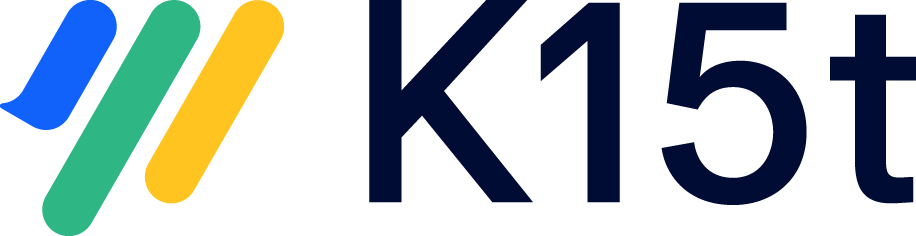Field Mappings
Define which fields are synchronized in the Fields - Mappings tab of the configuration.
With Backbone you can map fields either bi-directional or uni-directional. Standard Jira fields as well as most custom fields are supported. You can find a full list of supported fields here.
On this page you both find the requirements to synchronize fields and two ways on how to set up fields: simple and advanced.
Requirements to Sync Fields
To synchronize fields, you need to make sure that:
Every field which should be edited by Backbone should be on the edit screen for this project/ work type. If you want to use a transition instead, please check out the advanced setting
sync.editTransition.Backbone needs the "Edit Issues" permission for each project where you define incoming field mappings
Add Field Mappings
You can add fields in two ways: through a simple mapping when the name and types are the same (e.g. summary <> summary) or an advanced mapping. You can always make use of a combination of both.
Simple mapping
You can use the simple mapping to quickly add fields that have the same name and type and don’t require any further configuration. To add fields through the simple mapping, you can follow these steps:
Click + Field mapping > Simple
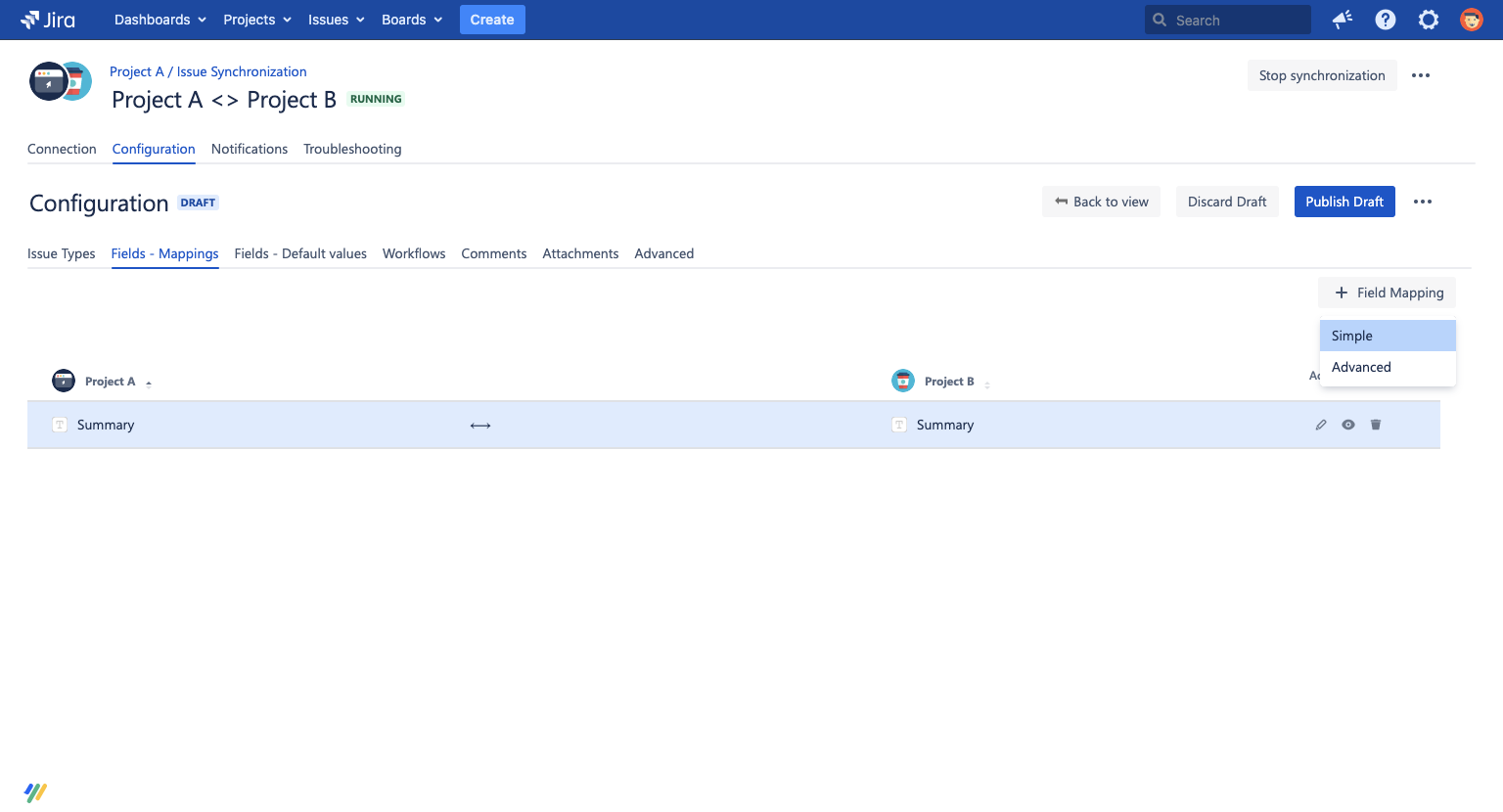
In the dialog, select which field(s) you want to sync by checking the box(es)
On the top, choose the direction you want these fields to be synced in
Click on “Create“ to add the fields to your configuration
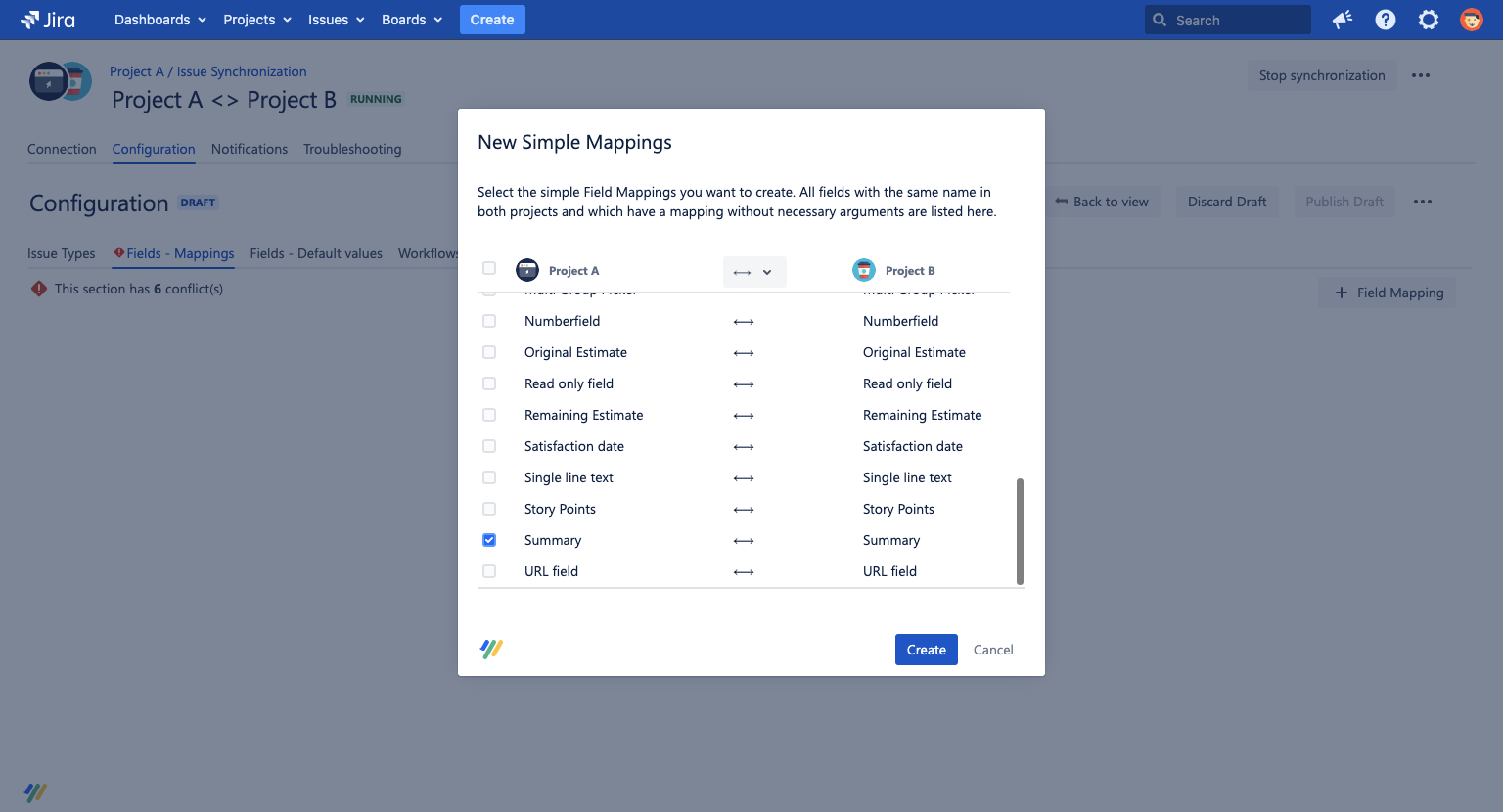
Advanced mapping
You can use the advanced mapping to add fields that are not of the same type, need to be synced for only certain work types or need further configuration. For example:
Fix Version <> Affected Version
Select Field One <> Select Field Two
Reporter > Text Field
You can follow these steps to add an advanced field mapping:
Click + Field mapping > Advanced
Choose the fields on each side which you want to map to each other
Pick the direction in the middle of the two fields
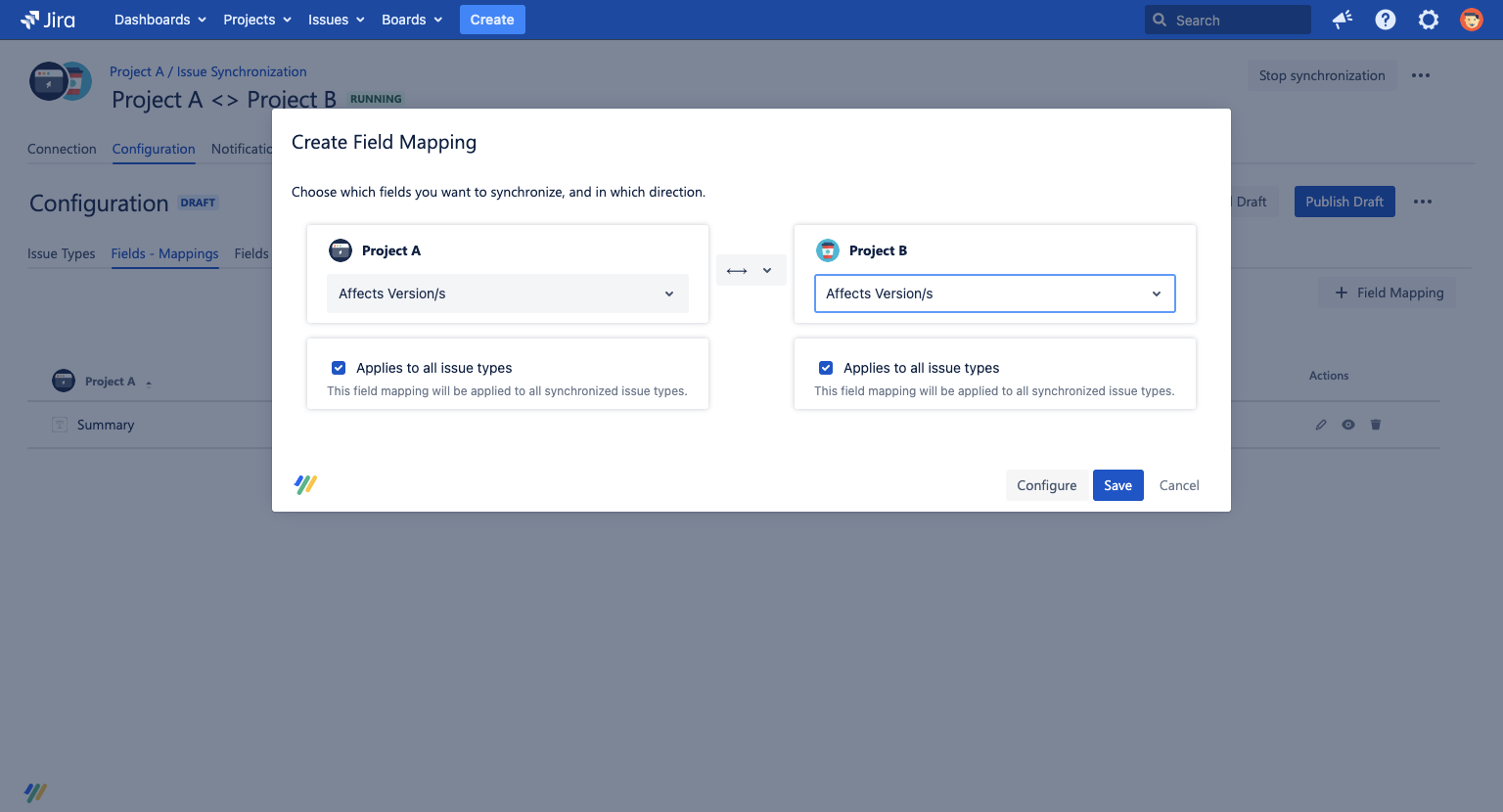
Optional: uncheck “applies for all “ work types” to only specify certain work types the field should be synced on.
Optional: click on “configure“ to select different mappings
Click on “save“ to add the field mapping to the configuration
Edit or Delete Field Mappings
Once you’ve added your fields, they show up in the Field - Mappings tab. From here you can take different actions:
Edit: click on the pencil icon to open up the dialog to alter the field mapping.
Disable/enable: click on the eye icon to disable/enable the field mapping. This can come in handy if you want to test something or later want to add the field mapping again.
Delete: click on the trash icon to delete your field. You can always add it again later if needed.
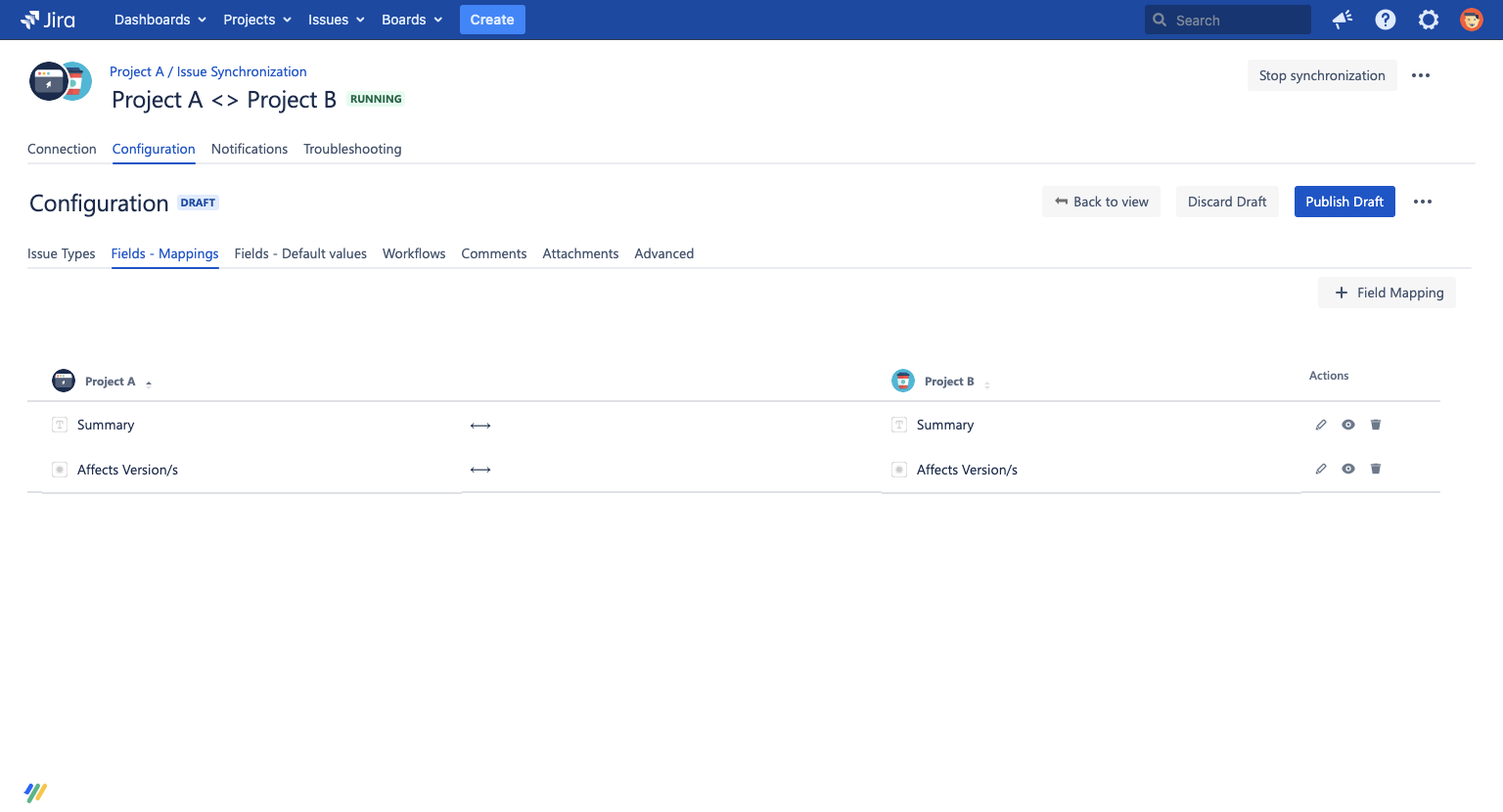
Field Reference
System Fields
This list shows which system fields are supported by Backbone. Read-only indicates that the field can only be synchronized in one direction. If you miss support for a certain field, please let us know via the support button.
In general, Backbone supports three different types of field mappings: Passthrough, Correlation and To Text. You can read more in the article about Common Field Mapping Types. For detailed information on how to synchronize some of the more complex mappings, please refer to the field mapping reference.
Field Name | Supported? |
|---|---|
| |
| |
Attachment |
|
Comment |
|
Component/s |
|
Created |
|
Creator |
|
Customer Request Type |
|
Description |
|
Due Date |
|
Environment |
|
Epic color |
|
Epic link |
|
Epic name |
|
Epic status |
|
Epic theme |
|
| |
Flagged |
|
Images (this is not the Attachments field) |
|
Work Type | |
Key |
|
Labels |
|
Last Viewed |
|
Linked work items |
|
Multi-select fields |
|
Multi-level cascading select |
|
Original Estimate |
|
Parent |
|
Priority |
|
Progress |
|
Project |
|
Project-specific select |
|
Project-specific multi-select |
|
Remaining Estimate |
|
| |
| |
Resolved |
|
Request participants |
|
Satisfaction date |
|
Security Level |
|
Select fields |
|
Single version picker |
|
| |
Status |
|
Story points |
|
Sub-Tasks |
|
Summary |
|
Time Spent |
|
Updated |
|
Votes |
|
Watchers |
|
Work Ratio |
|
| |
∑ Original Estimate |
|
∑ Progress |
|
∑ Remaining Estimate |
|
∑ Time Spent |
|