Review Mode
In the review mode, all updates made to the configuration need to be accepted by both you and the partner. In this article we’ll further explain how that works.
Configuration Process
When you have created a synchronization, you can start configuring the synchronization.
Create/change the configuration draft
You create a configuration
Send the draft and leave a message for your partner
Your partner receives the draft and reviews it
when it’s a change of draft, colors will indicate the changes as explained in review received draft
Accept a configuration draft
In the review mode, you accept the configuration
The partner receives a notification (if configured) that the configuration has been accepted
Decline a configuration draft
In the review mode, you decline the configuration and leave a message for your partner
The partner receives a notification (if configured) that the configuration has been declined
After declining, you can still find the draft that has been published when you click Edit configuration. Therefore, both sides can make a change to the draft that has been declined and send it again.
Review Received Draft
When you receive an edited draft of the configuration, you can see which tabs have something changed by the purple dot next to the tab name. Within the tab, the following colors indicate the type of changes being made:
ADDED - new mappings and additions are displayed in green
CHANGED - mappings or options that have been changed (for example, from a passthrough to correlation mapping) are displayed in blue
DELETED - mappings that have been deleted are displayed in red
Additionally, by clicking the 🔍 icon, you can look into the respective issue type or field mapping to find more details about which mapping has been set up.
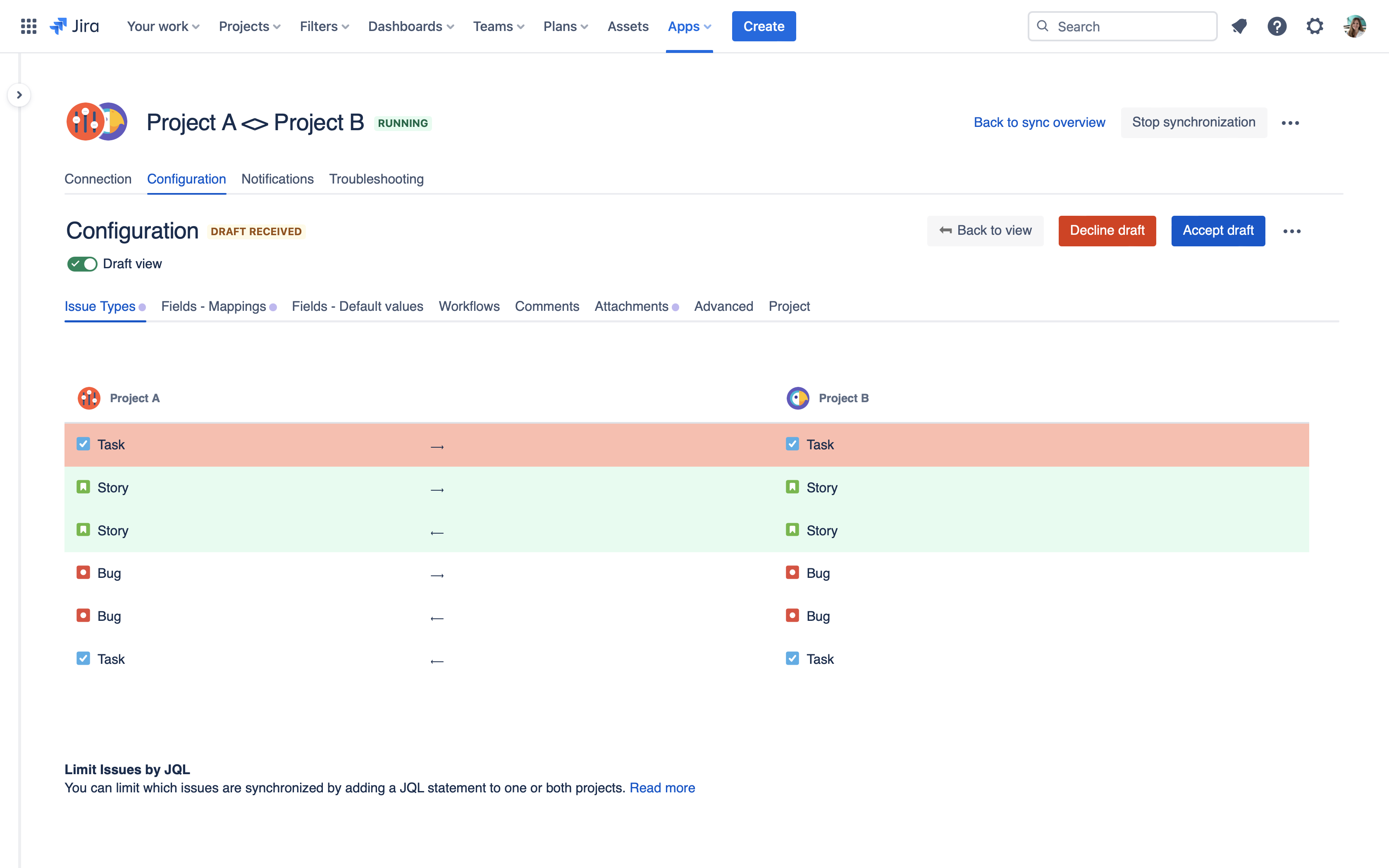
Review view of a configuration
Notifications
You can set up notifications for when you receive a new draft or when your draft has been accepted/declined. You can adjust these settings in the Notifications tab under “Draft actions“. You can change this at any point, and it doesn’t need approval.
