Introduction
Scroll Documents is an app that enables your team to manage your documentation in Confluence – save versions, track changes, manage approvals, and leverage powerful content management functionality.
Before You Begin
Before we get to the question - What is a Scroll Document? – there are a few concepts that we need to learn about first.
Pages and page trees
In Confluence, a page is the smallest unit of content that you can create. You can then arrange pages into hierarchies, starting with a top-level page and pages that descend from it. This hierarchy is known as a page tree. The top-level page in a page tree is called “parent page” and its descendants are called “child pages.”
A page that you create in a Confluence space automatically belongs to at least one page tree, since it’s a child page of the space home/overview page.

Documentation page tree
A documentation page tree on the other hand refers to the scope of pages within a Confluence space that represent a set of logically related content that you want to version and manage together.
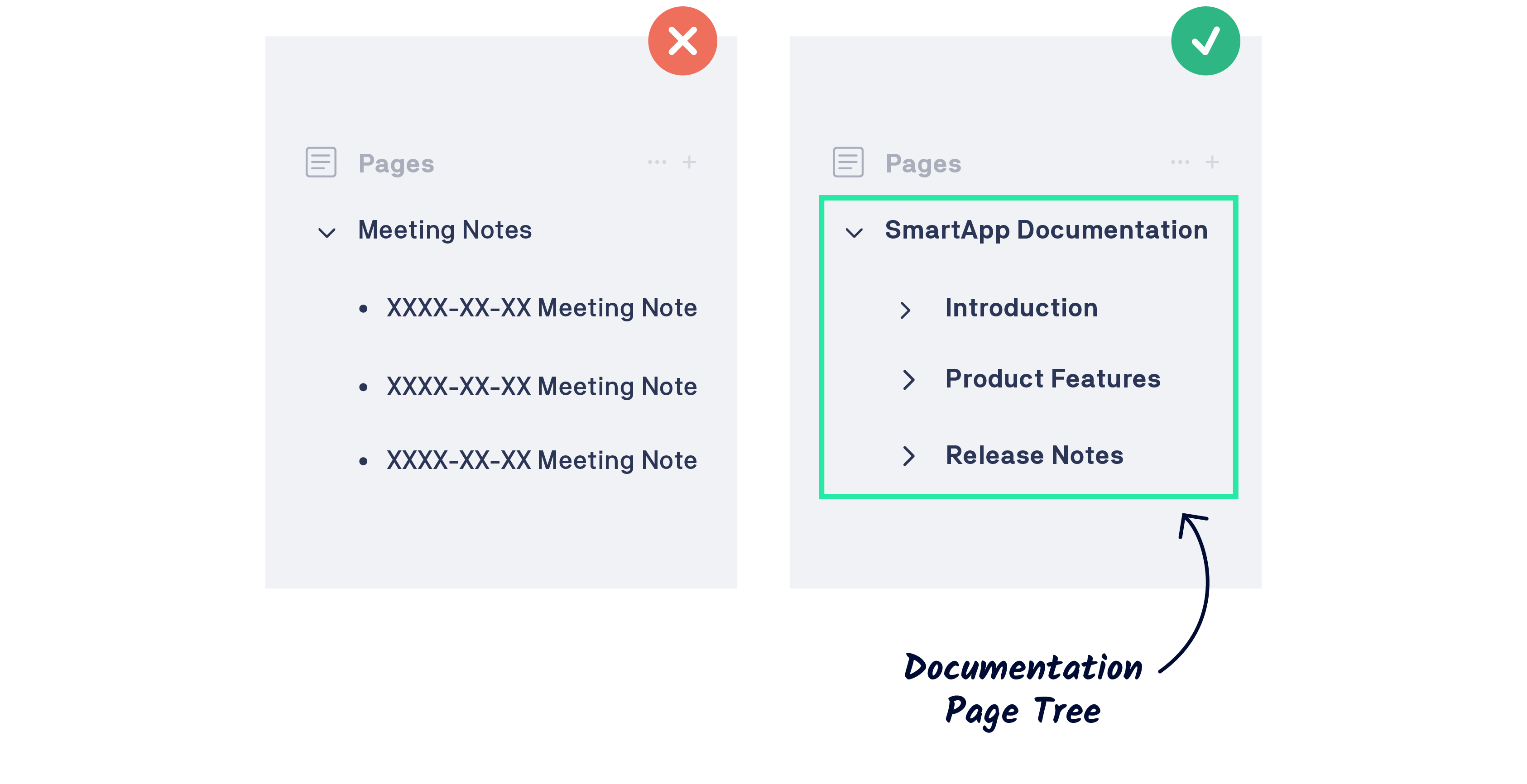
Depending of the type of your content, a documentation page tree can be -
a single page in a space page tree
a sub-set of the space page tree, or
the entire space page tree
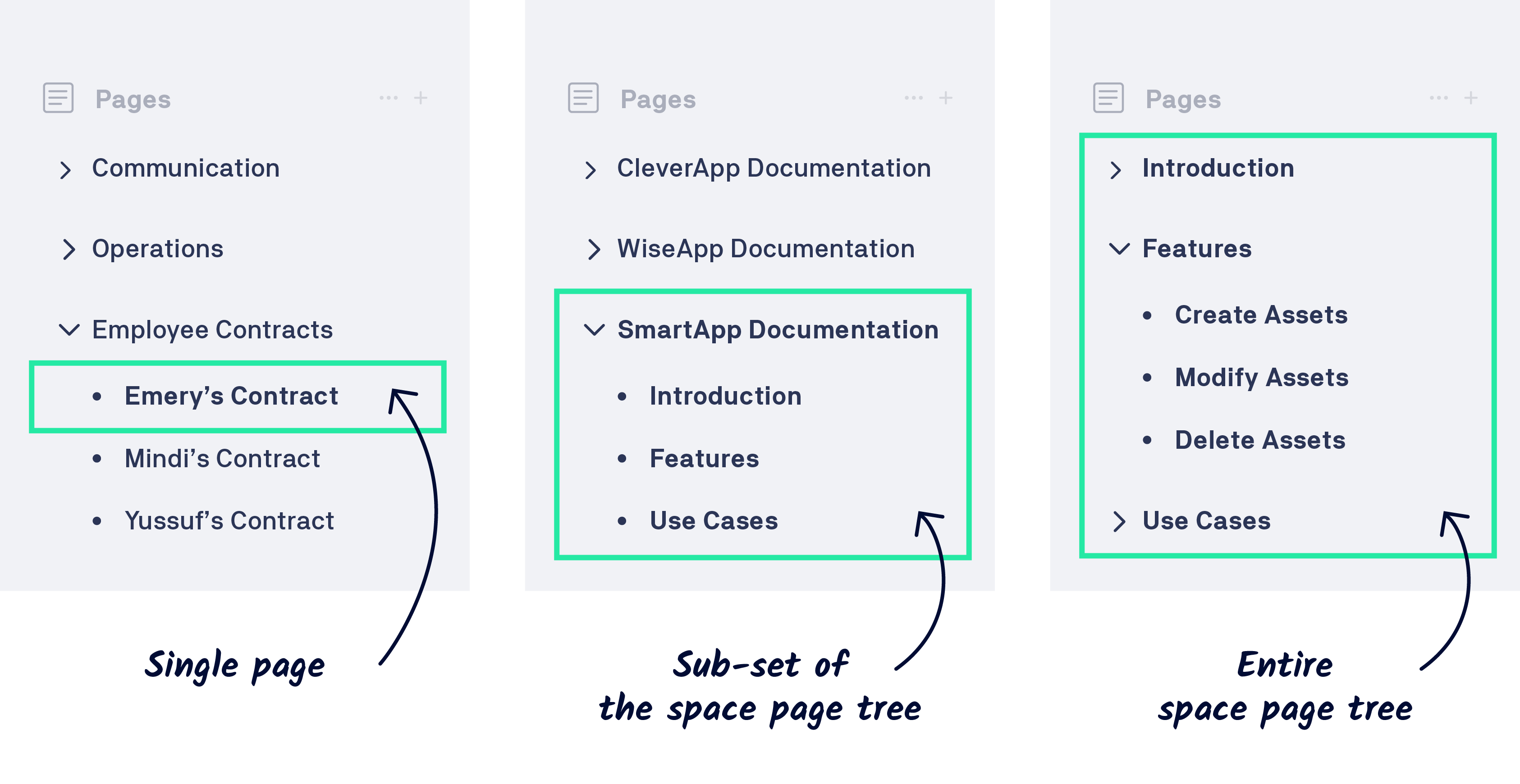
Managing documentation page trees
While Confluence provides tools to easily create, edit, and structure pages within the space page tree, it doesn’t really identify the relationship between the content of those pages. As a result, Confluence does not provide you with the right tools to manage your content together. For example: You cannot save a version, or track changes across all pages in your documentation.
This is where the Scroll Documents app comes in. The app introduces a new unit of content within your Confluence space - a Scroll document (a.k.a Document).
So, What's a Scroll Document?
Simply put, a Scroll Document (a.k.a document) lives in a Confluence space, and is a container for your documentation page tree and all its versions.
When you create a new Scroll document in your Confluence space, the app creates a new container and then adds your documentation page tree to it. Think of how a space is a container for your space’s page tree.
Once added, your documentation page tree is treated as the “Working version” of the Scroll document. This enables you to start saving more versions of your documentation. The app also enables other content management functionality, like variant management, conditional content, read requests and more.
A Scroll document always contains a working version. Think of the Working version as the continuously progressing version of your document. Use this version to prepare changes to your documentation and save a version once complete. Think of your saved versions as snapshots of your Working version .
In the next section, you will learn about some common use cases for Scroll Documents.
What Can I Do With Scroll Documents?
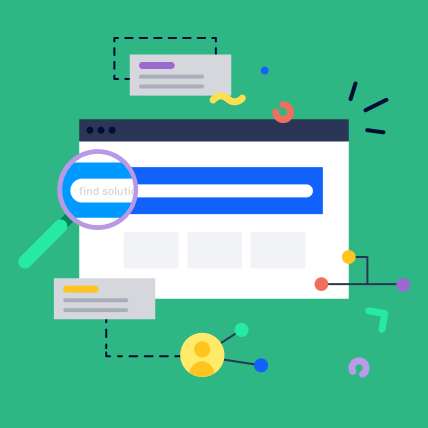 | Manage your product documentation in ConfluenceAuthor your product documentation in Confluence and use Scroll Documents to save and publish multiple versions that align with your product’s version. |
 | Create company guides, manuals, and employee handbooks in ConfluenceAuthor and manage versioned company handbooks in Confluence with Scroll Documents, delivering them to your audience as an easily navigable documentation library or offline assets. |
 | Create and manage process documentation in ConfluenceUse Scroll Documents in Confluence to manage versions of your process documentation. This empowers your team to navigate through time and trace the implementation of changes, ensuring that any errors are rectified in subsequent versions. |
What’s Next?
Get Started creating your first Scroll Document with a step-by-step practice tutorial.
