Resolve "Unable To Create New Document"/ "Unable To Enable Scroll Documents"
When creating a new Scroll Document, you can choose to enable it on a single page within a space page tree, a subset of the space page tree, or the entire space page tree. This article will help you identify and resolve any issues that may arise when enabling Scroll Documents on your desired page or page tree.
Problem
The warning message you receive will depend on your unique situation. Review the warning messages below and follow the steps corresponding to the warning message you are encountering:
Unable To Enable Scroll Documents - the Selected Page Has Child Pages That Belong to Another Document Has-Children
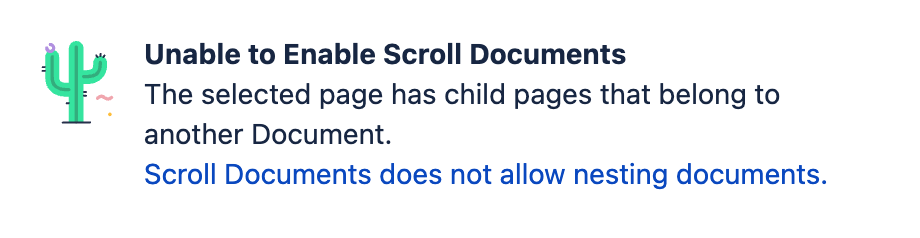
Explanation
This error indicates that at least one child page is already part of a Scroll Document. In Scroll Documents, creating nested documents is not possible or recommended. The warning appears because enabling Scroll Documents on a parent page would also make its children a part of that document, resulting in a nested document if the child pages are already part of another one.
Solution
To resolve this error, please review all child pages under the parent page where you intend to enable Scroll Documents. For each page, click on the Document toolbox. Pages that are part of a Scroll Document will display a versions picker and other menu items in the Document toolbox.
If you discover any pages that are already associated with a Scroll Document, move these pages so they are no longer placed under the parent page where you plan to enable Scroll Documents. Once this is done, attempt to enable Scroll Documents on the parent page again and check if the issue persists.
Unable To Enable Scroll Documents - Scroll Documents Is Currently Enabled for the Entire Space Entire-Space
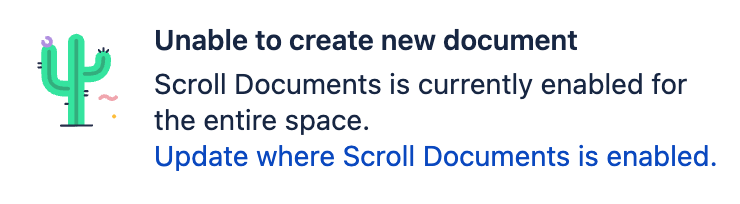
Explanation
This error indicates that the home page of your space has Scroll Documents enabled.
Solution
To confirm this, navigate to your home page and click in the Document toolbox. If you see standard options available that confirms your home page has Scroll Documents enabled.
To create a Document for a space where Scroll Documents has already been enabled you can use this workaround:
It's recommended to first test this approach in a test space. Additionally, consider performing a space export beforehand to address any potential errors that may occur during the process.
Create a new page.
Make this new page the new home page for the space via Space tools > Overview > click Edit Space Details > add the new home page > click Save.
Navigate to Space tools again > click Reorder pages > place all pages that should reside under the home page under the new home page.
Following these steps, you should be able to create new documents in this space.
