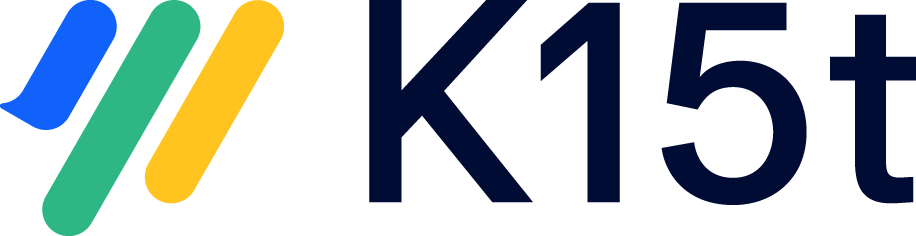How Can I Publish My Document?
When it's time to publish your documentation, you have several options to choose from:
Scroll Viewport: Ideal for presenting content to external audiences, enabling you to present your content as a personalized help center.
Publish within Confluence: A good option when your audience is within Confluence, as it lets your team members collaborate privately without revealing unfinished work to others.
Export: Enables you to share, archive, or print the content offline, providing flexibility and convenience for various use cases.
Scroll Viewport
You can use Scroll Viewport to create a branded help center that anyone can access. By combining Scroll Documents and its extension apps with Scroll Viewport, you can publish different versions, variants, and/ or languages of your documentation. Users can easily switch between these versions, variants, or languages using a dedicated picker.
![]() Advantages:
Advantages:
Dedicated authoring space.
Readers cannot access the Confluence view.
Choose which versions, variants, or languages to make public.
Customization and branding options.
Make content available for readers outside your confluence system, while still have full control via authenticated access.
![]() Limitations:
Limitations:
Not all Confluence macros are supported in the Viewport view, to learn more see: Supported Macros and Features
For more information about this setup see: Publish to a Scroll Viewport Site
Within Confluence
Author and manage your documentation in one Confluence space, and when a new version is ready publish it to a dedicated reader space. Your audience can then access and consume the content directly through the Confluence page tree structure in the target space.
![]() Advantages:
Advantages:
Dedicated authoring space.
Control access to the read-only space.
Prevent readers from accessing unfinished content.
Keep your reader space up-to-date by publishing new versions or changes as needed.
![]() Limitations:
Limitations:
You can only publish one version, variant, and/or language from a document to the same target space.
To learn more about this approach see: Publish in Confluence
Export Formats
You have the option to export specific versions, variants and/or languages of your content in formats like PDF, Word, or HTML using the Scroll Exporter apps.
![]() Advantages:
Advantages:
Dedicated authoring space.
Readers cannot access the Confluence view.
Customizable exports with templates.
Access to Scroll Exporter macros to help modify the export behaviour.
![]() Limitations:
Limitations:
Not all Confluence macros are supported in the exports.
Read this article for more information about this setup: Export to PDF, Word, or HTML