Reuse Translations
Translations in Scroll Documents are created separately for each version. While some of the version’s content might be different from previous versions, generally a lot of it stays unchanged. This makes it impractical to translate each version from scratch and this article will show you how to reuse translations from previously translated versions.
Recommended Translation Setup
Before diving into the details, let’s establish the setup first. Generally, it is recommended to only translate saved versions, while the Working version is reserved for editing or adding new content in the authoring language. The document manager might look like this:
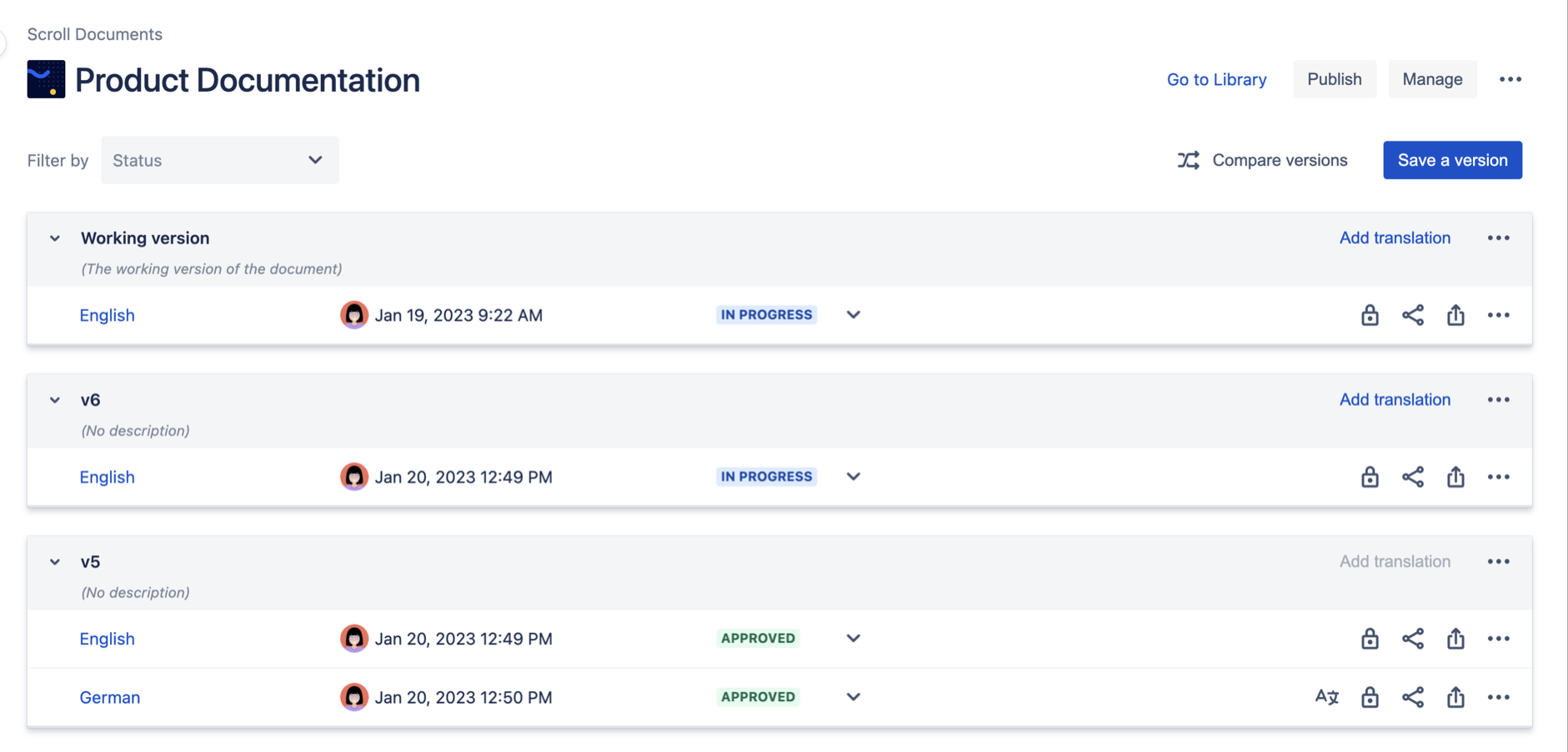
v5 translated, v6 ready to be translated
In this case, you have just saved v6 in English and would like to translate it to German, while the preceding v5 is already translated to German.
Reuse in Manual Translation
When translating a new version, obviously you would like to translate only content that has changed. In order to reuse the previous version’s translation in a manual workflow, make sure to select the option “Reuse translated content from v5”. This will add the following step to the Add translation process:
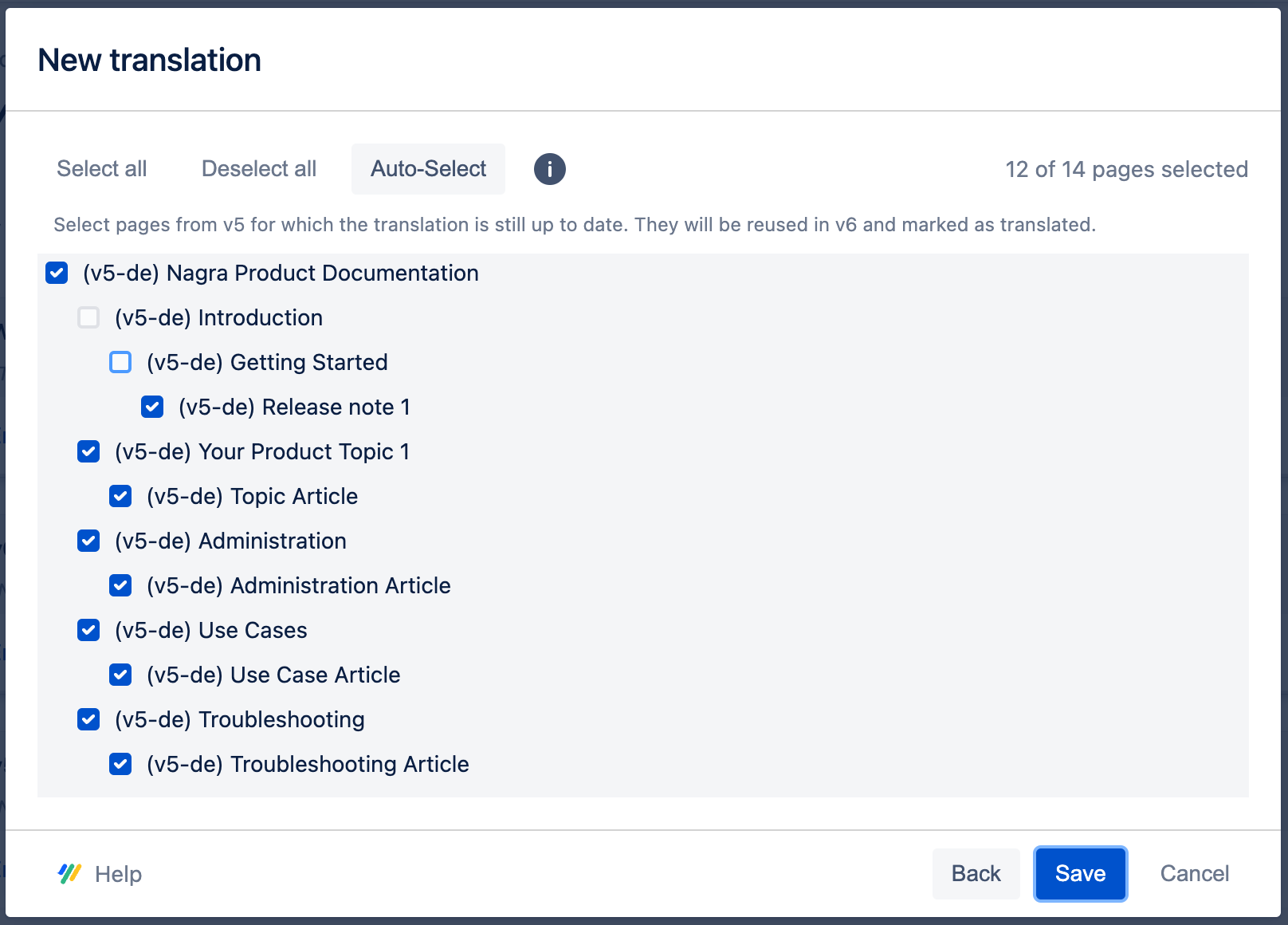
All pages except Introduction and Getting started will be marked as translated
This step lists pages from the translation that are to be reused. The content of these pages will be copied to the new translation, but only pages that are selected in this view will be marked as TRANSLATED. In most cases, only pages that have not changed between v5 and v6 should be selected.
Auto-Select will check which pages have not been edited between v5 and v6 and select their corresponding translation pages. The selection is based on the time the pages were last edited, so make sure to check the selection if you’ve done minor changes that don’t affect the translation.
After saving the translation in the step above, only the pages Introduction and Getting Started will be marked as NEEDS-TRANSLATING in the German translation of v6.
Reuse in XLIFF Translation
When translating externally using the XLIFF export, it is advised to make sure your external translators use translation memory, which is a staple in modern translation management systems. Translation memory ensures previously translated sentences are “remembered” and don’t need to be retranslated by a human when submitted again. Thus, when creating an XLIFF export in Scroll Documents' Add translation > XLIFF translation, all pages will be contained in the XLIFF export.
Should your external translation process not include translation memory, you can make use of the reuse translation feature by creating a Manual translation first. To achieve this, just create a manual translation as outlined in the Reuse manual translation section, with “Reuse translated content from v5” selected. Once the translation is saved and only the changed pages are marked with NEEDS-TRANSLATING, the newly created translation can be updated via Update translation > XLIFF translation > Export XLIFF for translation:
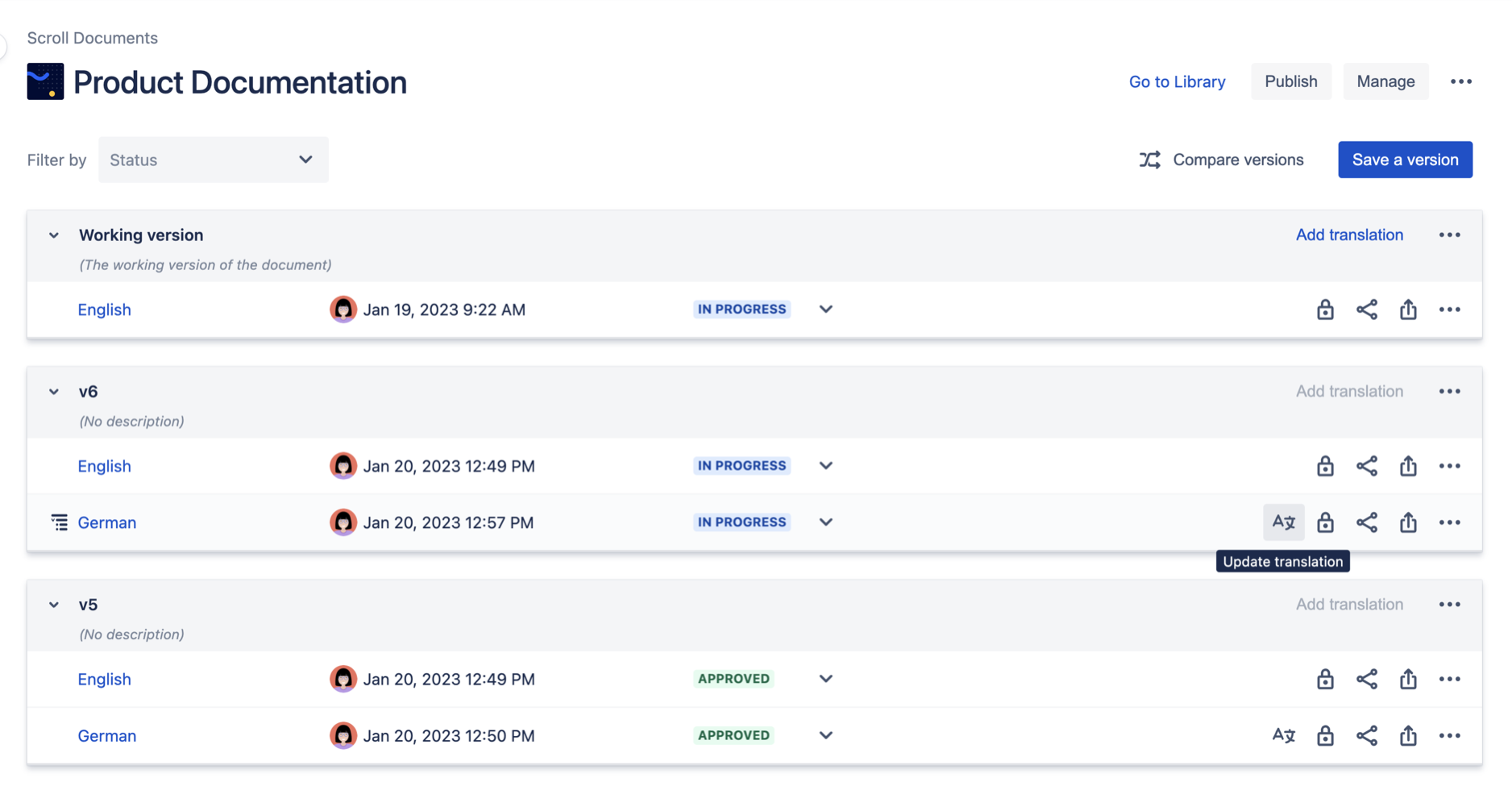
The Synchronize step can be skipped in this case and the generated XLIFF export will only contain pages marked with NEEDS-TRANSLATING, while all previously translated pages will remain TRANSLATED.
