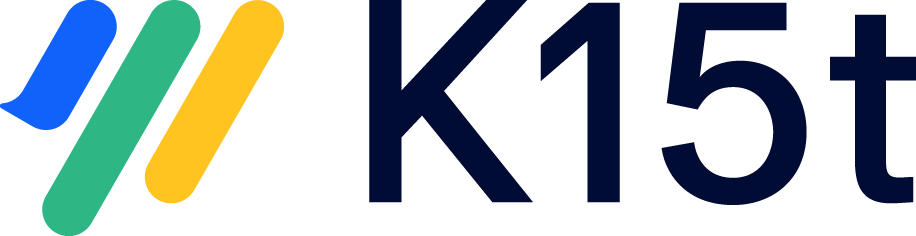Is It Possible To Maintain Images in Different Languages?
When managing multilingual content, you might want to use different images for each language. By default, when you save a new version or export content for external translation, Scroll Documents copy the content from the authoring language. This means any new translation, whether created manually or via XLIFF, will also initially include the images from the version’s authoring language.
This article explains how to preserve translated images across versions for pages that haven’t changed since the last translation, using manual translation.
This approach is currently best suited for users who translate content manually within Confluence, rather than using XLIFF.
Add the Translated Image
First, you need to add your translated image to an already translated version:
Open the translated page where you want to add the image.
Prepare your translated image with the same file name as the original image.
Go to More actions (•••) > Attachments.
Upload the translated image, it will replace the original due to the identical file name.
Confirm the correct image is displayed on the translated page.
How To Add New Translations Without Replacing Translated Images
To reuse previously translated content and preserve images:
Click Add Translation on your newly saved version.
Choose Manual Translation.
In the Basic tab:
Select your target language.
Check "Reuse translated content from version vX".
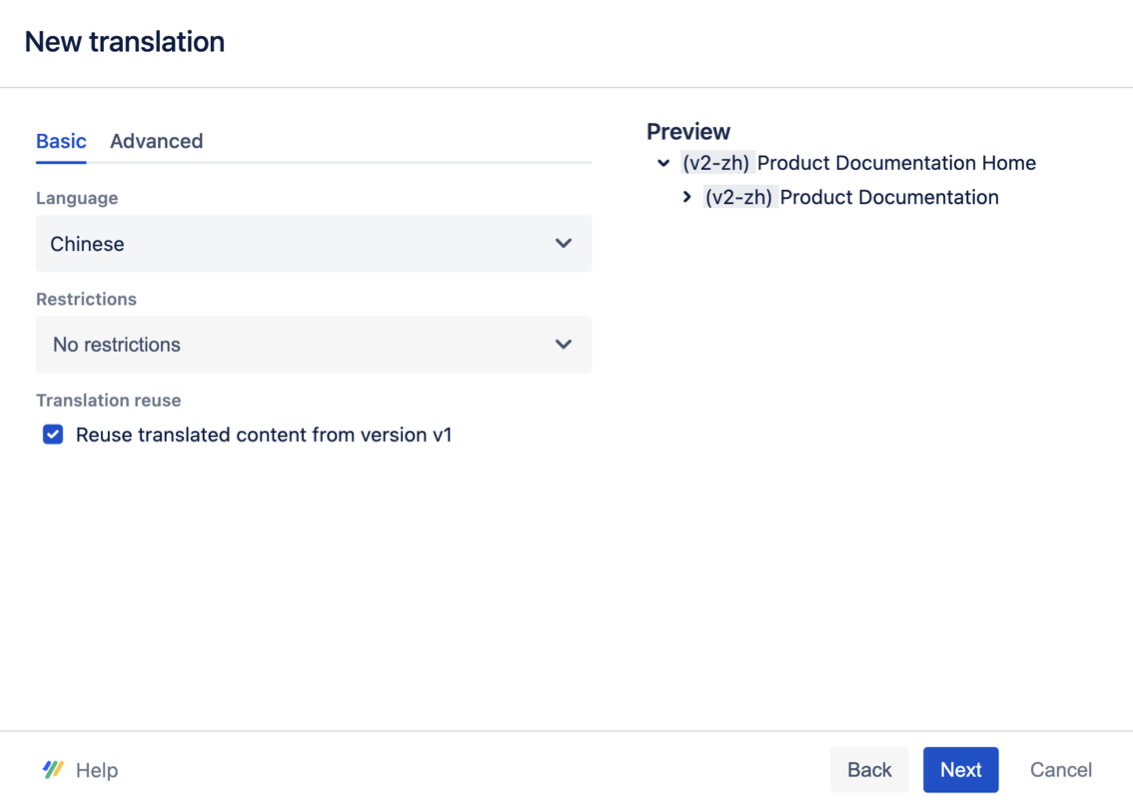
Click Next.
Click Auto-Select to automatically include only pages that haven’t changed since version X.
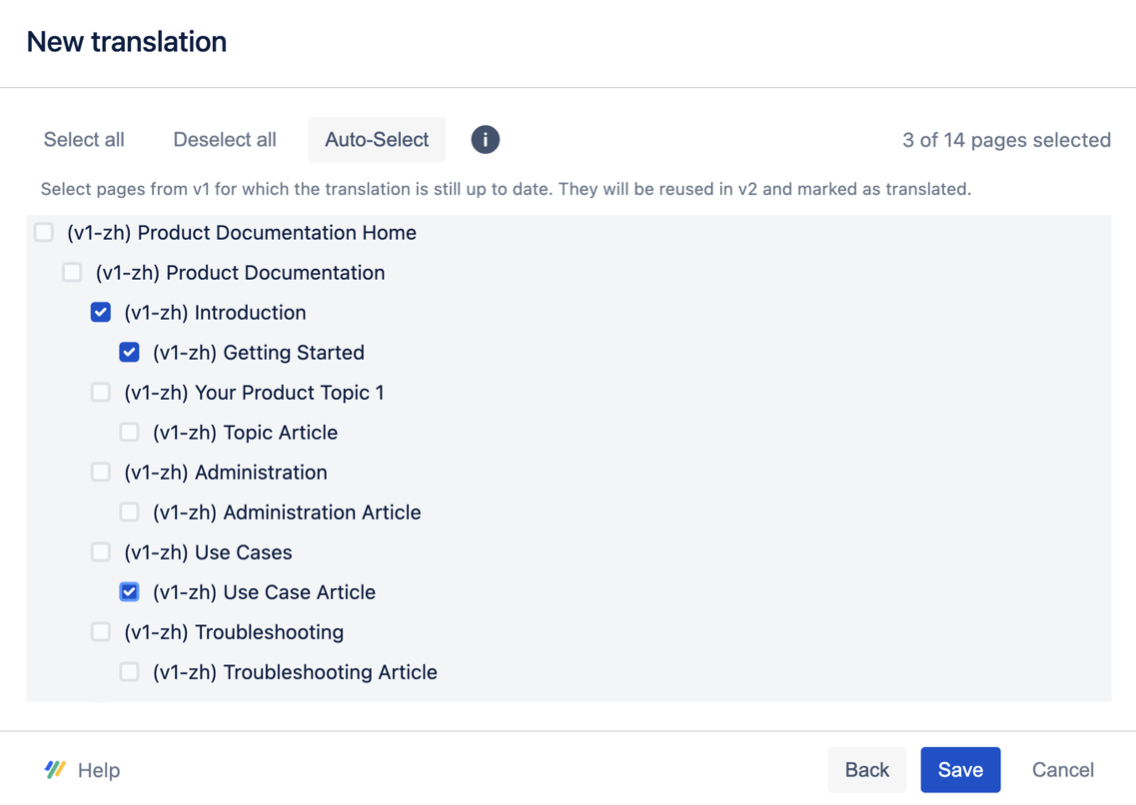
Click Save.