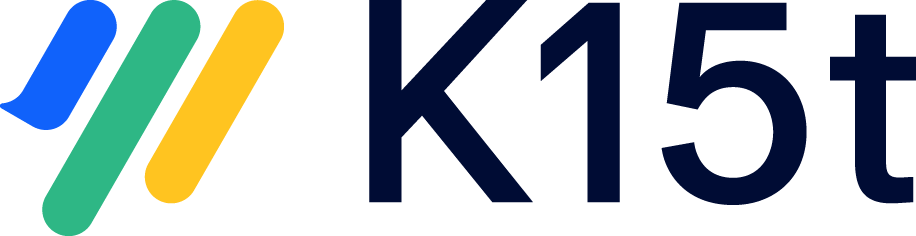Set up a Webhook Cloud to DC Sync
To synchronize issues from Data Center to Cloud, with Backbone setup on the Cloud instance, you will have to setup a WebHook to our backend on the Data Center instance. This ensures Backbone receives the information as soon as an issue (or version) changes and can sync it right away.
There are two ways to create a WebHook:
Prerequisites
To create a WebHook on the Data Center instance, you need the following:
Be logged in as a user with global admin rights.
Have the URL provided by Backbone on Cloud while setting up the sync or in the “WebHook Data Center“ option.
Creating the WebHook Through the UI
Follow these steps to create a WebHook:
Select the Cog icon (settings) > System. Under Advanced, select WebHooks.
Or navigate there with the following URL: YOUR_BASE_URL/plugins/servlet/webhooks
Click on “+ Create a WebHook“, located in the top right corner
Fill out the following required fields on the form:
Name: We suggest naming the WebHook clearly to recognize its origin and function for easier maintenance, like “Backbone Issue Sync WebHook”
Status: make sure it’s set to enabled
URL: The URL that is copied from the synchronization on Cloud under “WebHook Data Center“
For events, check the following boxes:
Issue Related Events:
JQL: use the project key of the project you want to sync, e.g. project = “KEY”
Check all the boxes except for the ones regarding the worklogs.
Project Related Events: Check all the boxes for the version events.
User Related events, Jira config Related events and Software Related events: Do not check any of the boxes.
Leave the “exclude body” checkbox unchecked.
The WebHook should look something like the screenshot below
Click on Create
The JQL field is used to limit the WebHooks which are being sent to a certain set of issues, while this might be useful for some, this usually also means a lot more effort with maintaining the Webhook to make sure that Webhooks for all issues which should be synced with Backbone are being sent to our backend at all times.
You now have successfully created the WebHook.
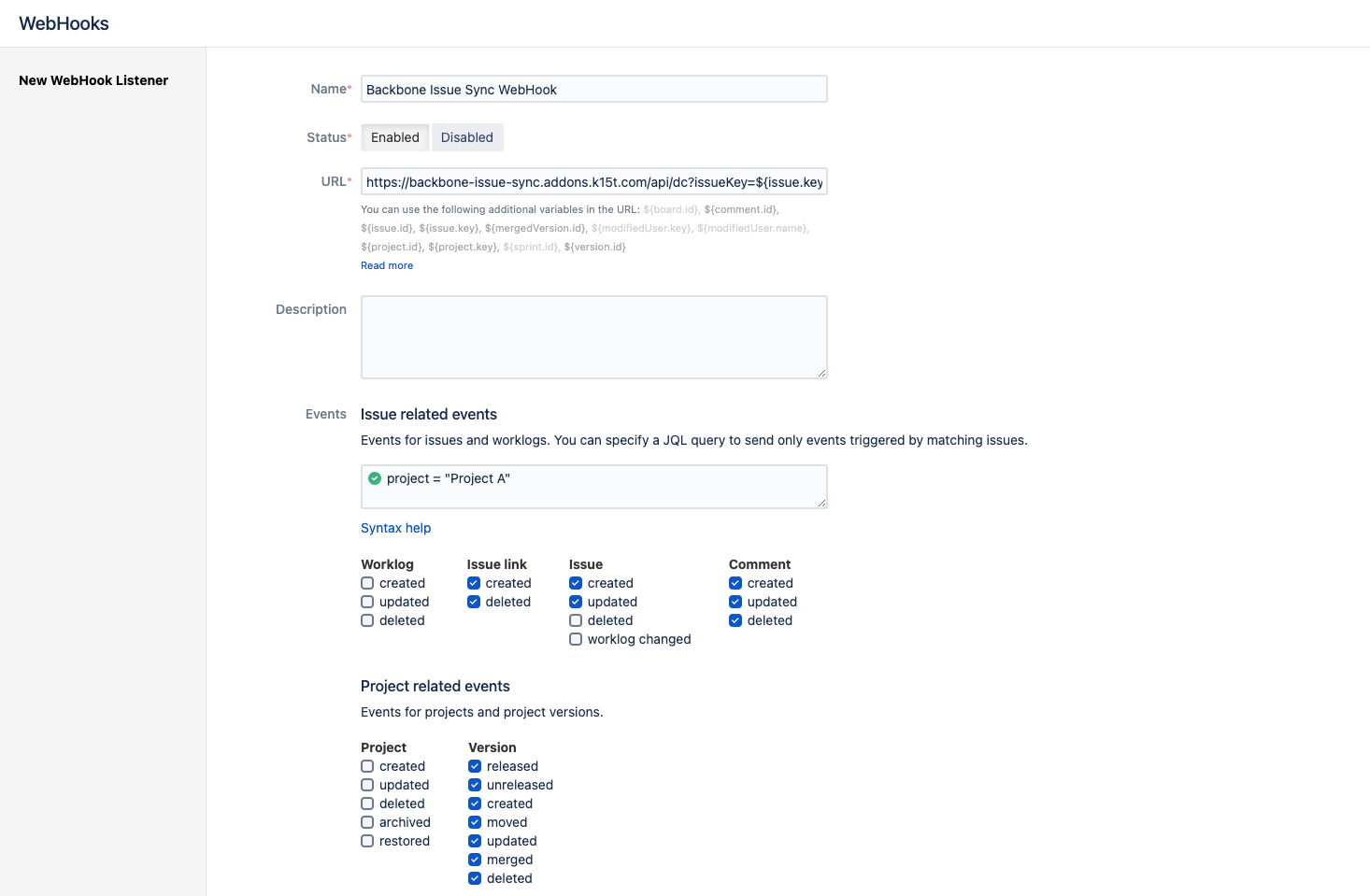
Creating a Webhook Via Curl
When using curl you can enter the following command into your terminal:
curl \
-u user:password \
-X POST \
--data "@Desktop/Create_Webhook_Data.json" \
-H "Content-Type: application/json" \
http://localhost:8510/jira/rest/webhooks/1.0/webhookFor this command, make sure to replace the following:
user:passwordwith the credentials for a global admin user to your system.“@Desktop/Create_Webhook_Data.json"to the actual file path of the file which you can download below.
In the file replace the CLIENTKEY with your actual ClientKey.
If you get a response similar to this, you have successfully created a WebHook:
{"name":"Backbone Issue Sync Webhook","url":"https://backbone-issue-sync.addons.k15t.com/api/issue?auth=CLIENTKEY","excludeBody":false,"filters":{"issue-related-events-section":""},"events":["issuelink_created","jira:version_unreleased","comment_updated","jira:version_created","jira:version_moved","comment_deleted","jira:issue_updated","comment_created","jira:version_released","jira:version_deleted","jira:issue_created","jira:version_merged","issuelink_deleted","jira:version_updated"],"enabled":true,"self":"http://localhost:8510/jira/rest/webhooks/1.0/webhook/34","lastUpdatedUser":"admin","lastUpdatedDisplayName":"admin","lastUpdated":1721284374025}