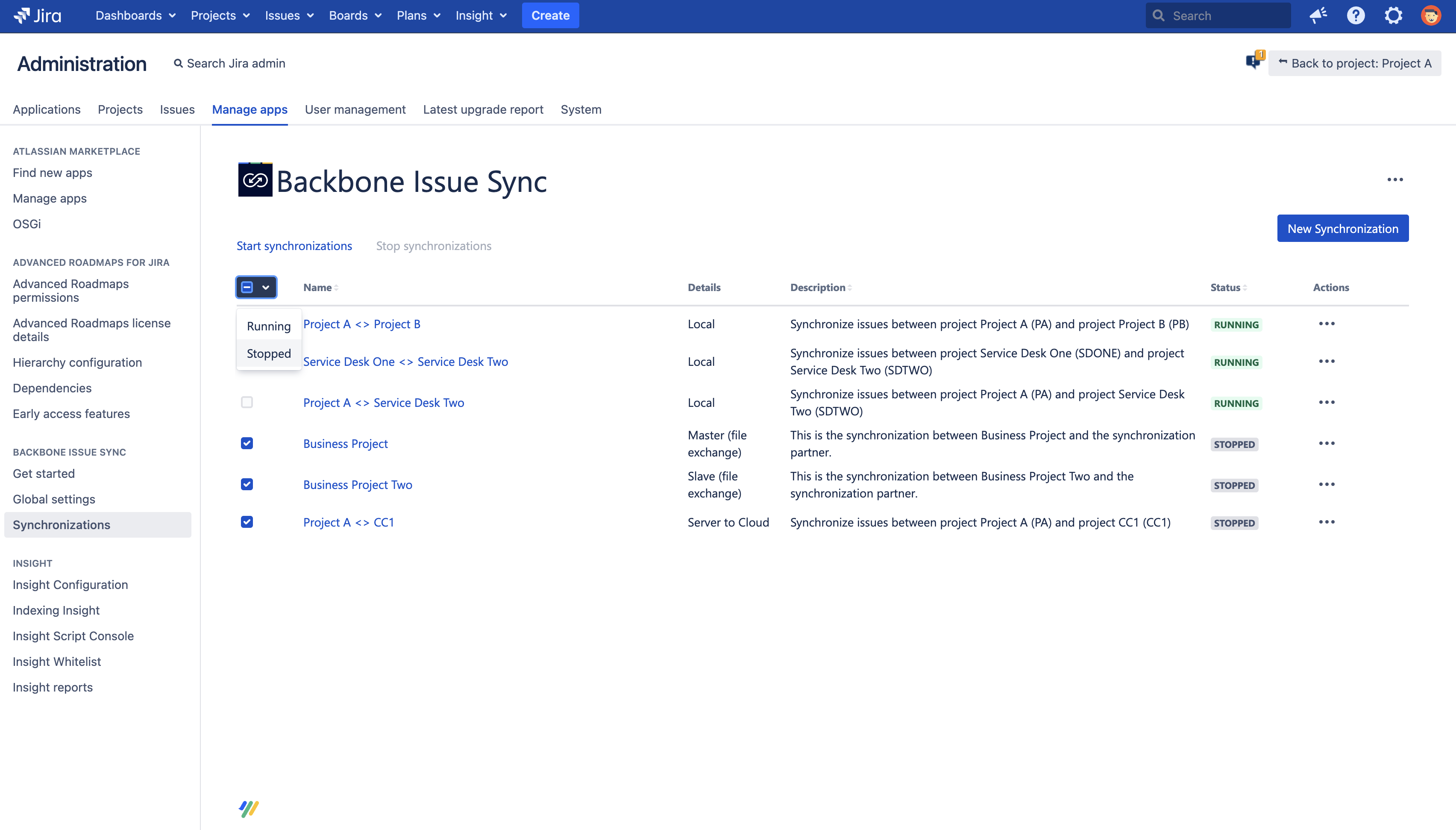Synchronizations overview
The main entry point of the Backbone UI is the synchronization overview which shows you a list of all existing synchronizations. You can find it either on a project level or a global level. Both screens offer the same set of actions for your synchronizations.
Project synchronizations overview
Select Project settings > Issue Synchronization > ••• to manage your synchronizations for a single project:
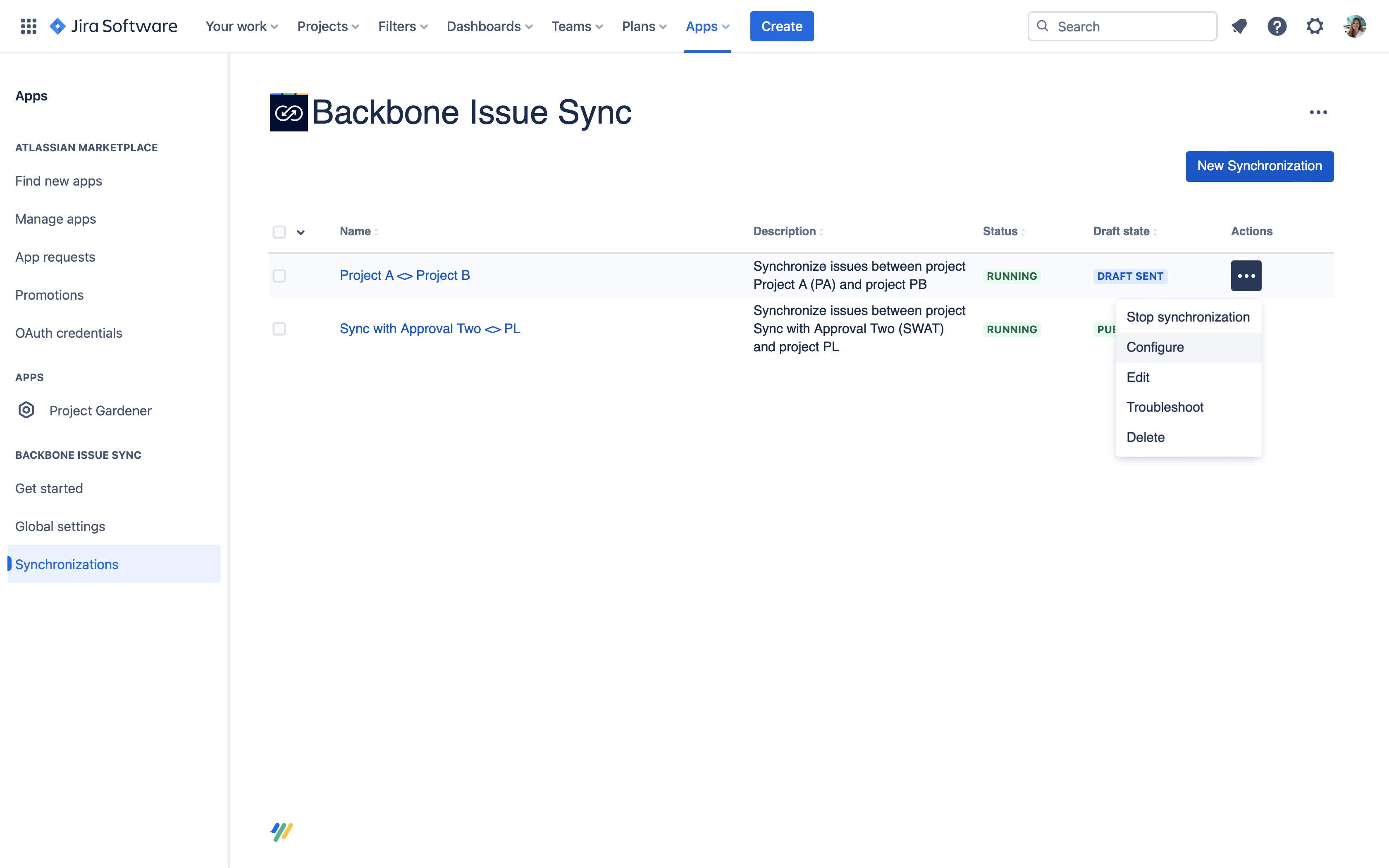
Jira instance synchronizations overview
If you have Jira admin permissions, select Jira administration > Apps > Backbone Issue Sync > Synchronizations > ••• to manage all your synchronizations for the whole Jira instance:
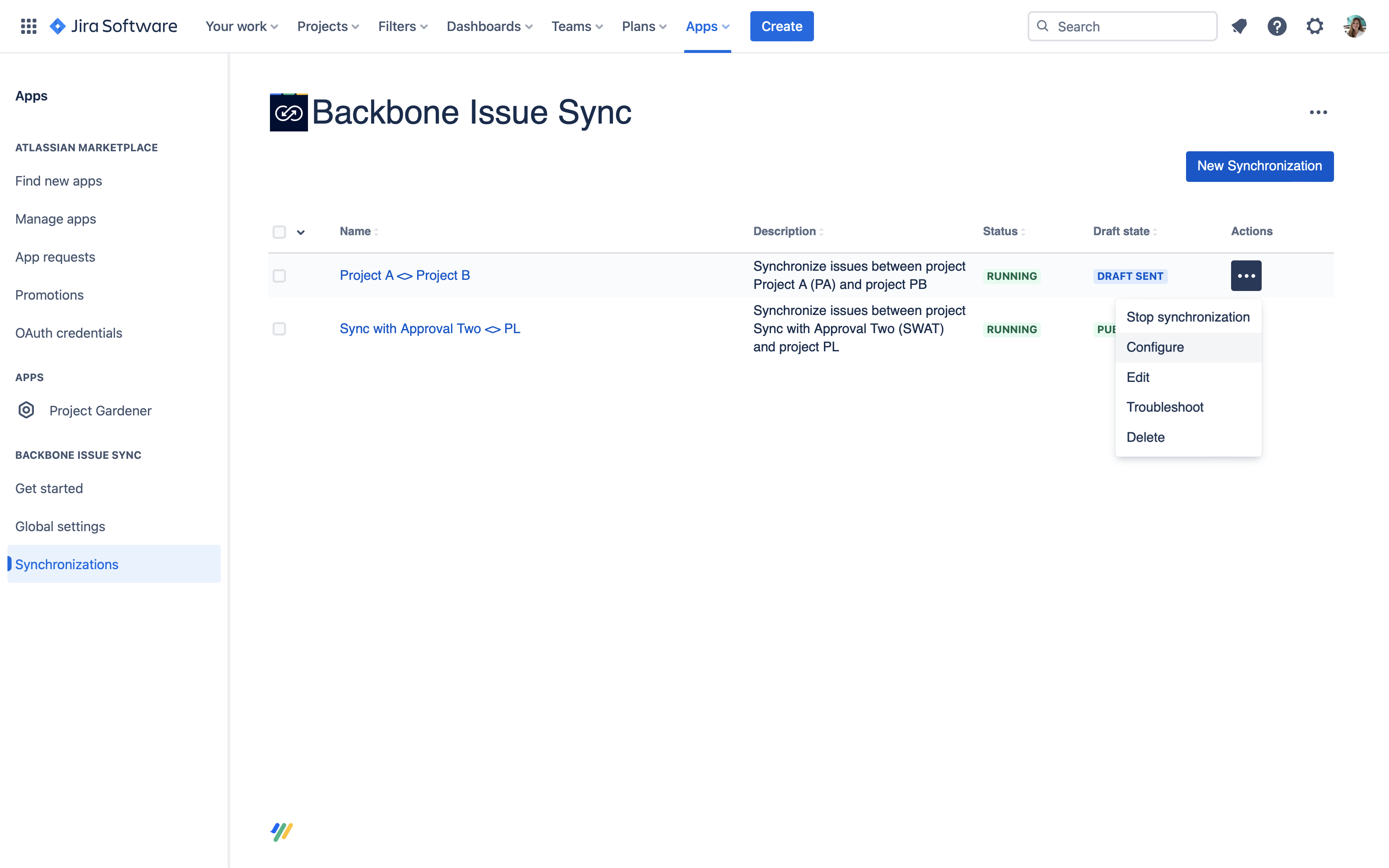
Status
Synchronizations in Backbone can have the following status:
RUNNING | The synchronization is up and running. Issue updates are synchronized according to the configuration. |
|---|---|
STOPPED | The synchronization is stopped. No issue updates are synchronized. |
REQUEST SENT | The synchronization request has been sent to the synchronization partner and is waiting for their approval. |
INCOMING REQUEST | This synchronization has been requested by your partner and is waiting for your approval. |
DECLINED | This synchronization request has been declined. Please delete it. |
Draft States
When using the review based mode, you have the following draft states:
DRAFT PUBLISHED | The draft has been approved by both partners, and has been published. |
|---|---|
DRAFT SEND | A draft has been send by you to the partner. |
DRAFT RECEIVED | You have received a draft from the partner. |
DECLINED | The draft you sent has been declined by the partner. |
N/A | No configuration has been set up. |
Actions
Backbone has a range of functionality for managing synchronizations:
Start/stop: enables or disables Backbone from syncing issues and issue data
Edit: allows you to edit the name and description of a synchronization
Configure: allows you to define what issue data gets synchronized between instances
Troubleshoot: allows you to Analyze & Fix Errors
Delete: allows you to permanently delete your synchronization. If the synchronization has not already been stopped, it will be stopped automatically before it is deleted.
If you're here for the first time, you should start with creating a new synchronization.
Bulk start/stop synchronizations
You can start or stop multiple synchronizations at once. You can select which synchronizations to start/stop in two ways
Select specific synchronization you want to start/stop by clicking the checkbox in front of the synchronization name.
Select all synchronizations in a certain state by choosing a status from the dropdown next to the checkbox.
Once you’ve selected synchronizations that are in the same state, the start or stop action will be visible above the table. By clicking on the action, the synchronizations will be started/stopped.
If you select synchronizations in different statuses (e.g., one started and one stopped synchronization), there is no common action. Therefore the actions will be greyed out and you are not able to bulk start/stop synchronizations.