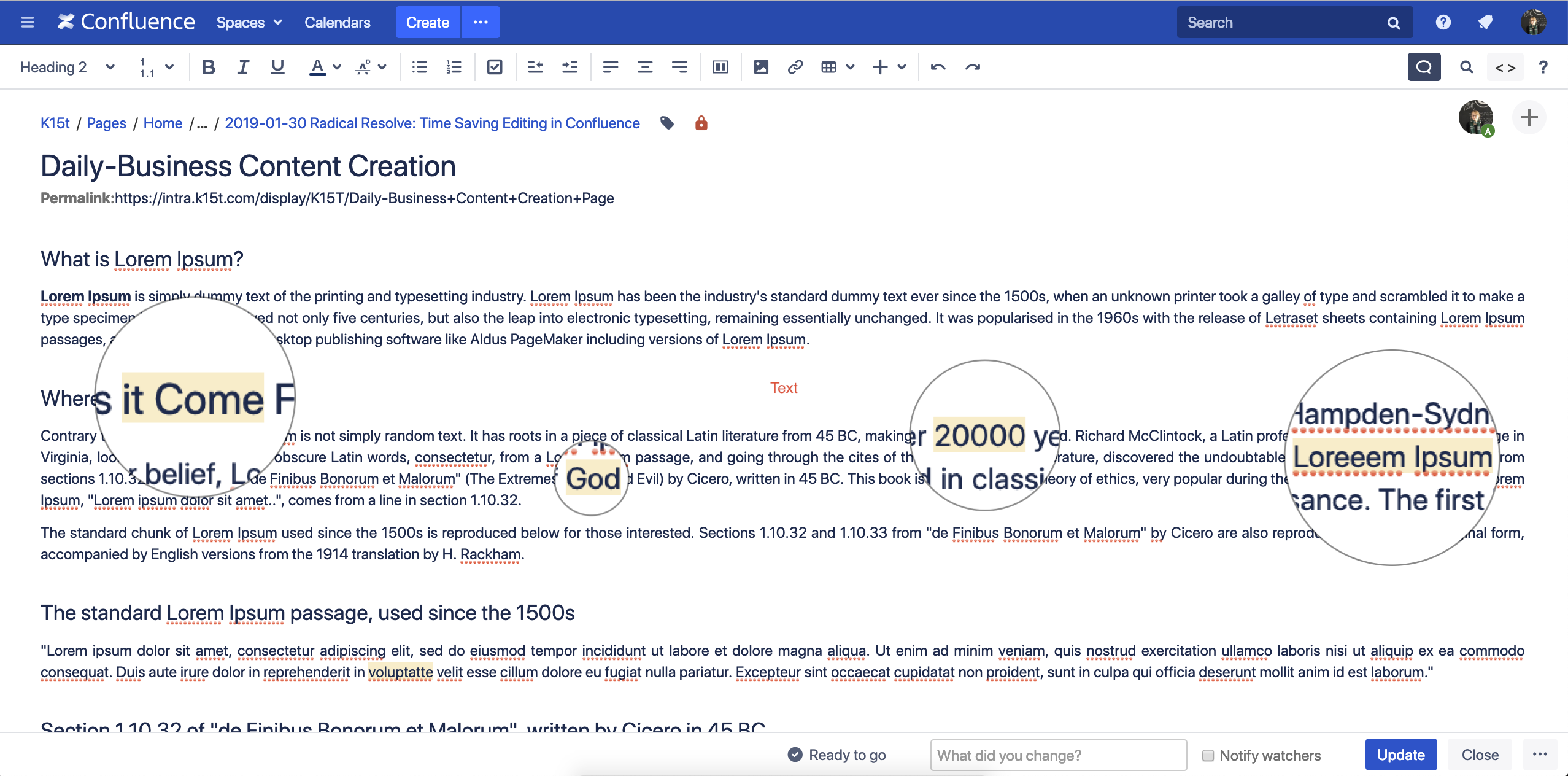The purpose of Inline Comments in the Editor is to help you get stuff done more easily and quickly. Inline comments are a great way in Confluence to give feedback, discuss or enhance content in the direct context of that content.
Your First Steps with Inline Comments in the Editor
After installing the Inline Comments in the Editor app you'll notice the little Inline Comments button on the right hand side of the editor toolbar. If the page or blog post you're editing has inline comments you'll also notice that some text inside the editors is highlighted. These highlights are the same markers you already know from the view of the content.
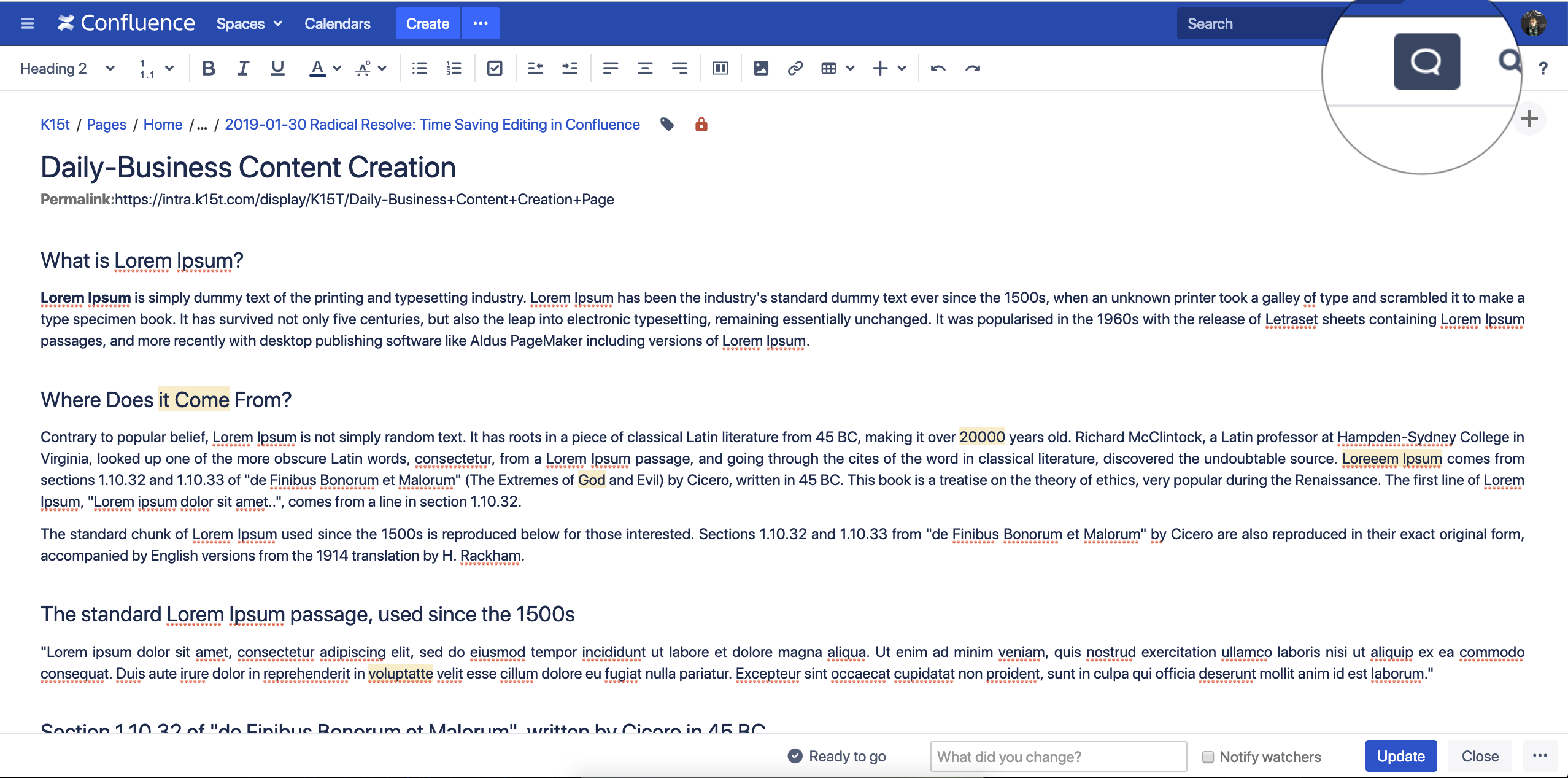
When you click on highlighted text, the inline comment displays on the right. You can read the comment and its replies. You can use the Next comment and Previous comment arrows on the comment display to jump to the next comment or previous comment. Using the comment navigation will also scroll the editor to the beginning of the corresponding highlight in the editor. Clicking outside the comment display or the Close button will close the comment display.
Furthermore you can resolve the comment using the Resolve link in the comment display.
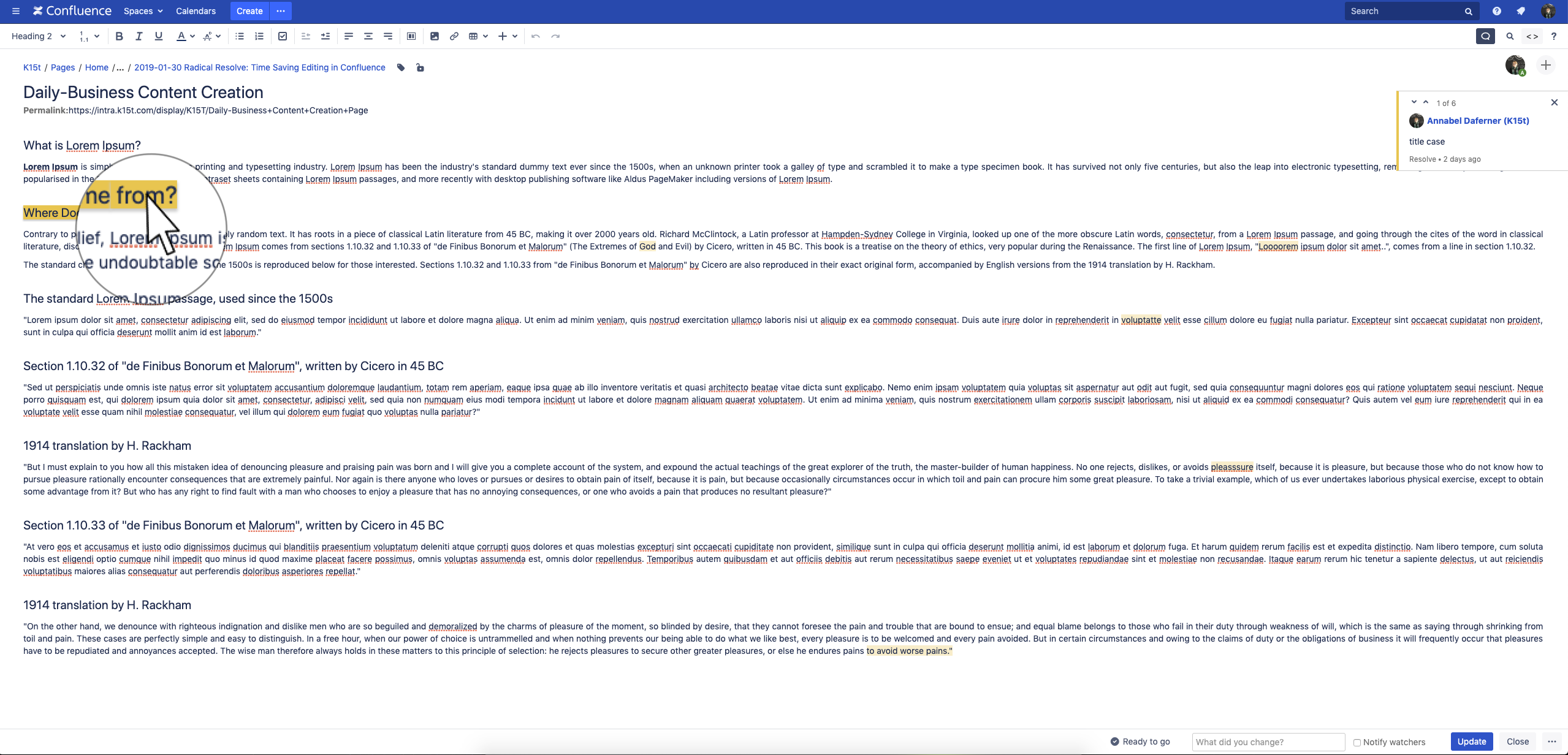
When editing a Confluence page, click the Inline Comments button to toggle the Inline Comments highlighting and display on and off.