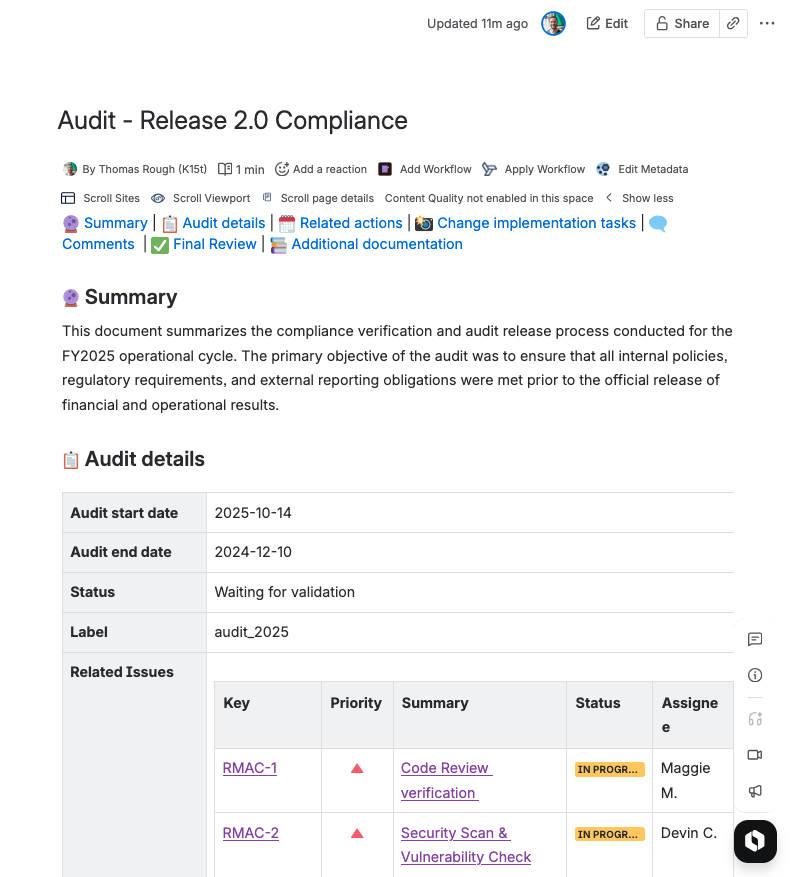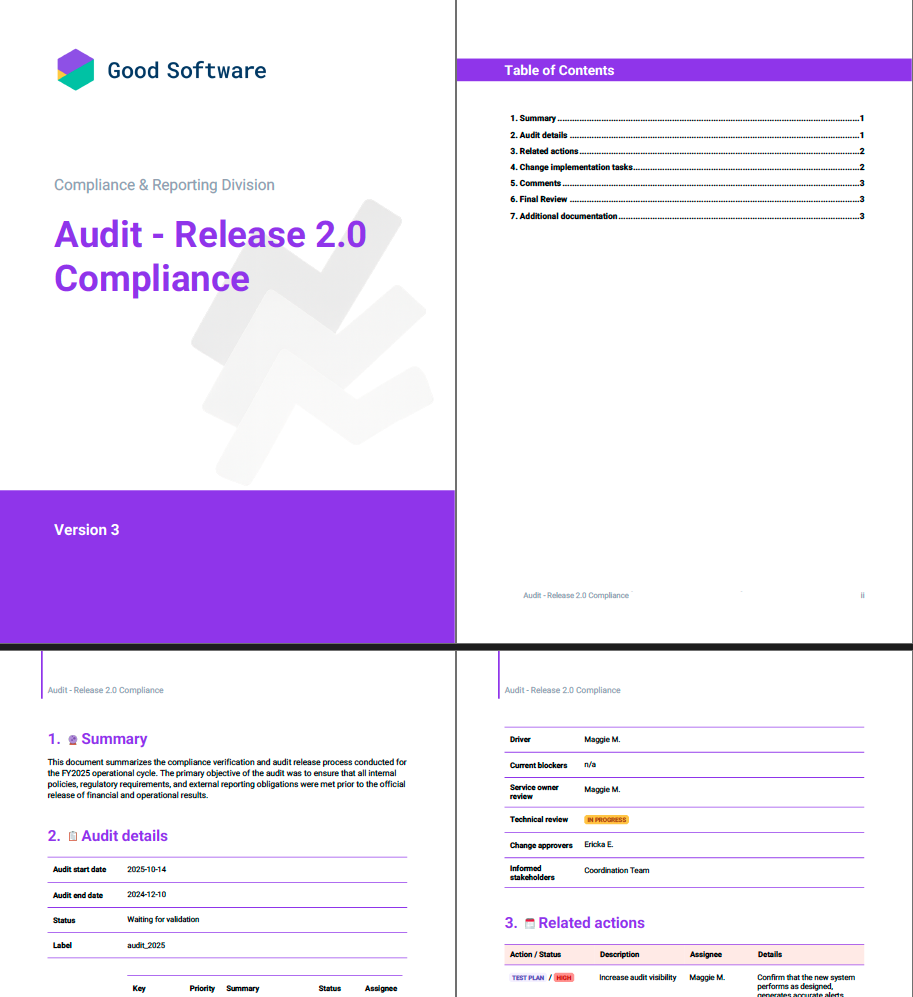Overview
When managing projects in Jira and Confluence, you may need to share progress updates, milestone summaries, or reports with stakeholders who primarily use Confluence.
By combining Elements Publish and Scroll PDF Exporter, you can easily publish and export your Jira project content from Confluence into professionally-formatted PDF reports, making it ideal for sharing with those who need it, and streamlining your project management documentation.
Getting Started
1. Connect Jira to Confluence using Elements Publish
Elements Publish allows you to bring structured information from Jira into Confluence pages automatically or on demand. Ideal for;
-
Project Management - stakeholders may prefer to stay in Confluence, and you can keep everyone informed without requiring Jira access.
-
Incident and Post-Mortem Communication - after incidents are resolved, generate Confluence pages that summarize the event, investigation, and resolution directly from Jira tickets.
-
Knowledge Management from Jira Service Management (JSM) - automatically create articles in Confluence using information from Jira Service Management tickets, ensuring that valuable insights are captured and shared efficiently.
Create a Recipe
To form the connection between Jira and Confluence, you will first need to configure a recipe with Elements Publish - this will allow Jira admins to create page templates that can be published to Confluence.
Check out how to create a single recipe and to activate it here.
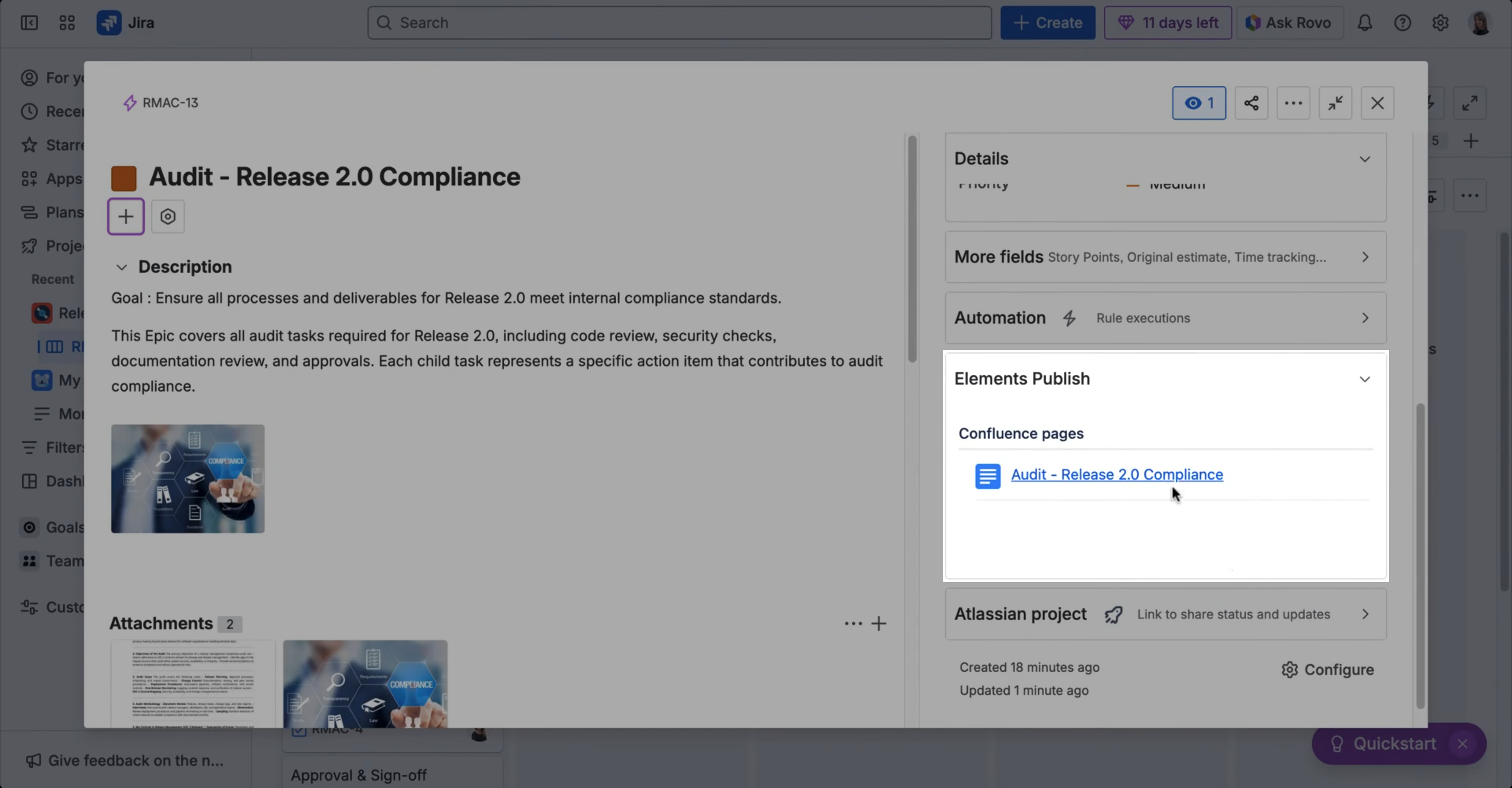
Trigger Page Creation
Once a recipe has been created via the app’s administration, you can continue the configuration to automate many scenarios related to the creation of Confluence pages from Jira items.
Elements Publish to Confluence offers many possibilities for how the creation of a Confluence page can be triggered from the Jira issue view.
Read on here to discover how page creation in Confluence can be launched either automatically (without user interaction), or manually with a single click.
.png?cb=a68ca3a6c72e563c67bd4d2bbab6a6d0)
Trigger Confluence page creation from Status changes on the Jira Item
Sync Jira Updates with Confluence Pages
Following this, you can ensure that any future changes made on your Jira items are also reflected in the created Confluence pages.
Changes related to Jira fields, linked child items, attachments, and comments can all be synchronized in real-time from Jira to the Confluence page, saving you the hassle of having to continuously make manual updates to your pages.
Learn more about how you can synchronize data from Jira to Confluence automatically here.
2. Share Your Knowledge with Scroll PDF Exporter
Once your project information is automatically structured and published in Confluence, you can easily export it to PDF. This ensures the exported PDF reflects the exact state of the project at a given time for your stakeholders.
Create an Export Template
Using Scroll PDF Exporter, you can create custom export templates to control how page content is exported, mapping how styles and elements from Confluence are output in the generated PDF.
Through the setup of a brand you can ensure consistency across all project management exports, with your corporate design always being applied.
.png?cb=55d12a82e8322c6f861c7f7251b9c68d)
Further configuration changes via Scroll PDF Exporter’s in-app template editor ensure your styles, page dimensions, settings, and template sections (like title pages or table of contents), are exactly as you need.
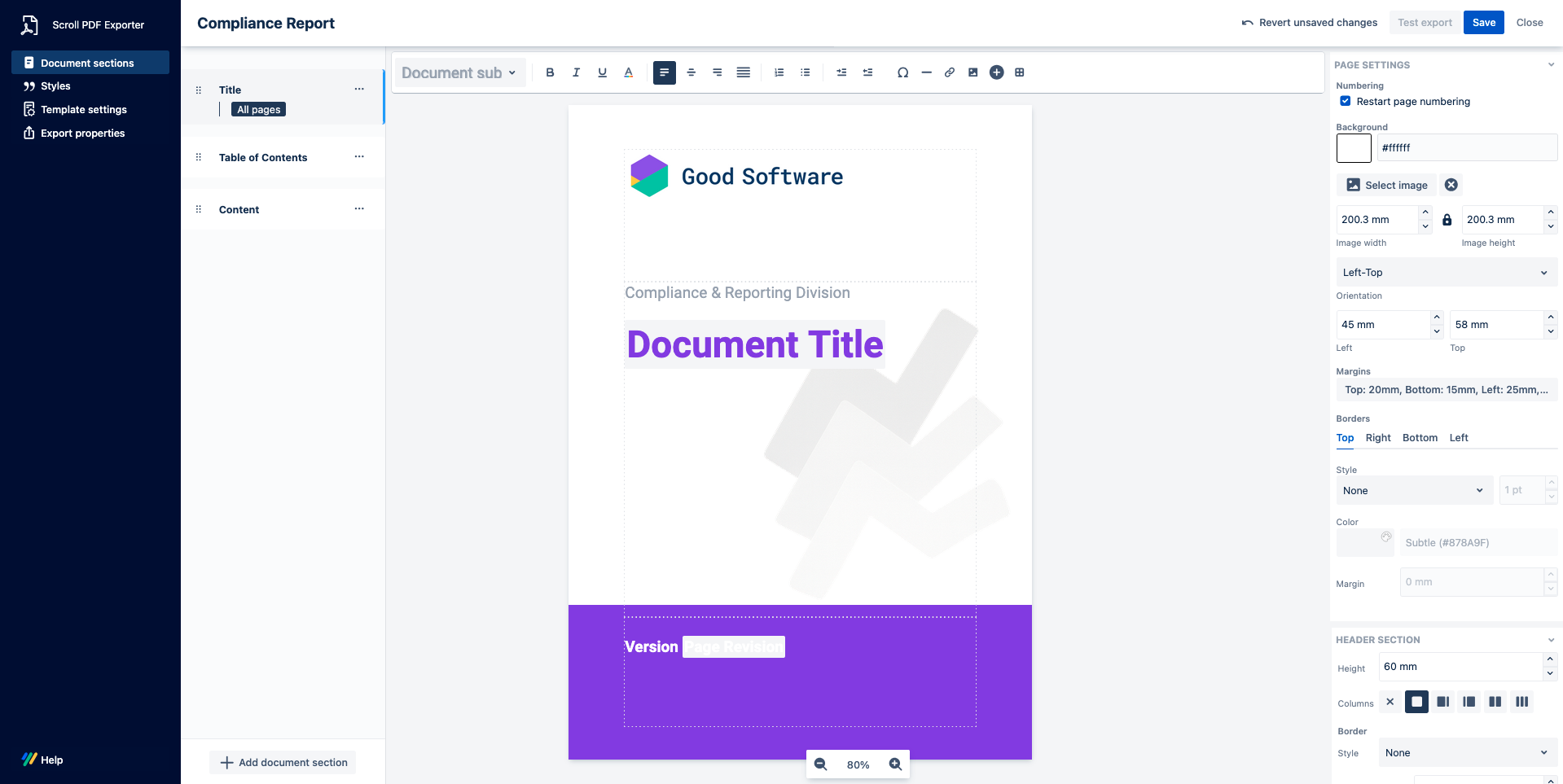
Before you start creating custom templates, check out the PDF Template Library to see what's possible for your Confluence exports. 📚 To the Template Library →
Export the page
Once your export template is ready, you can simply navigate to the pages tools menu ••• to export the content using Scroll PDF Exporter.
This approach allows you to generate professional, branded PDF reports containing Jira-synced data that is ready to share with stakeholders or store as project artifacts.
Using Elements Publish and Scroll PDF Exporter together streamlines knowledge sharing and project documentation by creating consistent, branded reports in just a few clicks.