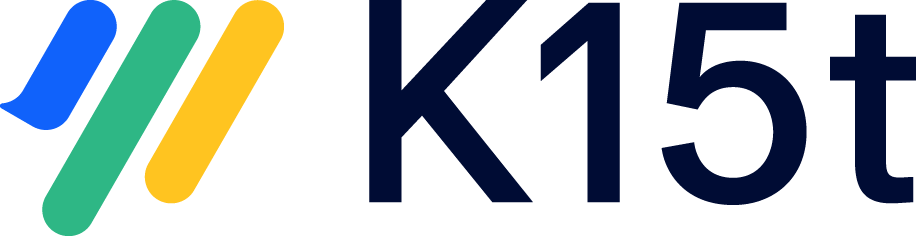Glossary
A
Term | Definition |
|---|---|
Authoring Language | The authoring language is the first language you define in a Scroll Document. If you combine Scroll Documents with Translations for Scroll Documents, you can add languages and translations to your documentation. The authoring language is the language you are basing your future translations on. For more information, read Define Languages. |
C
Term | Definition |
|---|---|
Conditional content | Conditional content is content that only appears when a certain variant is selected. With Scroll Documents and Variants for Scroll Documents, you can define label based rules to decide which articles and paragraphs that should appear when a certain variant is selected. |
D
Term | Definition |
|---|---|
Document | Simply put, a Scroll Document (a.k.a document) lives in a Confluence space, and is a container for your documentation page tree and all its versions. A Scroll Document always starts out with a Working version and is represented in the form of a card in the Document Library.
|
Documentation Page Tree | A documentation page tree on the other hand refers to the scope of pages within a Confluence space that represent a set of related content that you want to version and manage together. The Documentation page tree can either be -
When you create a new Scroll Document the documentation page tree is added as the Working version of the document. |
Documentation Root Page | In Scroll Documents, the top-level page of your documentation is known as the root page. This may vary depending on the scope of your documentation in Confluence. E.g.
In case you add any pages below the document root page in the future, Scroll Documents will consider them a part of the documentation, and will be subject to versioning. |
L
Term | Definition |
|---|---|
Library | The Document Library is the home for all documents created within your space. It enables you to access, organize, classify, and filter documents from one place.
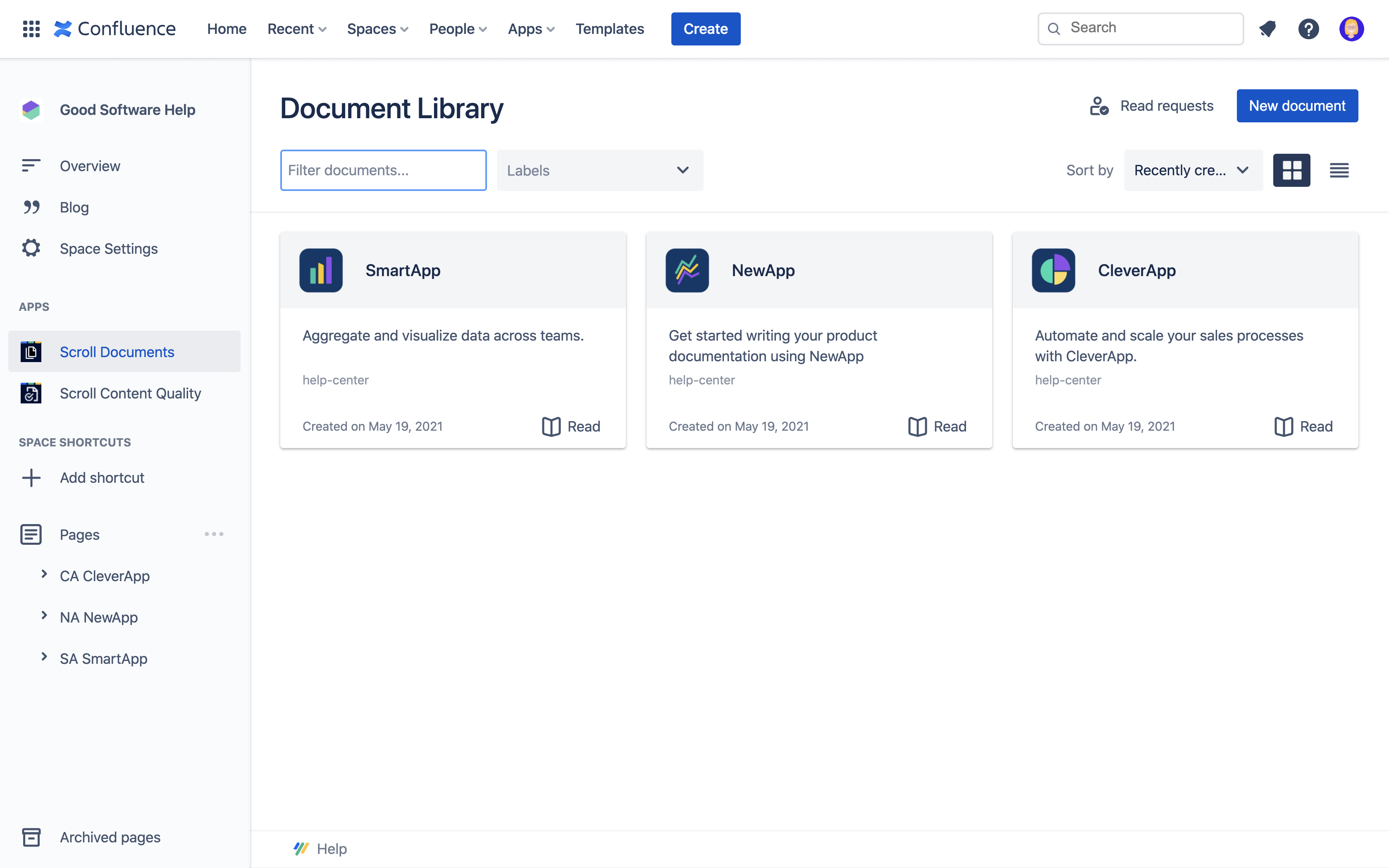 |
M
Term | Definition |
|---|---|
Manager | The Document Manager is where you manage your documentation, along with all its versions, variants, and translations. It is like the “command center” for your document within your space. 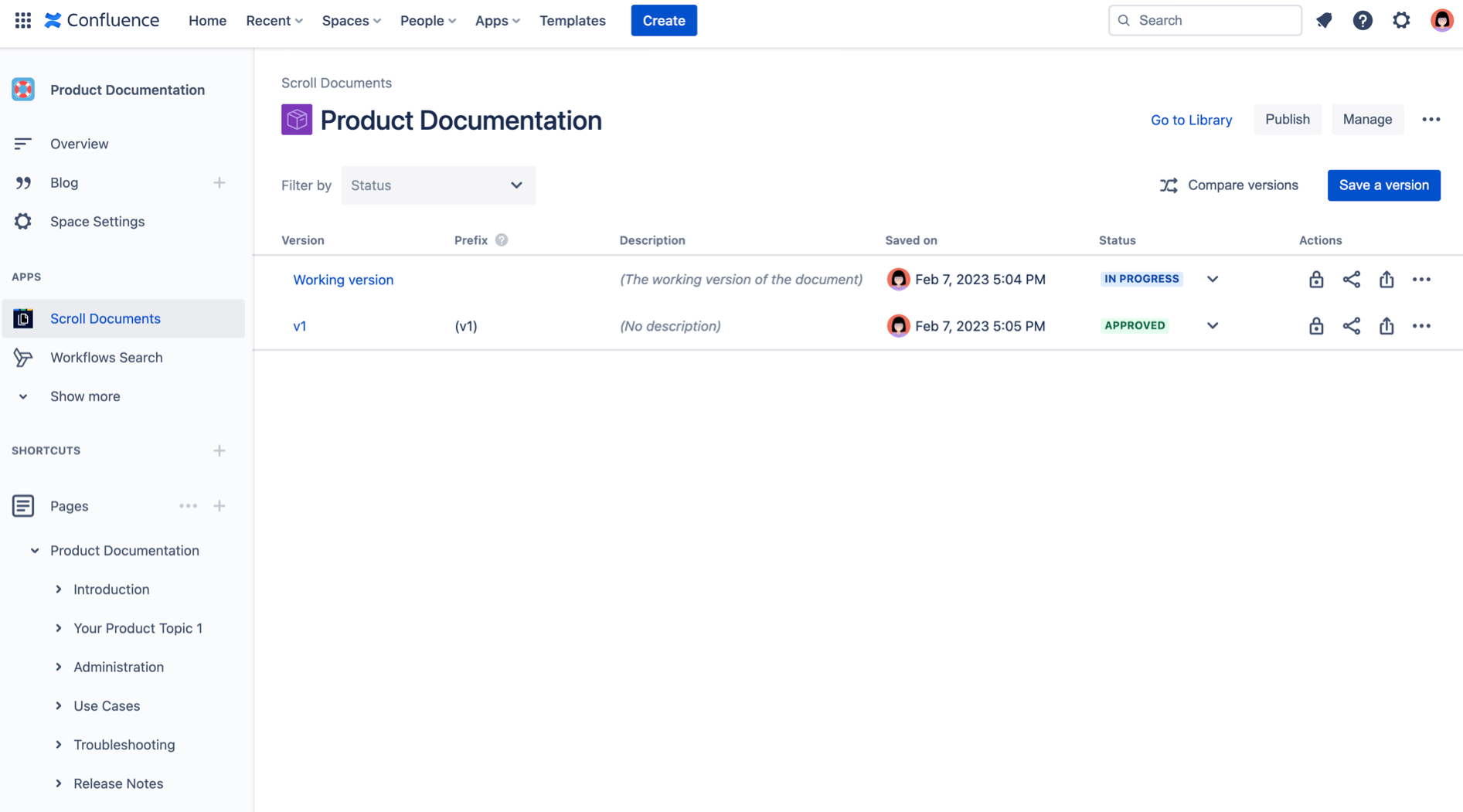 |
P
Term | Definition |
|---|---|
Prefix | A version prefix is the number added to the titles of all the pages that are created by Scroll Documents. In Confluence, it’s not possible for two pages to have the same title in a single space. For this reason, Scroll Documents adds a prefix to every page in a version of a document to work around this limitation. For more information, read Why Do I Need a Prefix When Creating, Copying, or Saving a Version of a Document? |
R
Term | Definition |
|---|---|
Reader | The Document Reader is a dedicated view of your document and all its versions. The Document Reader is an ideal way to read, share, and export your document with your readers in Confluence. A Document Reader always displays the latest approved version of your documentation by default. |
T
Term | Definition |
|---|---|
Toolbox | The Document toolbox is a quick actions menu for your Scroll Document. The toolbox can be found on each Confluence page in your document. It contains shortcuts to different document features such as the Document Manager, Document Reader, Compare Versions, and more.
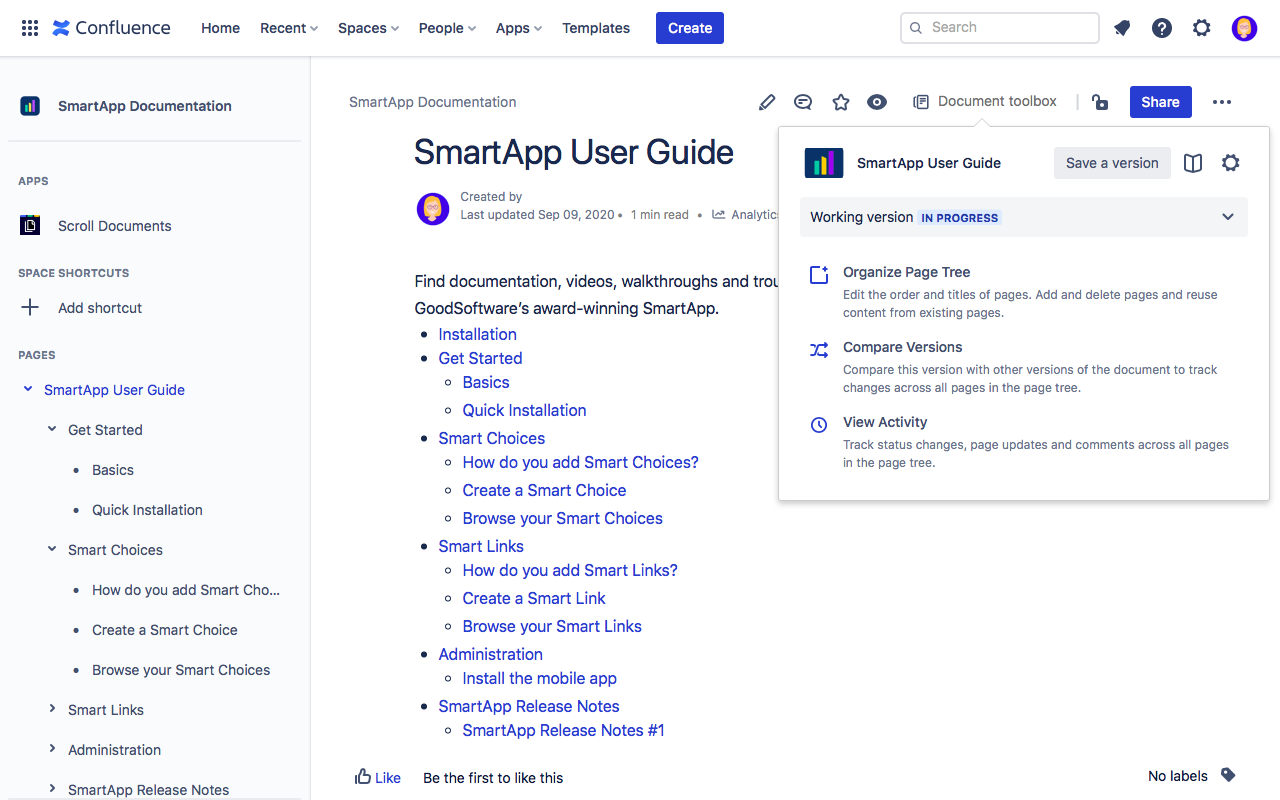 |
V
Term | Definition |
|---|---|
Variant | A variant is a scoped documentation page tree. Instead of including all pages of your page tree, it only includes content that is specific to the variant (e.g. a target audience or product type). For more information, read Manage Variants. |
W
Term | Definition |
|---|---|
Working version | Think of the Working version as the continuously progressing version of your documentation. You will use this version to prepare changes to your documentation and save a version once complete.
|