We're excited to announce the open BETA release of the Content Manager in Scroll Documents!
The Content Manager gives you one unified, central interface for gaining a full overview of the content in your document's different versions and translations. By "content," we refer to pages and their associated properties (e.g., workflow status, Context keys, and assigned variants).
This article will guide you through the new tool, its features, and the BETA status.
What is the Content Manager?
The Content Manager is a central place in Scroll Documents designed to give you a better overview of the content within each specific version and translation of your document. This new interface consolidates management functionality currently spread across various areas of the app, and enables you to perform actions in bulk.
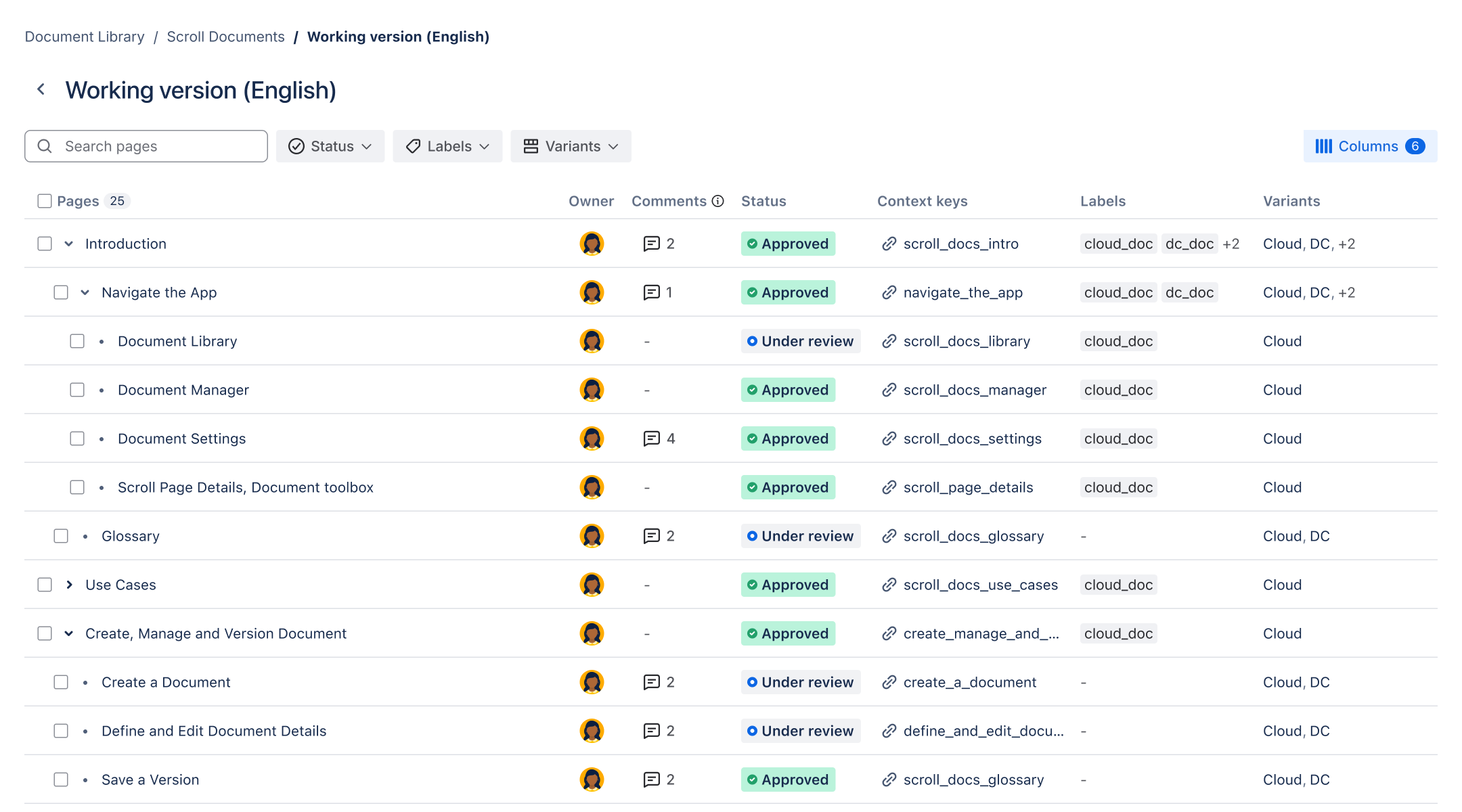
In a sortable table, the Content Manager enables you to:
-
View and search: See all pages within the version and easily search for specific pages.
-
See ownership: See who owns the page.
-
Track comments: See if a page has open inline comments, and navigate directly to them.
-
Update workflow: View the workflow status of a page and change it directly. You can also change the status in bulk for several pages.
-
Handle Context Keys: See which Context Keys a page has been assigned. You can also generate Context Key links directly from this view, click Get link to generate the link.
-
The Context Key link will always point to the latest version and default variant of your document.
-
If a page has multiple Context Keys, this is indicated by a number and a plus sign next to the visible Context Key. Click this number to see all available Context Keys and choose the specific one you want to use.
-
View and update labels: View and update page labels by adding or removing them.
By updating the labels, you can also change the scope of a variant if you add or remove a label that is currently used to define that variant.
-
Check variants: See which variant(s) a page is assigned to.
Adjust the table view and filter content
You can customize the view of the table in the Content Manager to show exactly the data you need:
-
Customize columns: Use the Columns menu to adjust which content fields are visible in the table.
-
Filter content: You can narrow the scope of pages shown by filtering based on:
-
Workflow status
-
Labels
-
Variants
-
-
Refresh the view: Click Refresh to fetch the latest changes (such as pages or labels added by other team members) that occurred while you were working in the Content Manager, ensuring the Content Manager displays up-to-date information.
Access and Permissions
Access the Content Manager
The Content Manager can be accessed via the Content Manager option for each specific version or translation of your document. The table of the Content Manager will always reflect the content for the specific version or translation you have opened.
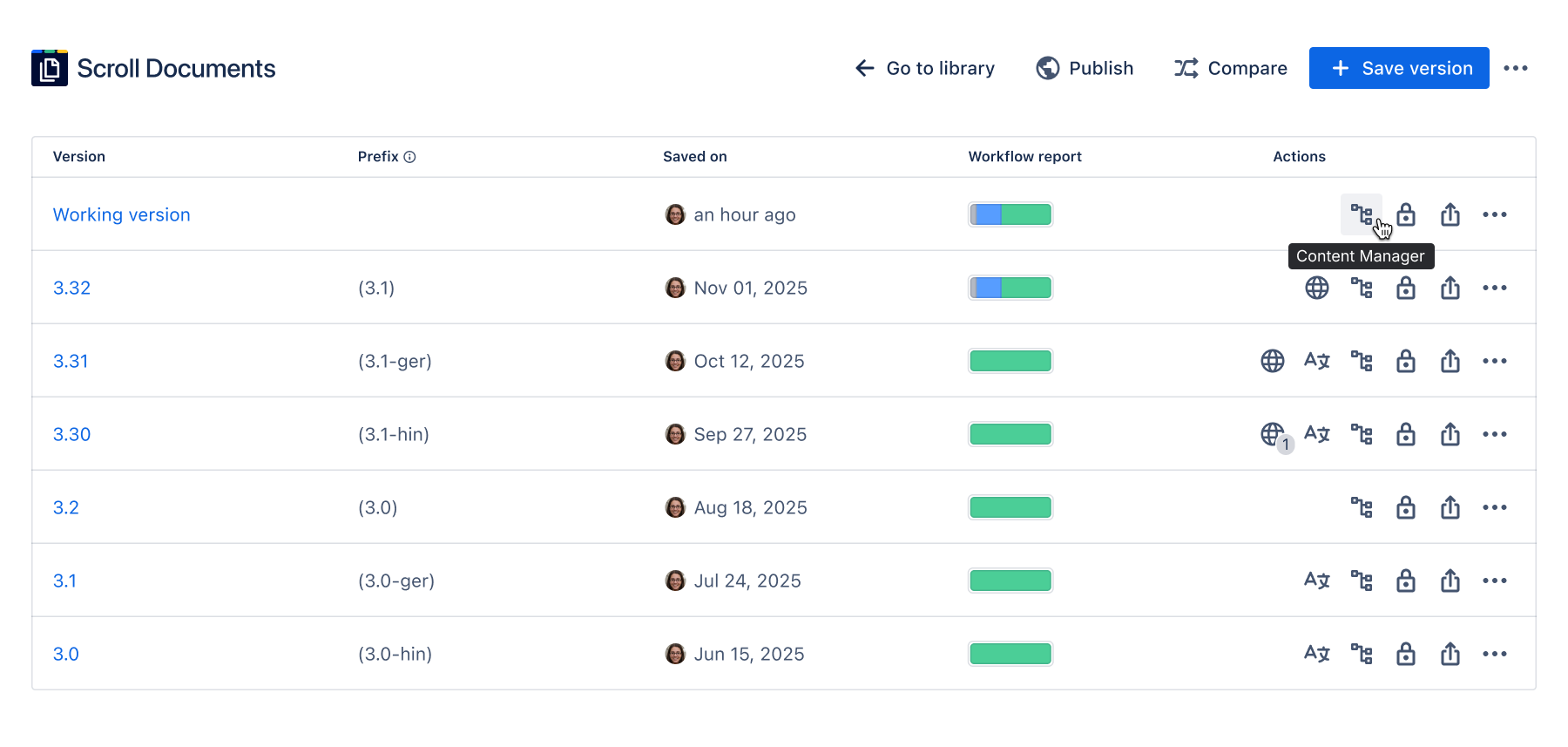
Who can access and change content?
To access and use the Content Manager a user needs space permissions to view and add pages.
Users also require access to the pages in that specific page tree. If a user is restricted from viewing or editing a specific page, they will not be able to update properties like labels.
About the BETA Status
The Content Manager is still in BETA, and development is ongoing. One of our upcoming improvements is the ability to indicate if you are restricted from editing or viewing a page.
We would love to hear your feedback!
Your input is essential as we continue to develop the Content Manager. If you have ideas for improvements or want to contact support with detailed feedback, please don't hesitate to reach out.
Here are two easy ways to provide feedback:
-
Find a dedicated feedback link right in the UI of the Content Manager.
-
Send us an email using this link: Provide feedback
Let us know what you think ❤️
Future of the Workflow report
You may notice a deprecation banner for the existing Workflow report. This is because the Content Manager is designed to eventually replace the current Workflow report in Scroll Documents.
