The template editor's Export Properties tab contains several options to further control the output for the generated export.
Within this section it is possible to define which export properties will be visible in the export dialogue (when selecting "Settings"). To ensure specific export properties remain unavailable in the export dialogue, simply enable the lock icon for the export property:
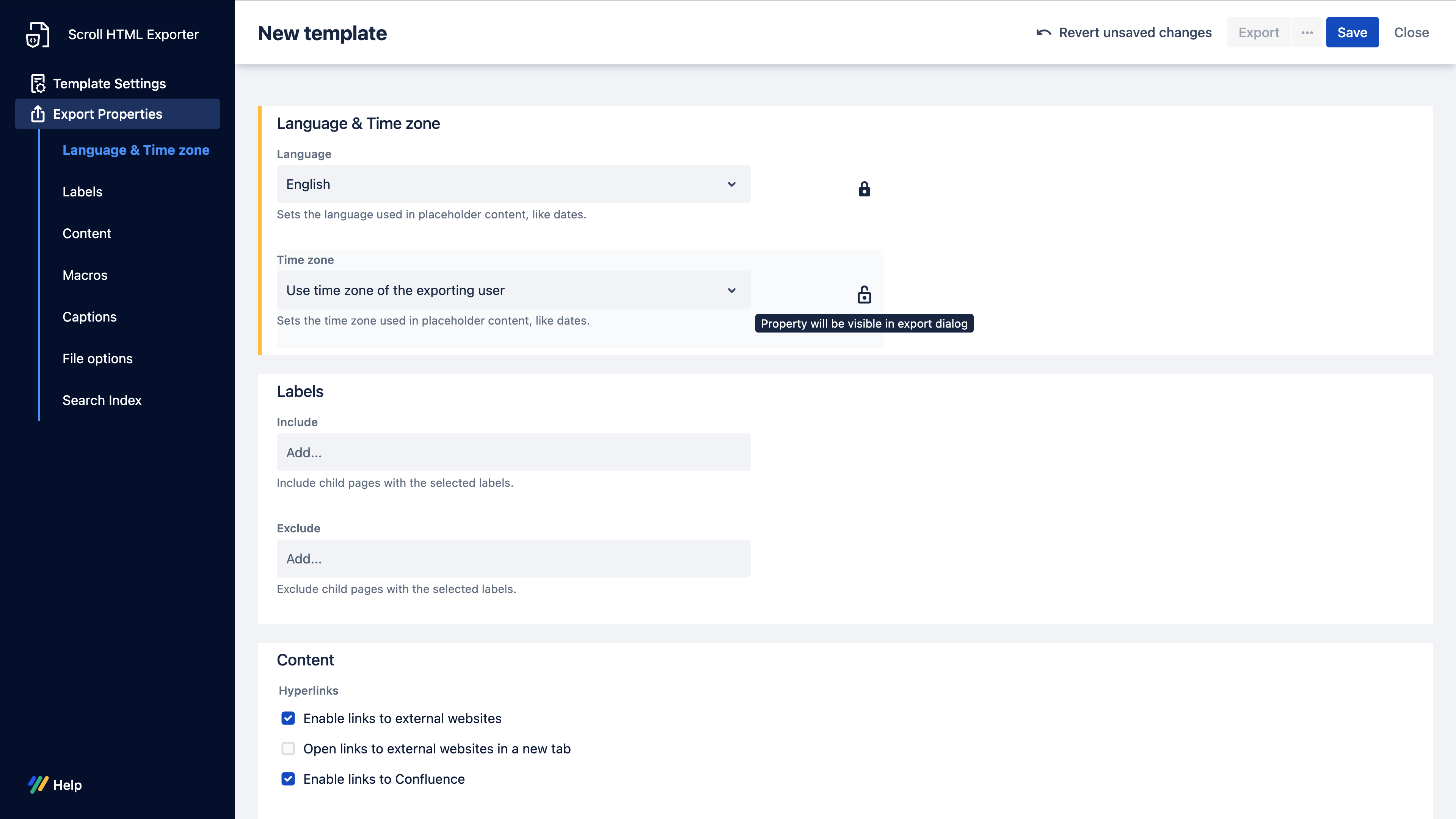
An overview of the available Export Properties is provided below:
|
Name |
Description |
|---|---|
|
Language & Time zone |
|
|
|
|
Labels |
|
|
Content |
|
|
|
|
|
|
|
|
|
|
|
|
Macros |
|
|
|
|
|
|
Captions |
|
|
|
|
|
|
|
|
|
|
File options |
|
|
|
|
|
|
|
|
Search Index |
|
