We're happy that you've decided to get started with Scroll HTML Exporter for Confluence. In a few simple steps, this guide demonstrates how to perform your first export.
-
Once Scroll HTML Exporter is installed on Confluence, navigate to a page you want to export to HTML
-
In the page actions click the page tools menu ••• > Export to HTML (with logo / Confluence Data Center) or Export with Scroll HTML Exporter (Confluence Cloud)
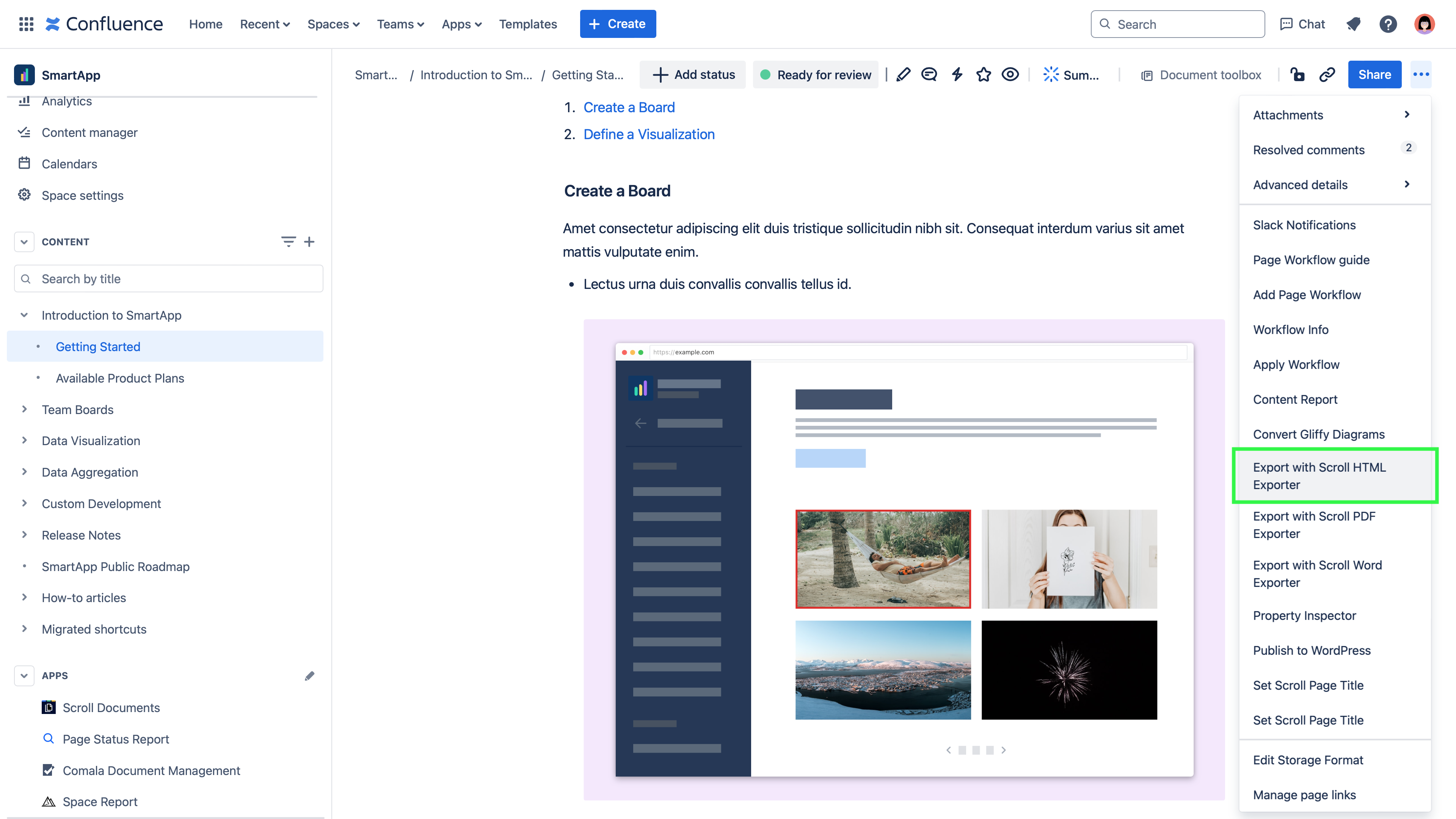
Exporting from the Page Tools Menu -
Scroll HTML Exporter comes with a bundled template that you can use straight away. Use the Help Center template and define the export scope This page and its children
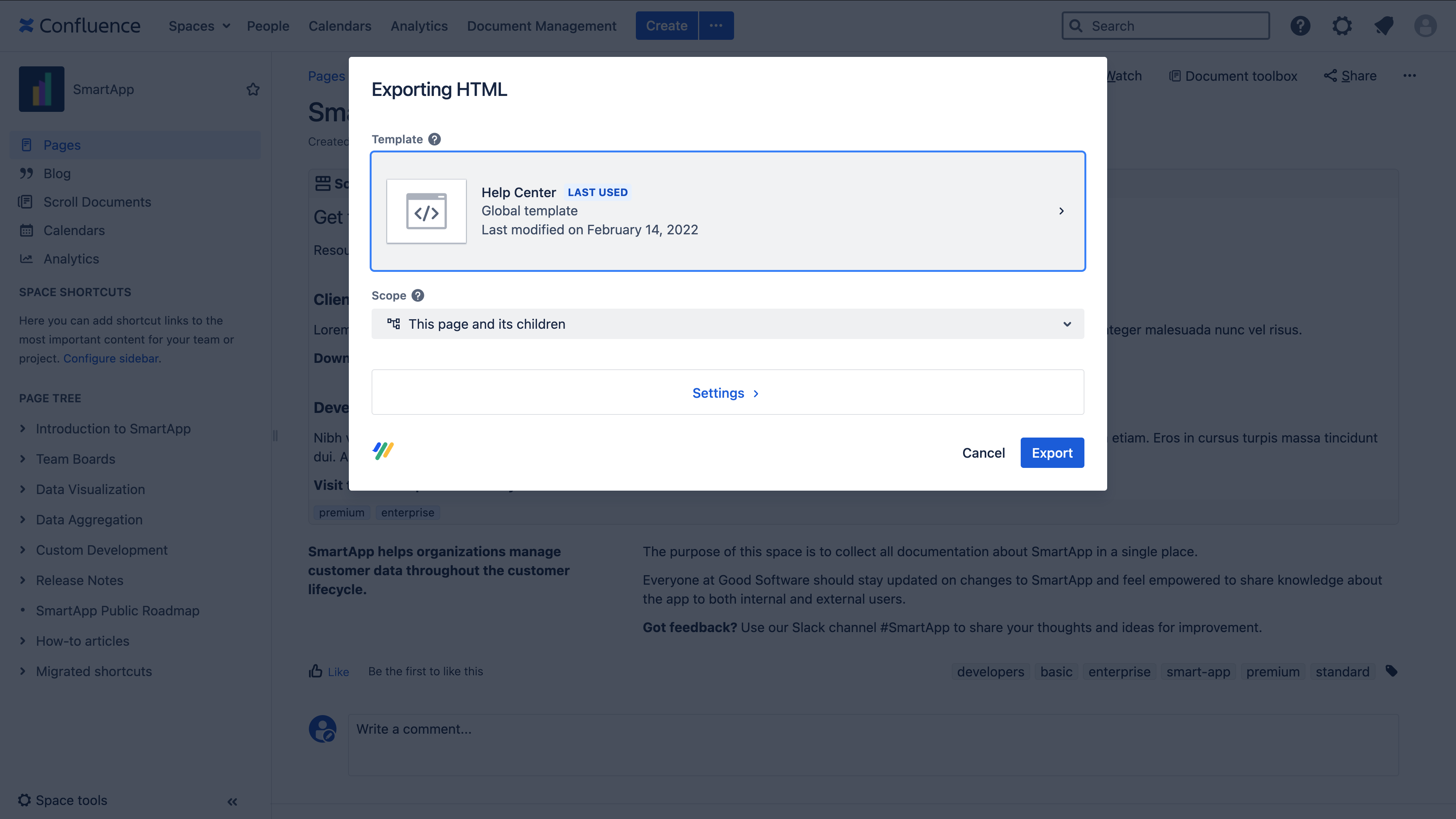
-
Click Export
-
When the export is complete, the a *.zip file will be downloaded containing the HTML files
