Installing Scroll HTML Exporter requires Confluence Admin permissions
Installing via the Atlassian Marketplace Listing
You can install Scroll HTML Exporter via the app listing on the Atlassian Marketplace.
.png?cb=c05b6609aab3159effbd76c165923333)
-
Visit the Scroll HTML Exporter Atlassian Marketplace listing
-
Click Try it free
-
Then, confirm your Confluence deployment type ie. Cloud or Data Center
-
Next, click Start free trial
-
Follow the steps to install and generate license for the app
After this a trial version will then be installed automatically and Scroll HTML Exporter will then be displayed under Manage apps section. To learn how to generate an export after installing please see our Get Started guide.
Installing Scroll HTML Exporter within Confluence
To install Scroll HTML Exporter, you must log in with Confluence Admin permissions.
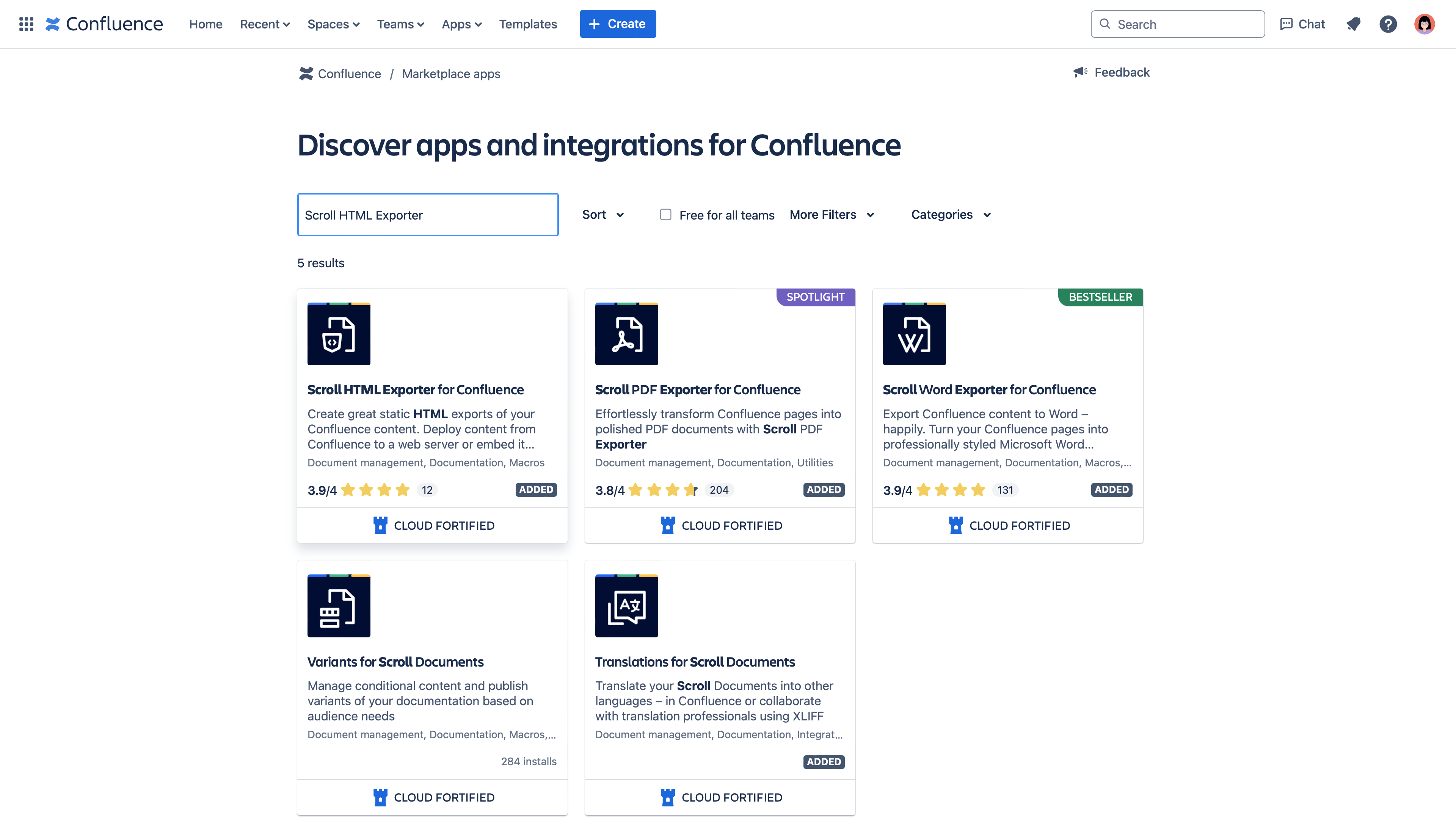
-
Click the cog (settings) icon at top right of the screen
-
Once the administration console is displayed, navigate to Find new apps
-
Then, in the search field enter Scroll HTML Exporter and confirm
-
Once the search results are displayed, click the Scroll HTML Exporter entry
-
Then, to install a trial version, click Try it free
-
Follow the steps to install and generate license for the app
After this a trial version will then be installed automatically and Scroll HTML Exporter will then be displayed under Manage apps section. To learn how to generate an export after installing please see our Get Started guide.
Domains used by Scroll HTML Exporter
If your organization limits network access to a set of allowed domains, for example via firewall or DNS settings, you may need to allow the follow domains in your related settings. Our app supports data residency so depending on where your app content is hosted will determine which domains your organization needs to allow:
|
Domains (US region) |
Domains (DE region) |
|
|
|
|
|
|
