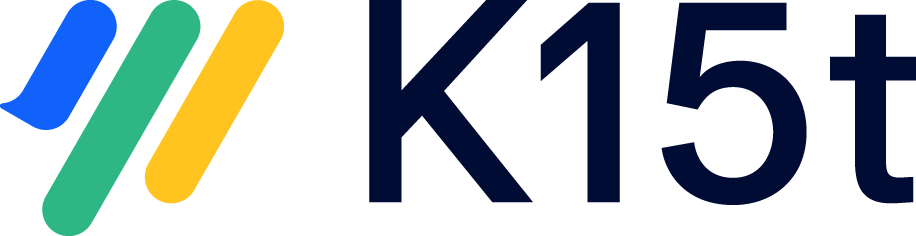Perform and log Scroll Health Checks
Scroll Health Checks let Space Administrators perform checks on Scroll Versions-related data, to help troubleshoot Scroll Versions-managed spaces, and provide better reports to the K15t support team.
You should only run these checks if you are having trouble with Scroll Translations, or have been asked to run the checks by K15t support. The following health checks are available in Scroll Translations:
Name | Description | If the check fails | Page Revision Comment on affected pages if the check fails |
|---|---|---|---|
The Scroll Lookup Index is up to date | Checks that the values in the Scroll Lookup Index are up to date with those values stored in Confluence pages and page metadata (content properties). | This check always fixes inconsistent values immediately, because all other subsequent checks rely on the correctness of the Scroll Lookup Index. | - |
The Scroll configuration is valid | Checks that the Scroll Configuration (activated modules, assigned roles) can be read. | Send a Confluence Support Zip to the K15t Support Team via help@k15t.com. | - |
All pages have a valid Scroll Page ID | Checks that all pages have a 32-digit Scroll Page ID. | Send a Confluence Support Zip to the K15t Support Team via help@k15t.com. | - |
A translated page does not have translated title for the default language | Checks if a translated title doesn't exist for the default language. | Send a Confluence Support Zip to the K15t Support Team via help@k15t.com. | The translated title "..." for the default language of the page has been removed, it was different from the Scroll page title "..."'. |
Run Scroll Health Checks
Before running Scroll Health Checks, you must log in with Space Admin permissions.
Navigate to the affected Scroll Translations-managed space
Click Space Tools > Scroll Add-ons > Administration > Health Checks. The available health checks are displayed.
Click Check.
Review health check results
After the health checks have run, the results are displayed. More information about each check is stored in a separate health check log, which is automatically included in the Confluence Support ZIP.
The check results are separated in four different categories:
Category | Description |
|---|---|
Manual intervention needed | All failed checks that need to be further analyzed by the K15t Support Team are displayed in this category. If you have checks displayed in this category, please create a Confluence Support ZIP and send it to the K15t Support Team. |
Problems detected | All failed checks that can be repaired automatically are displayed in this category. More information about the detected problems can be found in the scroll health check log. To repair the detected problems, click Repair. |
FixMe elements found | All checks that need manual rework, because certain elements have automatically been created during the repair, are displayed in this category. More information about the FixMe elements can be found in the scroll health check log. Please review the FixMe elements created by the Scroll Health Checks manually. |
Passed checks | All successfully passed, or automatically fixed checks are displayed in this category. More information about the fixes can be found in the scroll health check log. |
Check Scroll Health Check Logs
The Scroll Health Checks automatically create a new Scroll Health Check Log for every space a check has been run in (once a log file for a space is created, every further check within the same space is written in the same log file). The log file contains information about all exceptions, violations and fixes occurred during each check and is automatically included in the Confluence Support ZIP.
The logs have the naming pattern scroll-health-check-<SPACEKEY>.log.csv, and are stored in the <confluence-home>/logs directory.
The log file contains of the following types of log entries:
Type | Description |
|---|---|
REPORT | Information about the configured checks |
EXCEPTION | a technical (unexpected) exception was thrown |
VIOLATION | a configured check found invalid data |
FIX | a check fixed invalid data |
For every type, the corresponding page and further details are displayed:
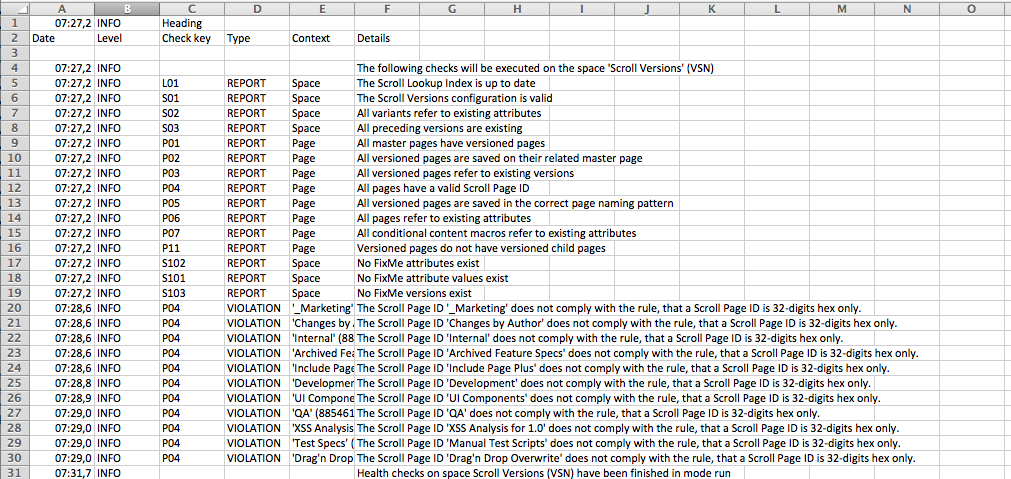
Related articles
- Working with Drafts in Other Languages
- Display the Page Tree in a Page
- Using Collaborative Editing
- Translated Knowledge Base for JSM
- Supported Languages
- Using Collaborative Editing
- Display the Page Tree in a Page
- Translated Knowledge Base for JSM
- Working with Drafts in Other Languages
- Supported Languages
- Translated Knowledge Base for JSM
- Using Collaborative Editing
- Display the Page Tree in a Page
- Working with Drafts in Other Languages
- Supported Languages