Although you can't change the default language with a single click, there are two workarounds depending on your situation.
To avoid data loss, always create an XML backup of your space beforehand.
OPTION 1 - You do not need to keep translated content
Easiest way to change default language is to start from scratch in that space, if there is no need to save translated content.
-
Remove all languages except the default one.
-
Click Deactivate for default language. This will deactivate translation feature in the space.
-
Click Activate again, and choose a new default language.
Example:
You followed steps above and changed default language from English to German. All existing default language pages (English) are shown as German in language picker, even though they are written in English. You need to manually translate content on those pages from ENG to DE to keep the language picker consistent.
OPTION 2 - You want to keep translated content
In this approach you enable versioning temporarily in the space and publish translated content only to a different space.
If you already have an active subscription for Scroll Versions, you can move forward with the steps. If you do not have, you can install 30-day trial of Scroll Versions.
-
Enable Scroll Versions in the space by creating one version: Space tools > Scroll Add-ons > Versioning.
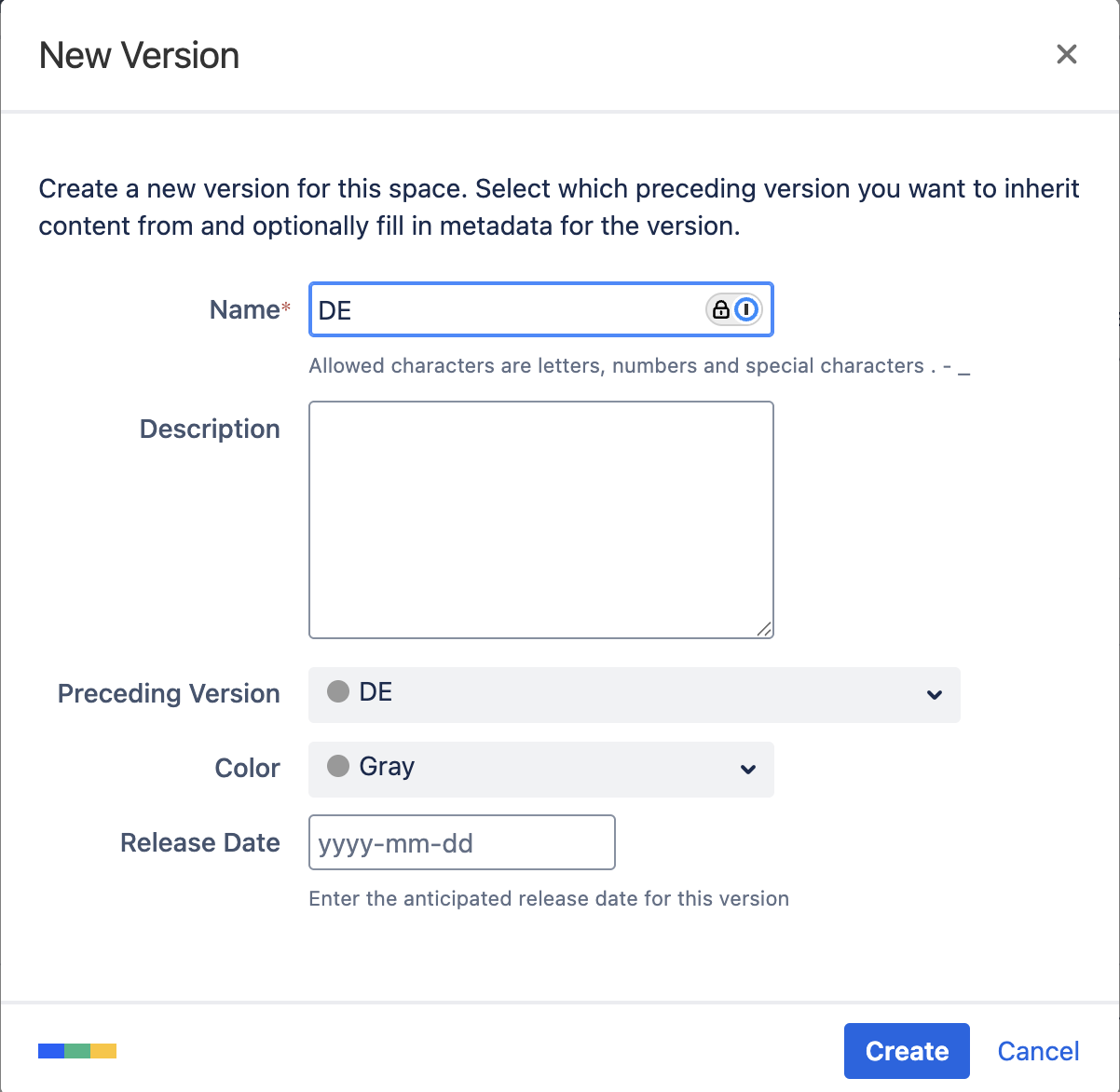
Add a New Version -
Choose to publish the version and select to a new space.
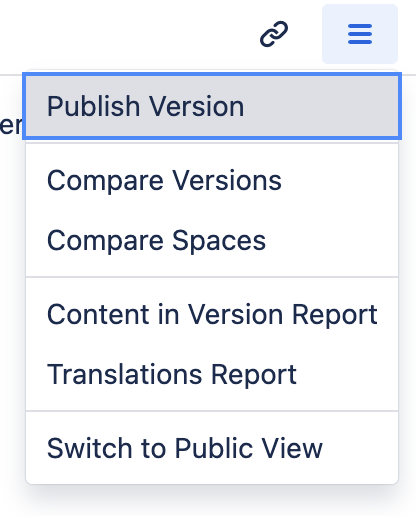
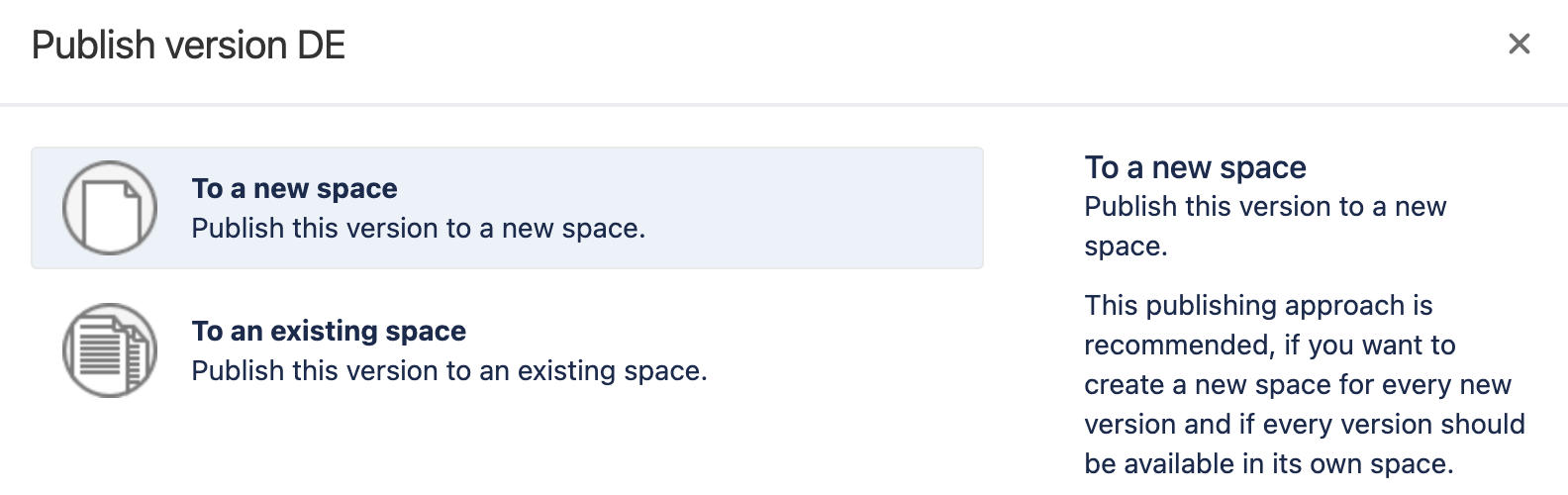
-
Select the language to be published.

-
Translated content is published to a new space with a new default language= translated content.
-
Choose what to do with the original space and content in the old default language:
-
Follow the above steps to store English content too in a new space.
-
If you don't need to save the content in the old default language, you can delete the space.
-
If you delete the version created in step 1, the pages are deleted too.
