To make content reuse work properly with translated content, Scroll Translation comes with its own version of the Include macro, (called the Include+ macro) and the Excerpt Include macro (called the Excerpt Include+ macro). These make reusing content within translated spaces a snap.
Include+ and Excerpt Include+ macros work only in spaces with Versions or Translations
The Include+ macro
The Include+ macro is an overhauled version of Confluence's Include macro. It highlights included content, shows you the source of the content on mouseover, and also displays the other pages that also use this content. With Include+ macro the corresponding language of the included content is displayed.
How do I use it?
Insert the Include+ macro as you would any other macro, then select which page you want to include. The selected page's content will be included where you inserted the macro. Any existing Include macros will be automatically converted into Include+ macros when you edit a page for the first time after activating Translations. If you have created a new page and manually selected Include macro, it won't be converted automatically as the app assumes that a user is deliberately making this decision.
To view the title and language of included source page, hover over the content highlighted in a light-gray box. If a pop up doesn’t appear, check if the Highlight included content checkbox is activated in User profile picture → Scroll Settings
Furthermore, in the Versions Menu, you can check whether the page you are currently viewing is included anywhere else in the currently selected version by clicking on Include Information.
Reusing translated content from other spaces with the Include Library
To reuse content from other translated spaces, an extra step is required. In the space where you want to reuse content, configure which translated spaces you want to include from. Languages need to be mapped in order for the Include+ macro to know which language to include from.
Add spaces to include from
Note: you need to have space admin permissions in both the current space and the space you want to add.
-
Open the space where you want to include content.
-
Add a space to include from by clicking Space tools > Scroll add-ons > Administration > Include Library > Add space
-
Find the space that contains translated content to be included.
-
Go through the steps in the dialog and map all languages that you want to include from
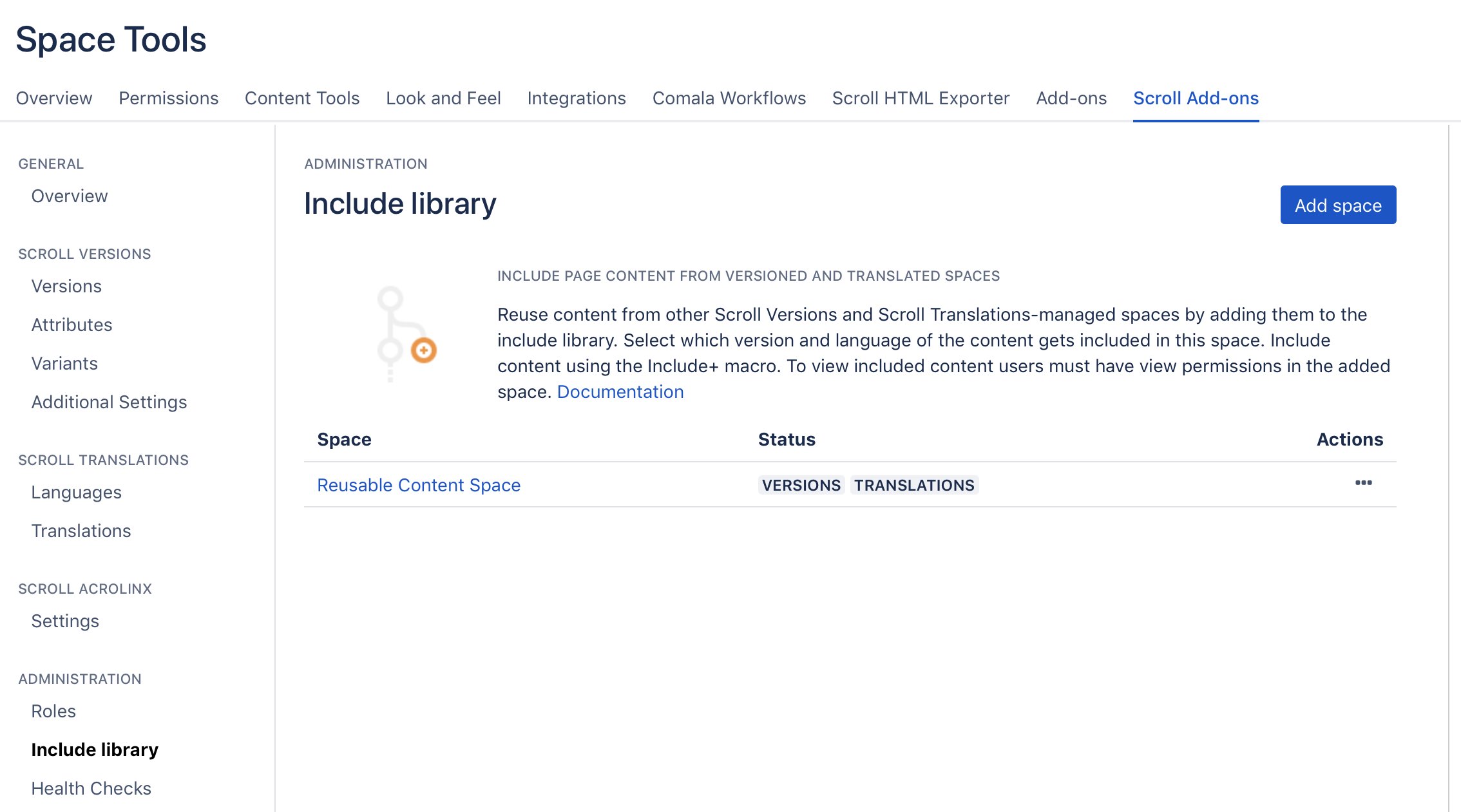
Once languages have been mapped, and a space has been added, you can use the Include+ macro to reuse content both from the current space and the added space.
Limitations and constraints
-
You can only add spaces that are not using include Library themselves.
-
You cannot add spaces that have variants.
-
Reused pages need to contain all attachments they use themselves.
-
Reused pages can not reuse other content themselves.
-
Make sure all links on reused pages are reachable also where they are included
The Excerpt Include+ Macro
The Excerpt Include+ macro is a modified version of Confluence's default Excerpt Include macro, which is used to display sections of one page in another. Excerpt Include+ Macro has been reworked to function correctly in translated spaces.
How do I use it?
Include any content you want to duplicate in a normal Excerpt macro, and then insert an Excerpt Include+ macro on the page where you want it to be duplicated. Excerpt Include+ macro will only include the content in the first Excerpt macro on the source page. So only one Excerpt macro can be used per page.
Content Reuse Reports
In order to keep track of your reused content, there are two reuse reports that can give you an overview of how pages are reused.
As content reuse is mostly done in combination with Scroll Versions and publishing, the following report description assumes Scroll Versions is installed.
Page-level report
The page level report can be accessed by clicking Include info above the page title of the included page.
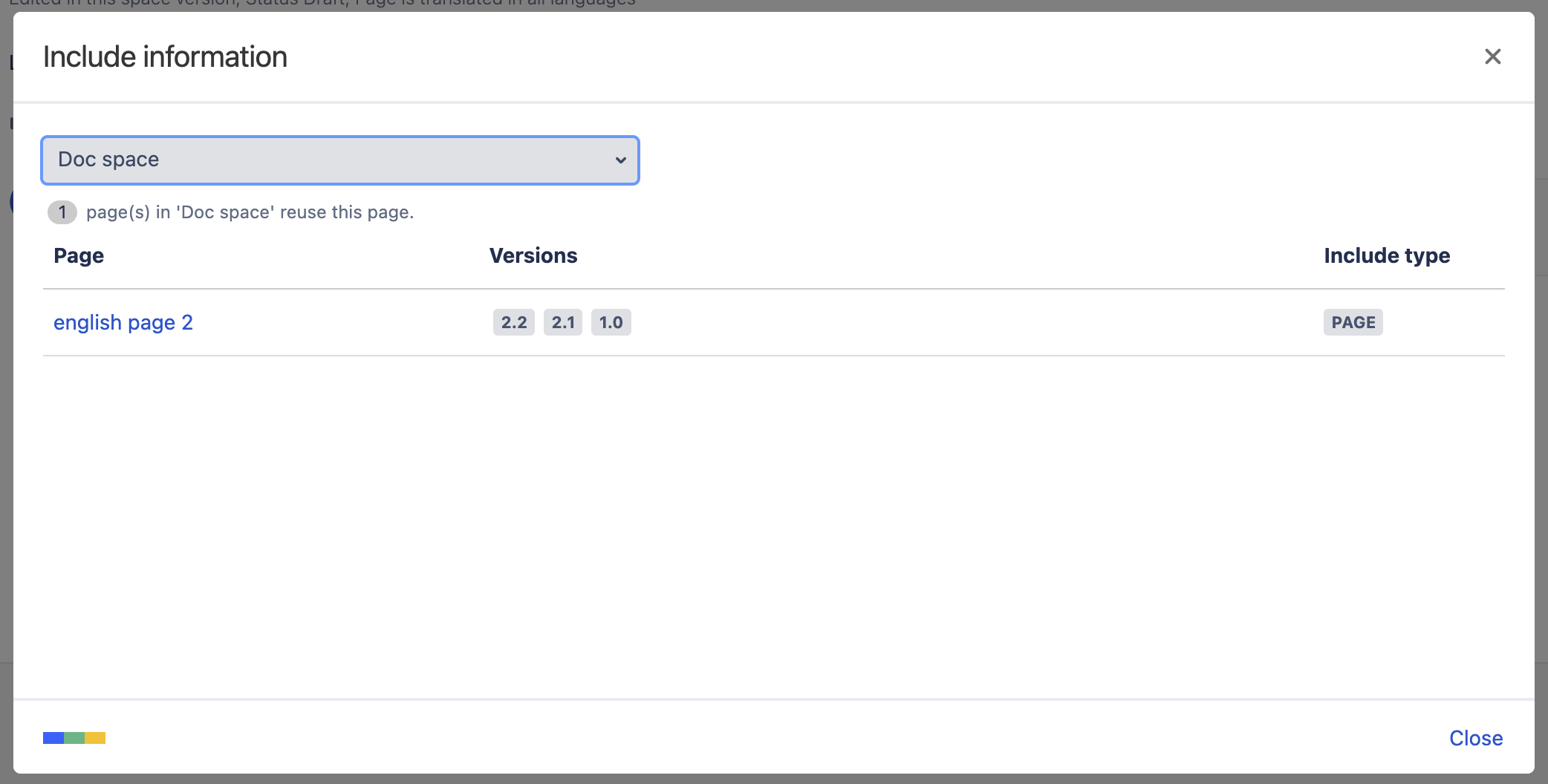
The reports lists all pages that reuse the current page, including the version in which it is reused by the page. The displayed pages can be filtered by space. The version list is fallback-aware, meaning if the reused page is reused only in one version, but its content is inherited by succeeding versions, all of the version will appear in the report.
The question this report aims to answer is: Which pages in which versions will change and might need re-publishing if the current page is edited?
Cross-space report
The cross-space report operates on the space level as it's designed specifically for setups with external Include Libraries. Access the report for all library spaces of the current space under Space tools > Scroll Add-ons > Include Libraries > Reuse report. To open a report for a specific library space, click the more menu of that space (•••) > View reuse report.
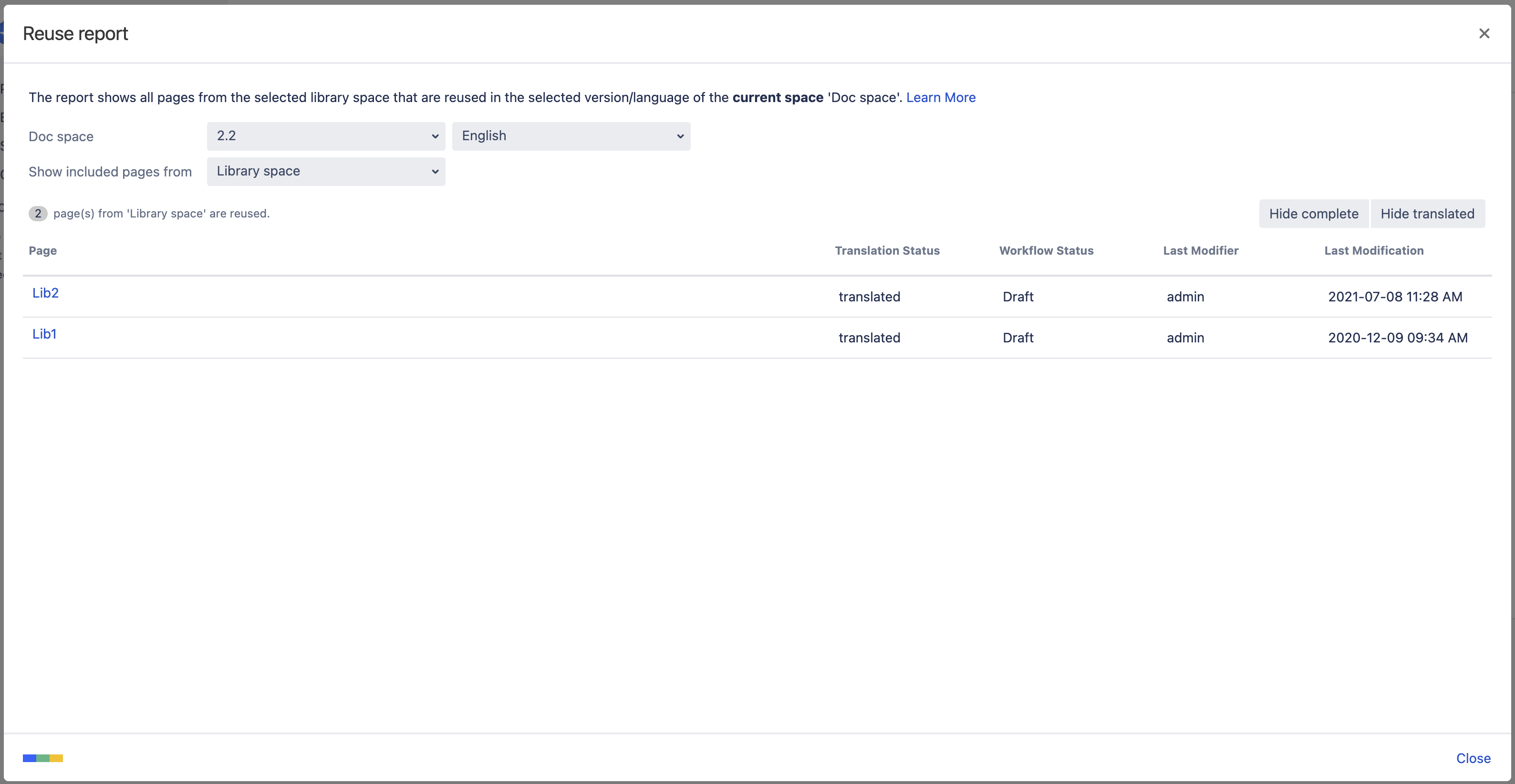
The report lists pages reused from the selected space, along with the workflow state and translation status of the reused page.
Available Settings
-
Current space: Select the space version (and language) of the current space you want to report on.
-
Show included pages from: Select the library space you would like to report on.
-
Hide complete: Hides reused pages that are in the workflow state Complete.
-
Hide translated: Hides reused pages that are in the translations state Translated.
The question this report aims to answer is: Are all of the reused pages in this version of my documentation ready to be published?
