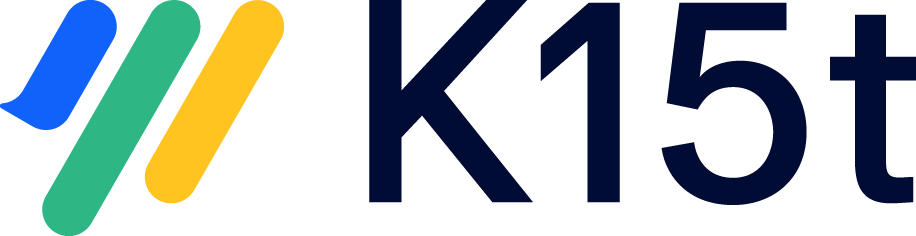Display Confluence's Default 'Export to Word' Button
By default, Confluence's built-in Word exporter icon is hidden if Scroll Word Exporter is installed. But you can also show Confluence's built-in Word exporter if you want.
Configuration guide
It is possible to show/hide the button on a global or space level. To change the setting on the space level, Confluence administrator or Space administrator permissions are required, and to change the setting on a global level, Confluence administrator permissions are required.
- To hide/display the button on the global level, navigate to General configuration > Scroll Runtime > Advanced Scroll App Settings, and select Scroll Word Exporter in the dropdown. Now, edit the confluence.export.available.global key and select Available or Unavailable.
- By default, all spaces use the global setting unless the space setting is defined explicitly. If a space setting is defined explicitly, it will always overwrite the global setting. To change the setting for a specific space, navigate to Space tools > Apps > Advanced Scroll App Settings, and select Scroll Word Exporter in the dropdown. Now, edit the confluence.export.available.space key and select Available/Unavailable to hide or display the button.
Using Scroll Versions or Translations?
If you have Scroll Translations or Scroll Versions installed, you can access the setting on a space level through a space tools menu. Open the space and navigate to Space tools > Scroll Add-ons, press the ALT key to make a menu entry for Advanced Plugin Settings appear at the bottom of the administration section, then select Scroll Word Exporter in the dropdown in the top-right of the screen. Now, edit the confluence.export.available.space key and select Available/Unavailable to hide or display the button, or Use Global Setting to use the globally defined setting.